3 Easy Ways to Send Form Data to Google Sheets
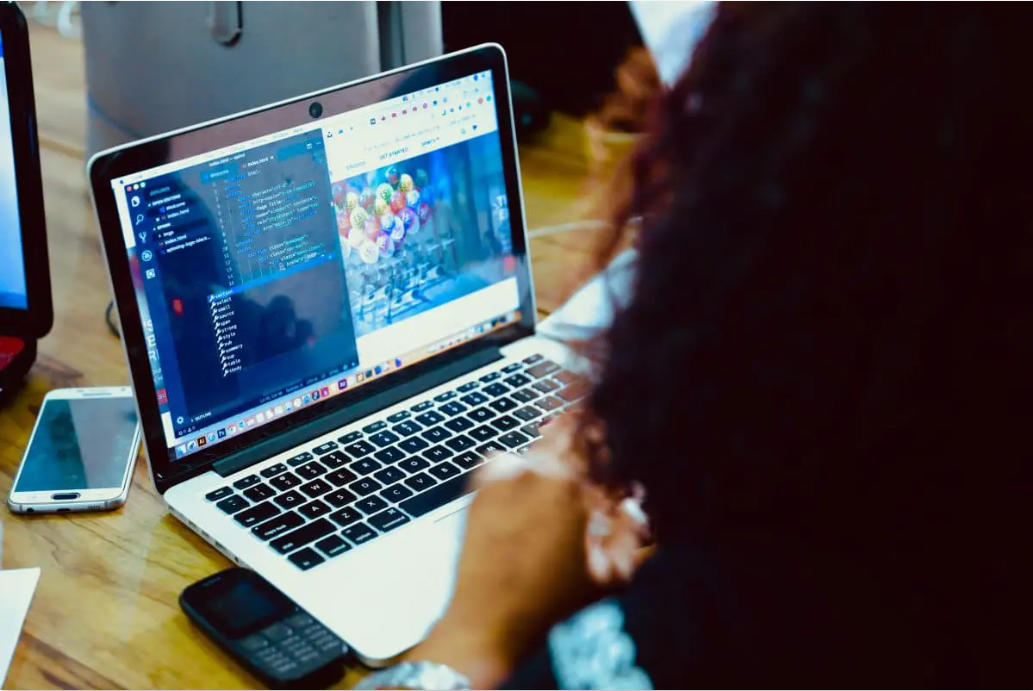
The success of your project does not end at (fingers crossed!) getting massive form submissions back but actually at how you handle and make use of that data.
Precious data entry forms can turn into a valued business asset only if you can easily organize it, analyze it, share it, and act upon it.
And if time is of the essence, then you want a software that speeds up the process. Information filled out in a form field must automatically become a data entry that falls nicely into a spreadsheet table. Not to mention a web-based spreadsheet, like Google Sheets, so you can safely store and share data.
In this article, we’ll show you 3 easy ways to send form data to Google Sheets:
Option 1: Send form data to Google Sheets with MightyForms
MightyForms is a powerful form builder designed by users for users. You can build an online form quick and easy with MightyForms drag-and-drop editor while optimizing your workflow automation with custom-built solutions.
You should know by now that MightyForms allows you to create a fully responsive form that helps you increase your lead generation results.
But did you know that just as easy as building your form, it is integrating it to Google Sheets for seamless automation of your workflow and submissions tracking? Follow our easy step-by-step.
What you’ll do next with the data collected from form submissions is up to you. But even if you just want a back-up file or a spreadsheet table format to analyze gathered input faster, then our seamless Google Sheets integration is a smart move! Here’s a quick step-by-step:
Step 1. Create your online form
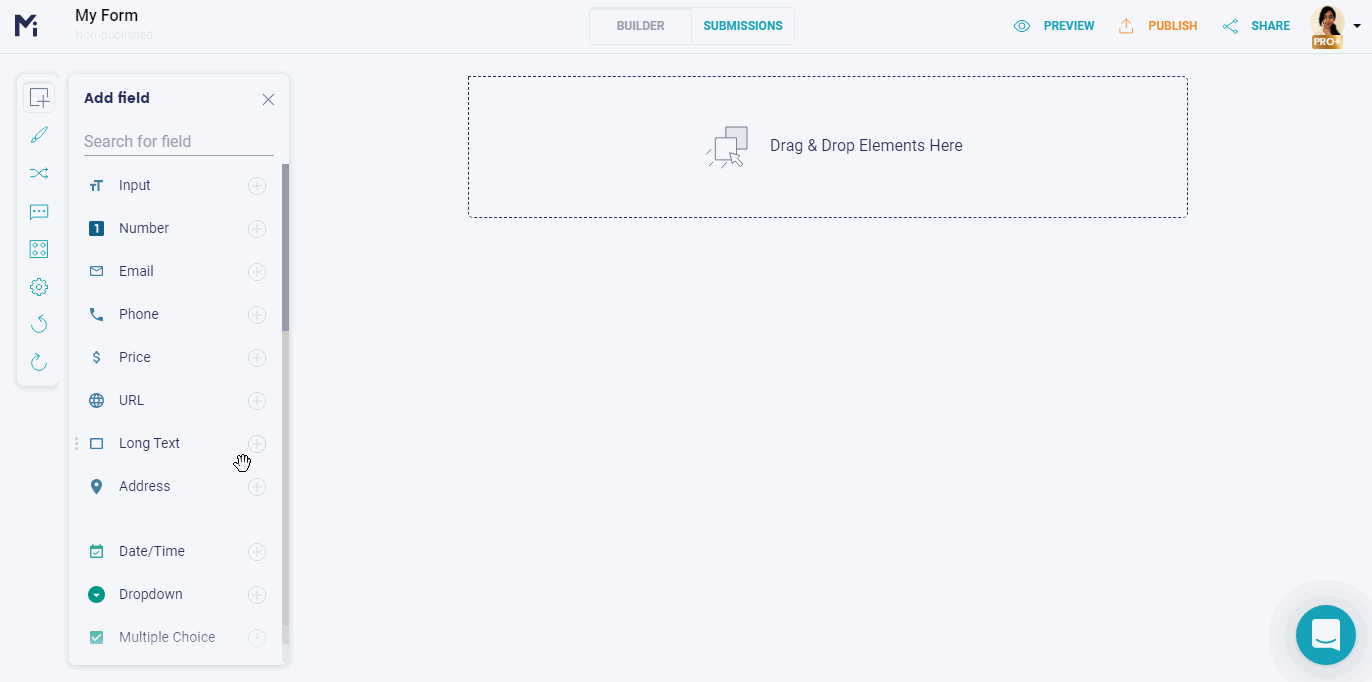
Your fully responsive form can be empowered by MightyForms's native features and functionalities. You can capture data with a beautiful online form and then have it automatically synced up to powerful tools and platforms like WordPress, Stripe, Zapier, and of course, Google Sheets.
Start by creating your form from scratch or from one of our free form templates, designed for specific purposes and industries. Then, seamlessly send form data to Google Sheets by enabling that feature in our Integrations menu.
Step 2. Connect to Google Sheets
Now that you have created and customized your form, click on the Integrations option tab on the top left-hand corner of your MightyForms Builder.
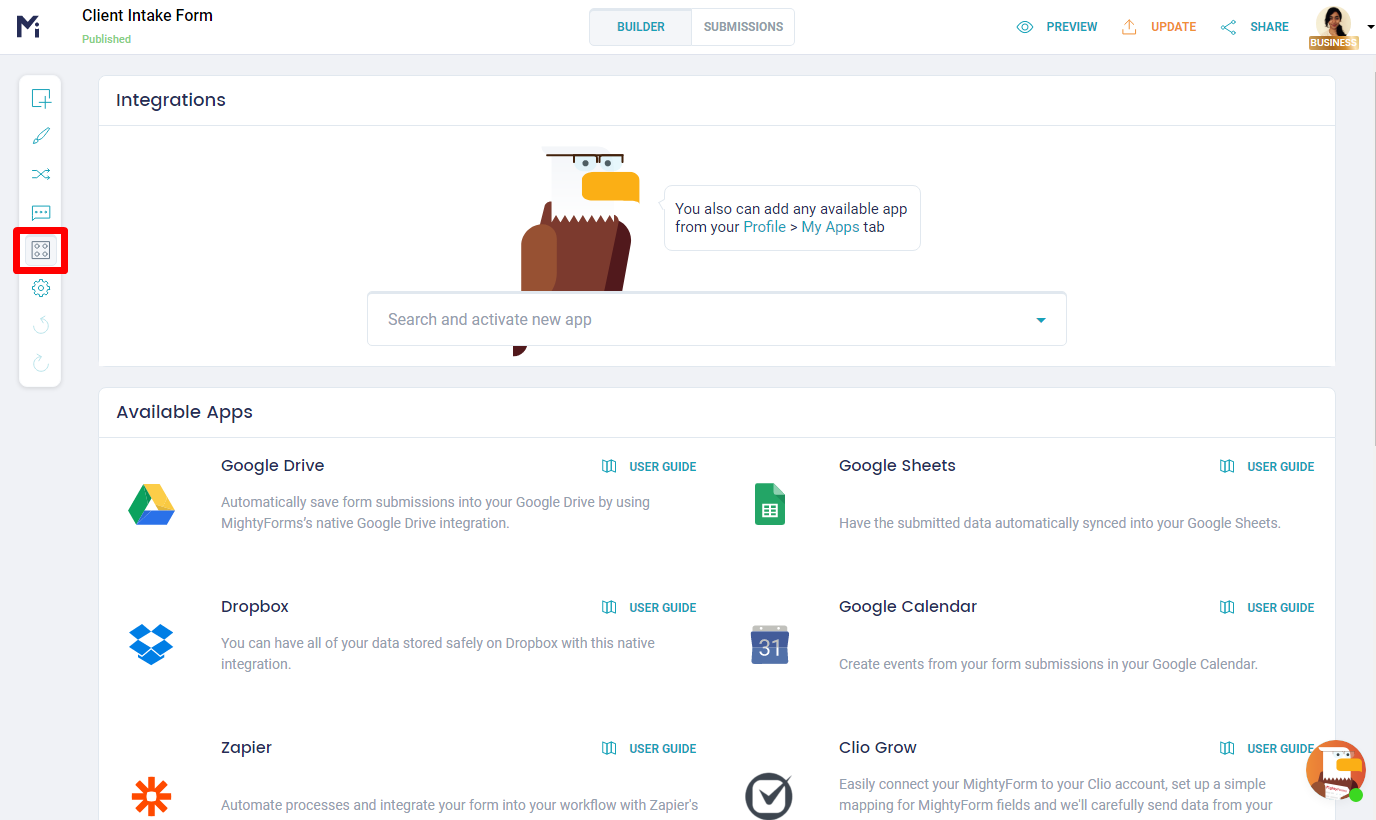
You’ll see a list of all MightyForms native integrations, including Google Sheets right on top of the list on the right. Be sure to select Google Sheets from the dropdown menu and click on the 'Connect'. A window will pop up for you to assign which Google account you want your MightyForms form connected to Google Sheets.
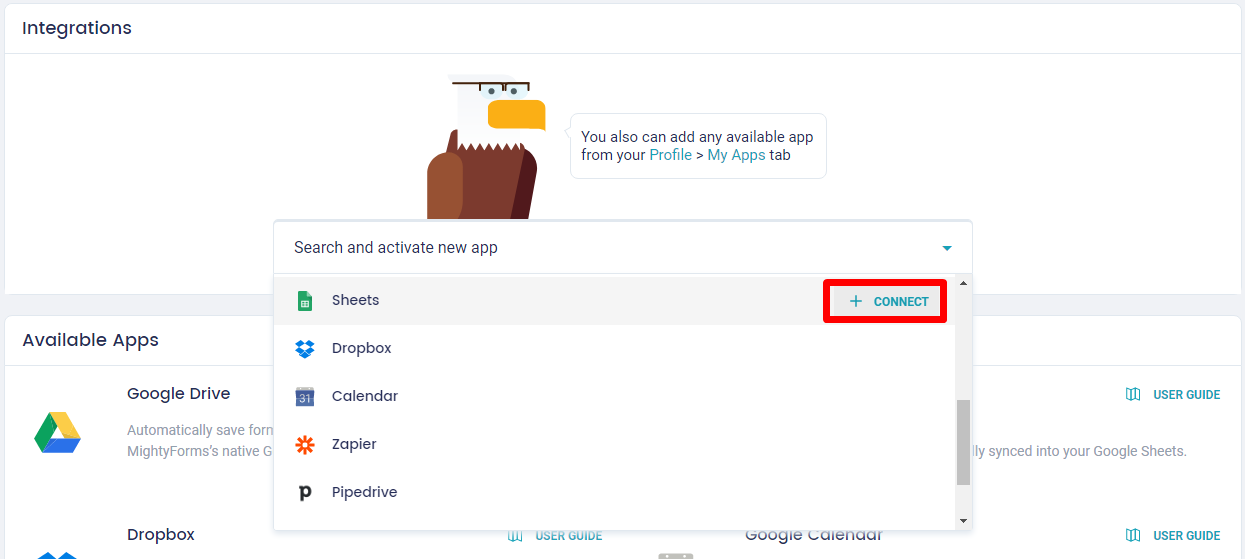
Once you login to your desired Google account, you’ll be asked to give MightyForms permission to access your Google Drive. Click on the Allow tab in blue at the bottom of the Google pop-up window to grant permission.
Now you can add the Google Sheets integration to any of your MightyForms! Simply select Google Sheets from the dropdown and click 'Add'.
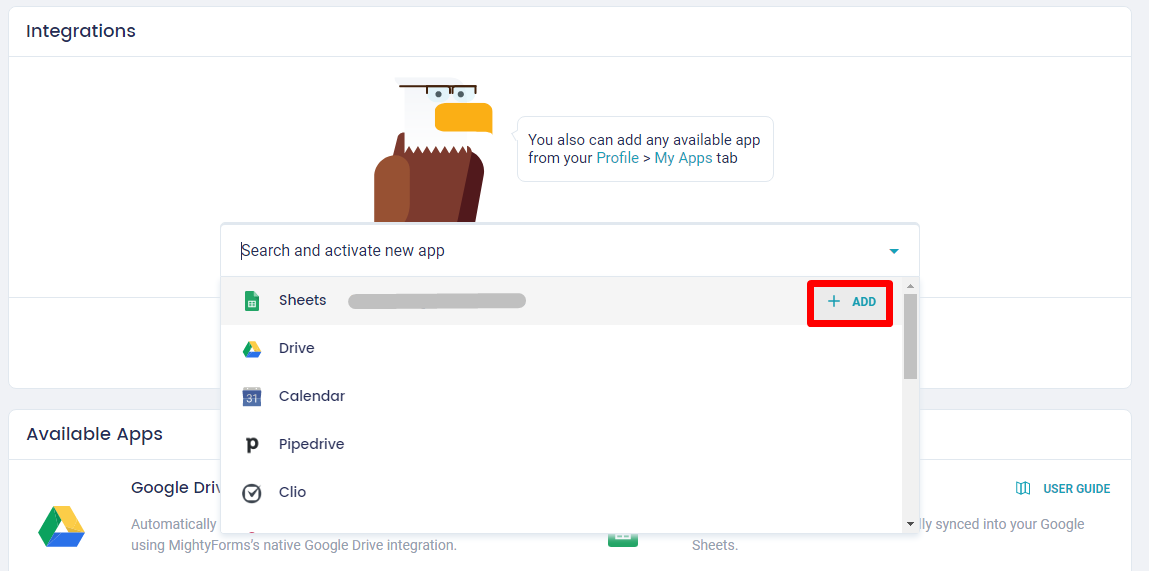
Click Publish or Update to make sure your published form is updated and there you go! Your MightyForms form is now connected to Google Sheets software!
Once your form starts getting submissions from your visitors, MightyForms will automatically send form data entry to Google Sheets. Every time information is being filled out by visitors, it will be synced and populate appropriate columns in the Google Sheets spreadsheet table for making it easier to scroll through responses.
Note that you can add multiple Google accounts to your MightyForms integration in the Google Sheets settings, so more people in your team can have access to the form data spreadsheet at the same time.
Also, you can undo this integration at any time on all your forms by simply going back to your My Apps menu and click on the Disconnect button within Google Sheets settings. Or, if you just want to disconnect one form, then go back to the Integrations menu and click "Remove" next to the Google Sheets app.

Option 2: Send form data to Google Sheets From Google Forms
As we have pointed out, integrating your form data to Google Sheets with MightyForms takes only one quick click and your form input is then conveniently automated.
If for some reason you’re not totally on board with MightyForms form builder solutions yet, we’ll show alternatives ways to send form data to Google Sheets, so you can still reap the benefits of data entry form analysis and metrics.
You might consider that your project only requires basic form design so you might try to build one with Google Forms directly. Maybe you know computer language and decided to build your form from HTML using your own coding skills.
Either way is fine and it can be also easily connected to Google Sheets in order to send data form to a spreadsheet table.
How to send Google Forms Data to Google Sheets
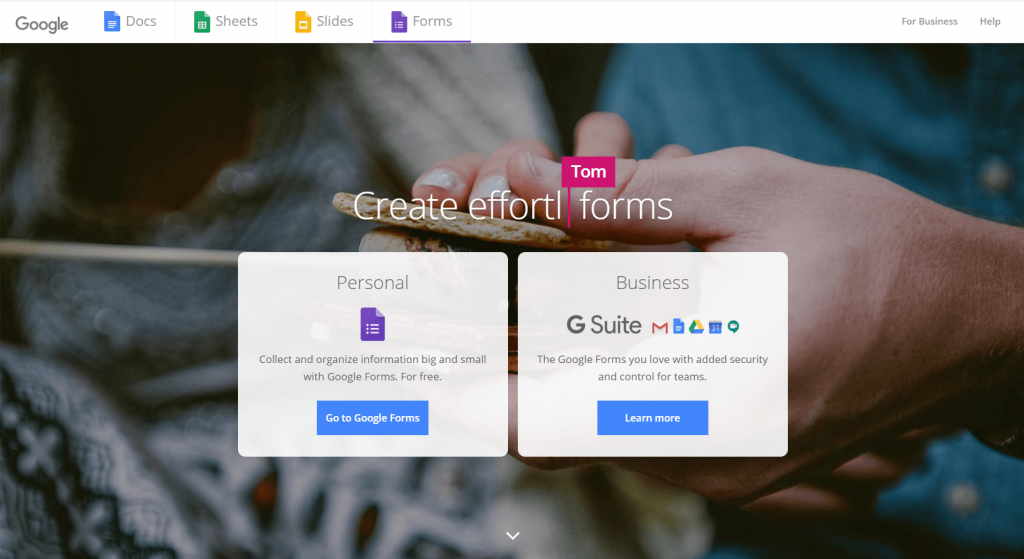
Google Forms is a survey administration app included in the Google Drive office suite. Since it is in the same package of Google Sheets, this integration is already all in the family. You can create a simple quiz, poll, survey, or feedback type of form and then the information collected is automatically sent into a Google Sheets spreadsheet table.
Just as with MightyForms, you can view responses directly from Google Forms dashboard, but depending on the amount of data collected, you might want to see it in a spreadsheet table. Again, no need to copy and paste the information to have your form data transferred to Google Sheets.
After designing a new form or selecting an existing form on the Google Forms app, you can link it to Google Sheets by changing its settings. Simply go to Responses, then click on the three dots next to the Google Sheets icon. Select Response Destination and a window will pop up asking you if you would like to automatically link your form data to a new or an existing Google Sheets spreadsheet.
The responses from your Google Forms form will be saved automatically in Google Sheets and will remain there even if you delete your form afterward. Also, if you decide to change any field in your form, this will be reflected in the spreadsheet column as well.
Option 3: Send HTML form data to Google Sheets

Ok, so maybe you need a form so specific that you decide to manually code one in HTML yourself, instead of creating one with an online form builder like MightyForms or Google Forms. And yet, you still want to send form data entry to Google Sheets for proper data process analysis.
There are different ways to create your HTML form, get it published, and then connected to Google Sheets. Perhaps the easiest and most secure method is to start the form on Google Sheets first, reversing the process we’ve previously shown.
Go ahead and log in on Google Sheets and create a new spreadsheet. You need to label each column as you would name each form field. Then, click on Tools tab and click on Script editor from the dropdown menu options.
With the Script editor option from Google Sheets, you can transform your spreadsheet table as an HTML form file, but you must know how to code it properly. Once your HTML form is ready, you can deploy it as a web app by clicking on the Publish tab and then select Deploy from the dropdown menu. Alternatively, you can embed this HTML form on a Google site.
Why Send Form Data to Google Sheets
When you create your form with MightyForms form builder, you can export your form data as a CSV file to your device to work on it any way you like.
However, you can automatically send that form data to Google Sheets as part of MightyForms integrations.
Google Sheets is the easiest way to tally all the information gathered from your form submissions. Every little piece of information filled out by your visitors can be then transformed into business data.
If you’re not familiar with this spreadsheet program, which is part of Google’s free web-based software office suite, Google Sheets works a lot like the Excel program by Microsoft. The office suite also includes Google Docs (for word processing) and Google Slides (for presentation), all within its Google Drive cloud service.
However, what makes Google Sheets great is its connectivity, which in turn increases your productivity. Once you send form data to Google Sheets, you can create and edit files while collaborating with others from your team or from an agency, in real-time.
Also, Google Sheets is available as a mobile app, besides a desktop application, enabling you to analyze data entry form on the go.

Google Sheets Advantages
Being free and connected are for sure great reasons to send your form data to Google Sheets but there’s more. Let us point out other amazing Google Sheet benefits:
Security
All forms created and published using MightyForms are secured with end-to-end SSL encryption. Once you integrate it into a Google Sheets data entry form, you’ll also have a backup stored in its cloud service to keep it safe and accessible from anywhere.
Organized data
You can choose to work on form submission data any way you prefer, however, if you’re a growing or well-established business, to manually manage information can be very time-consuming. Google Sheets provides a perfect organizational structure to effectively manage form data so you can make faster and better business decisions.
Metrics
The best way to improve your business or to justify a Return-of-Investment is to analyze data metrics. By tallying all of your data into Google Sheets, you’ll be able to run queries and formulas to get exact information needed in order to support results achieved.
Shareability
If you need multiple users analyzing form data, then you need your spreadsheet to be easily shared and accessed. Google Sheets lets you create a shareable link and you get to specify who can edit, comment, or only view your form data.
Presentation
When you send form data to Google Sheets, you can then quickly compile information from the spreadsheet table to whip up a nice presentation, like connecting it to Google Data Studio. This is very handy when you are a marketing agency showing results to your client or if you need to make a sales pitch to investors.

There you have it. Three easy ways to send form data to Google Sheets so you can quickly organize, analyze, and definitely make use of all this precious business asset. It all starts with a killer responsive form and you can achieve it with a form builder like MightyForms or Google Forms, or as an alternative method like building one manually from an HTML form.
MightyForms not only helps you to build a lead-generation form to grow your business but it also provides a complete solution package including a seamless Google Sheets data entry form integration to automate your workflow and increase your productivity!
