Why you should Start Tracking your Forms (and how you can do it)

You may have heard of form analytics and using Google Analytics to track online forms. After all, tracking your web forms can be the ultimate factor in knowing how your business strategies are doing and also understanding your audience. And that’s HUGE news.
When you track your forms you can measure and quantify lead behavior, finding out exactly which fields make people hesitate to sign up or purchase your products. As a plus, you are able to preemptively get their permission to get their email address, so you are able to automate the process to recapture lost leads
Every detail matters: demographic data, bounce rate information, dropped-off field, total average it takes before the lead submits the form, among other relevant information that allows you to improve the form, and also understand your target market.
In this article, you’ll see why you should start tracking your forms field-by-field, and the top ways to do so.
Why use analytics to track form submission
Google Analytics is a powerful tool, and you can count on a freemium type of subscription, with limited features, but still, it can provide a big picture of all data you need to evaluate your business performance.
Form Analytics isn’t just about Google, though. To get the exact data you need for each field, you need to combine Google Analytics with Google Tag Manager, or (a more practical solution) use a tool such as the Abandoned Form Recovery.
So here are the top 7 reasons you should gather detailed analytics from your forms
1. Automatically capture all data
Do you want to know which keywords are bringing traffic to your form? Or how long people stay on your form before submitting or abandoning it?
You can capture this information automatically, with no time wasted on looking for those data. Once in possession of them, you can adapt your form, improving it, in a way that will better fit your audience’s expectations.
Google Analytics collects demographic and other relevant data about your visitor, which can allow you to know your audience better. Once you know to whom you’re talking, you can provide accurate content, improve your products and services, and offer improved customer service. With that, you have a bigger shot at generating loyalty from your customers.
2. Organize and collect all customer data in a single place
Every tool worth its subscription can easily integrate with other tools, even if you need to go through Zapier. Google Analytics, Tag Manager, Sheets, form builders, all can help you gather data in a single place, making it easier to understand the information, analyze the data, and create reports.
This means that you don’t have to settle for reports all saved in different places. You can automatically link sources of data, personalize it, and highlight the information that is more relevant for your business. Define the metrics, goals, and how they must be shown.
3. Get insight into your leads and customers
With analytics tracking form submissions field by field, you get clear insight on:
- When a lead drops off (the precise field)
- How long did they stay on the form
- Geolocation information
- Demographic information
- From which device the form was accessed
And much more depending on how you set it up.
Of course, you can get all this insight without a Google Workspace account. Speaking specifically of the MightyForms’ Form Analytics with the Abandoned Form Recovery feature, your submissions tabs include detailed reports and even suggestions on how you could improve the form.

Once you enable it you already start recording any new information coming from your forms, getting to know important data, that can be a game-changer to your business by getting to know your audience, and change the form completely to suit your needs.
4. Test and Optimize your forms
You can see in real-time the field where the lead abandoned the form. So, you can update the field, remove it, change the order, or take any other action to improve the form and avoid future drop-offs.
Imagine a situation where you’re asking for the lead’s phone number, but you don’t really need this information, and people tend to abandon forms when they are asked for too much personal information. If you realize that that is exactly what is happening to your form, you can remove the field or add a tooltip text that explains why you need that information.
If you go the extra mile and integrate with Google Tag Manager and Analytics, you can easily set up A/B tests and Personalizations with Google Optimize. Making sure that each experiment is attached to a goal.
5. Customer data Security
Both Google and MightyForms take the extra steps to make sure that data transmission is secure. When it comes to forms, your own Privacy Policy should be informing your users what information you gather and how you use it, so you can establish trust. Keep all data submitted from the forms safe, and assure the lead that you won’t misuse any information they trust you with.
MightyForms includes automatic and free reCaptcha V3 to protect all online forms. But always remember to handle with extra care the data the lead is trusting you with. No matter at which step the lead left your form, you can assure them that any information given is protected with end-to-end SSL encryption.
Option 1 - Use form builder integrations to track form submissions
Specificity will get you much farther when dealing with data. And form builders have the single responsibility of dealing with form analytics and form data, everything else is noise. This means that the best form builders have some method of reporting form analytics, or even better, they integrate natively with Google Analytics and Tag Manager.
I’ll assume that you already have a Google Analytics account. If you don’t have an account set up, then definitely check out Google Workspace support center, there are detailed instructions on how to set up.
Your website and your web form will be considered two different properties within your Google Analytics.
Step 1. Create a Property for your webform
To create a Property for your webform, it’s very simple with the right tool. MightyForms automatically creates your unique user URL for you to do this.
Go to your user profile, where you can see your user ID. The ID is created based on your email address, but you can customize it however you like, save it, and copy it.
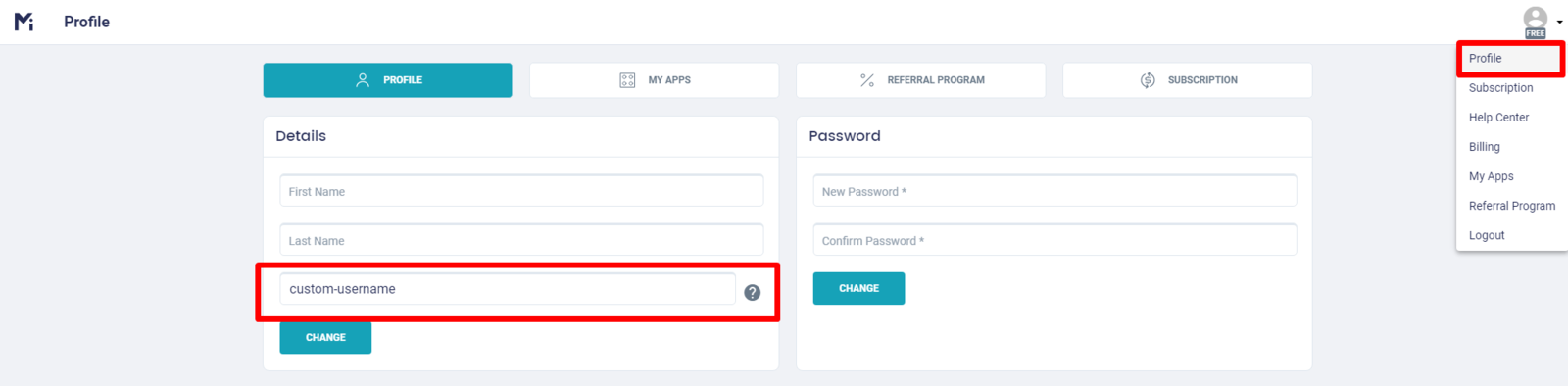
The full custom URL will always be: {username}.mfs.gg
Step 2 - Go to Google Analytics
Sign in to your Google Analytics account and go to Admin on the lower-left corner. There you’ll click on ‘Create Property’.
Step 3 - Add your user URL to the property
On the specific field for adding the website URL, you’ll paste your MightyForms URL.
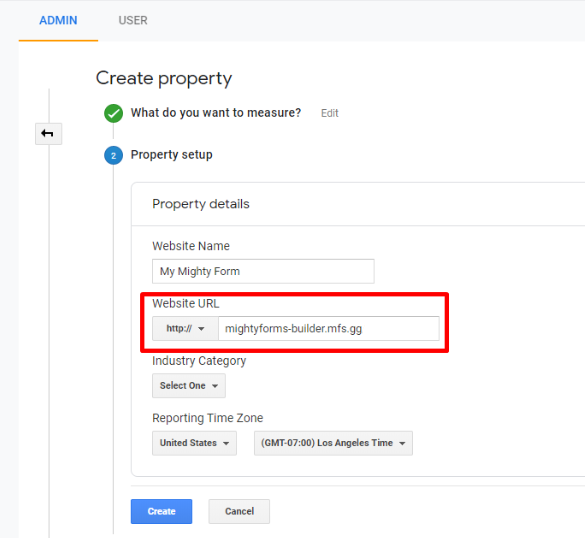
Step 4 - Get the Tracking Code
Now that the property is created, it is time to get the tracking code.
Still, in Admin you can select Tracking info and get the tracking code. Copy the Google Analytics tracking ID and go back to MightyForms.
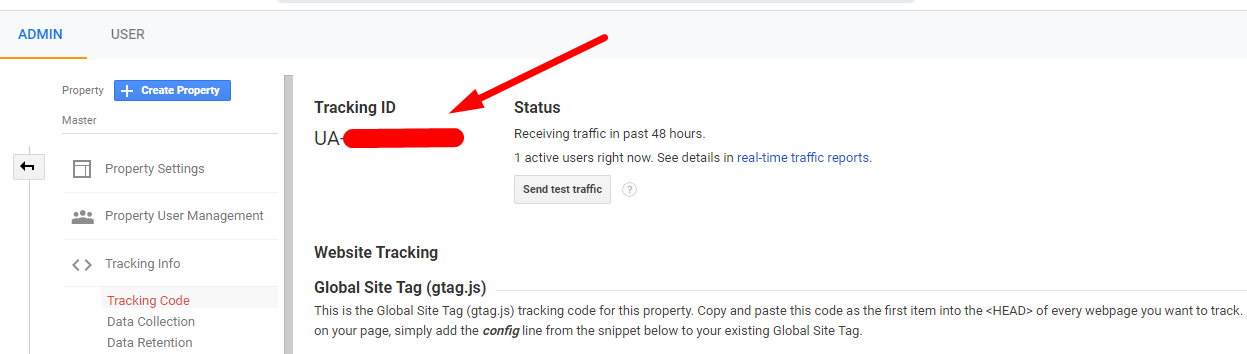
Step 5 - Select a Form to activate form tracking
You can always create a new form or select a new one from your MightyForms dashboard. Since you might not want to track form submissions analytics for every form you create (like the in-office surve of donuts vs. muffins for company picnic), this step does need to be done for each individual form.
After you selected the form, go to Settings and scroll down to Advanced Settings, where you can paste your unique Google Analytics Tracking ID:
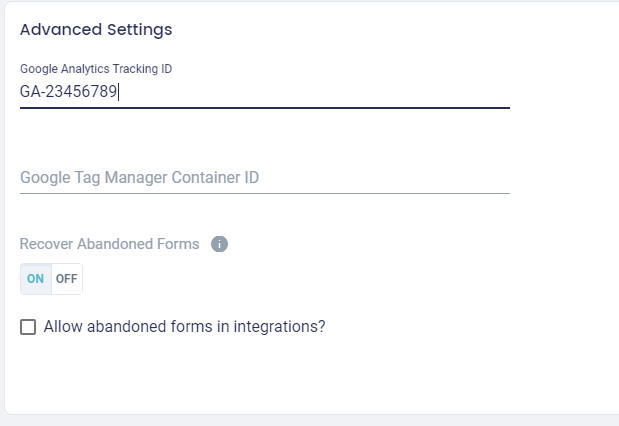
Step 6 - Enable Abandoned Form Recovery
Abandoned Form Recovery is one of MightyForms’s most powerful tools you can use with your forms, and shines the most when you combine it with other features.
- Send a reminder link to users that abandoned your form? Use the Abandoned Form Recovery with the Autoresponder.
- Track field by field time and conversion rate? Activate the Abandoned Form Recovery and check your Form Analytics.
- Send all engagement data to integrations like Google Analytics or Sheets, or even Zapier? Just check the box to confirm and it’s done automatically.
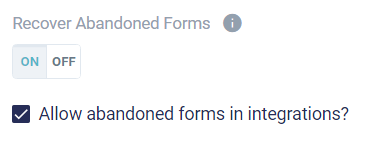
The idea behind form builders that make it easy to track form analytics on submissions, is the knowledge of WHY that data needs to be tracked, so that complex workflows can be automated.
Still, if you are more tech savvy, there is one other option to connect a form - any form - to Google Analytics.
Option 2 - Track form submission with Google Analytics & Tag Manager
Have you ever questioned yourself if you could track your forms with Google Analytics the same way you track your entire website? Well, the answer is yes, you can. And you can set a Google Analytics goal for form submissions. But to do so you need first to have a few elements:
- Google Tag Manager
- Google Analytics
- A published online form
IMPORTANT: This is a quick overview of how to track form submissions without using a form builder that already integrates with Google Analytics and Tag Manager. The complexity of using Tag Manager will mean that triggers for abandoned forms and submitted forms and any other engagement you want to track will need to be set up individually.
How to use the Tracking by Google Analytics with Google Tag Manager
Sign up to Google Analytics and Google Tag Manager. Google Tag Manager will be acting as a “third-party” tool between your form and your Google Analytics account.
Step 1 - Create a Tag and Trigger
Google Tag Manager works by recognizing interactions, so you’ll need a tag and a trigger set up. There is A LOT you can do with Google Tag Manager and your online forms. Your best bet to learn all the possibilities is heading over to Google's Tag Manager Help.
On your Google Tag Manager Workspace, select Tags from the side menu, then click on New.
Then set up the tag type to connect your Tag Manager to Analytics.
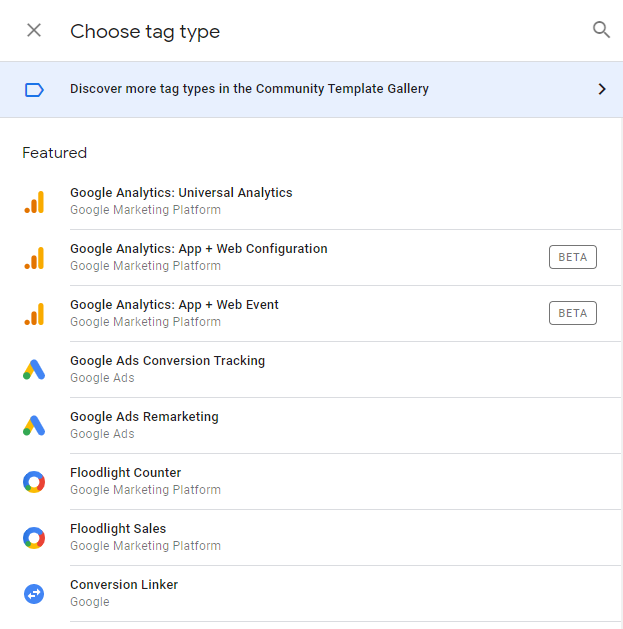
Choose Universal Analytics, then fill out the configuration with:
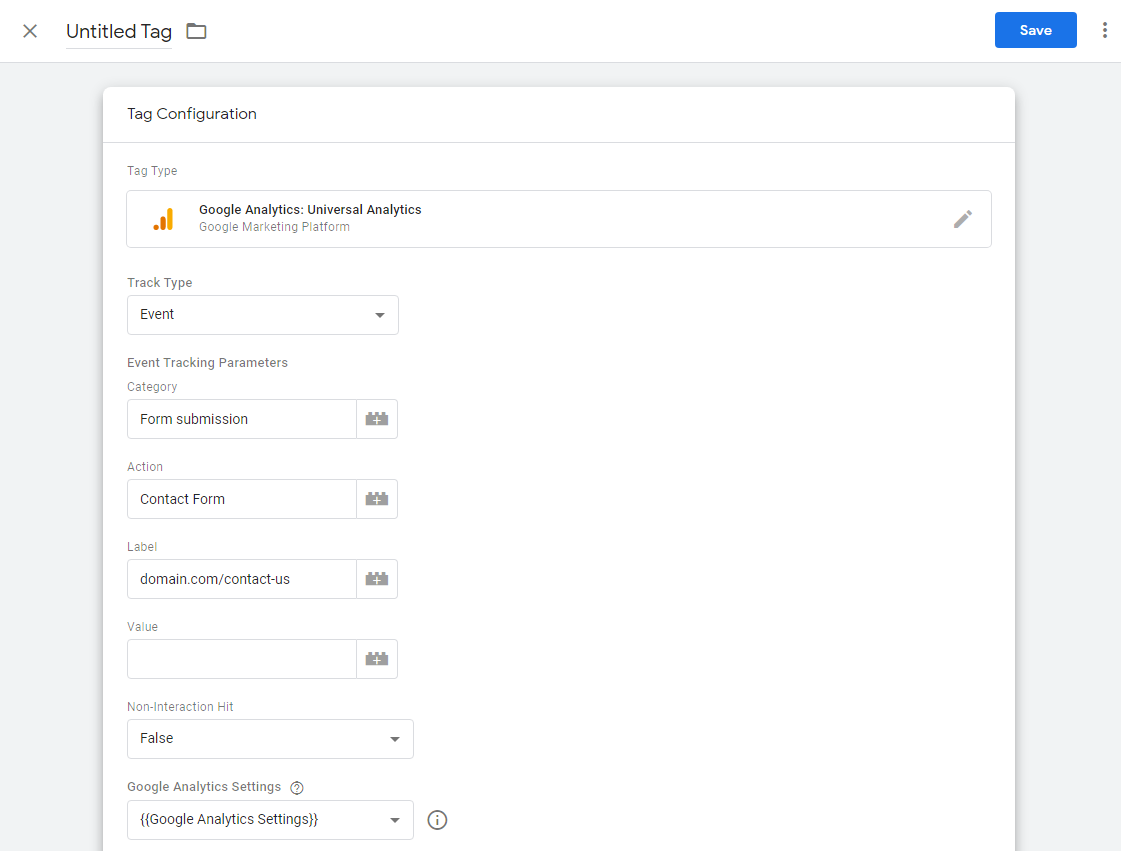
- Track Type: Event
- Event Category: Form submission (or another given name to what you want to track)
- Event Action: Example Form (again, this can be a custom name)
- Event Label: domain.example.com (the URL where your form is published)
- Select Google Analytics Settings Variable. If you don’t have one, here’s a quick excerpt on setting up a new one:
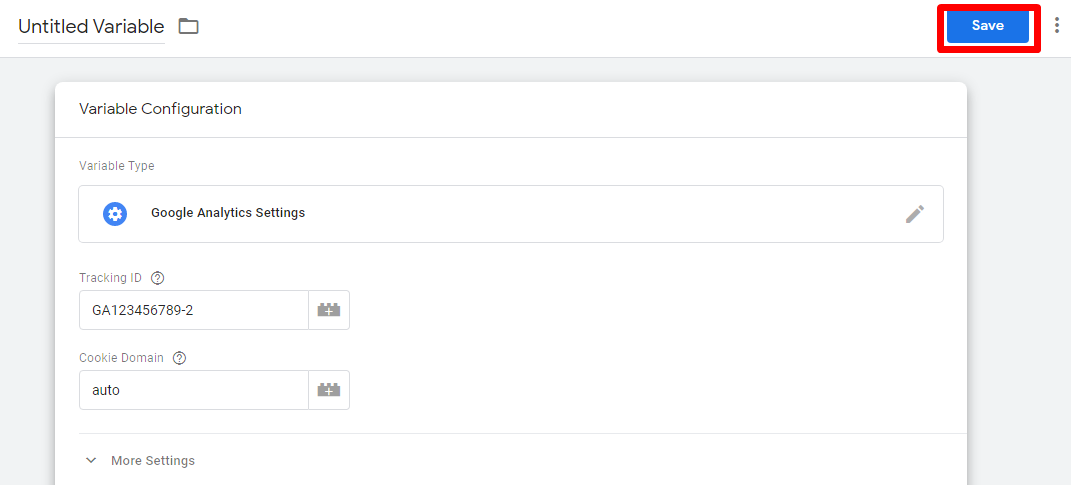
- Select New Variable...
- In the Variable Configuration screen, enter your Google Analytics ID.
- Cookie Domain: If you have no other Google Analytics tags deployed on your site via analytics.js or from Tag Manager, you should leave this value set to "auto". If you have other Google Analytics tags setup on your site or in Tag Manager, you should confirm that the Cookie Domain value is consistent.
- If you require additional settings, click More Settings and configure the relevant fields.
- Click Save.
- You will be prompted to rename the variable if you have not done so already. You may opt to choose to accept the default setting or enter a name of your own. Click Save to complete the tag setup.
Step 2 - Set up a trigger
Now it gets complicated. Depending on how your form is set up, what events appear depending on which user action, will determine how you set up your trigger.
For form submissions you can count on GTM’s built-in Form Submission trigger:
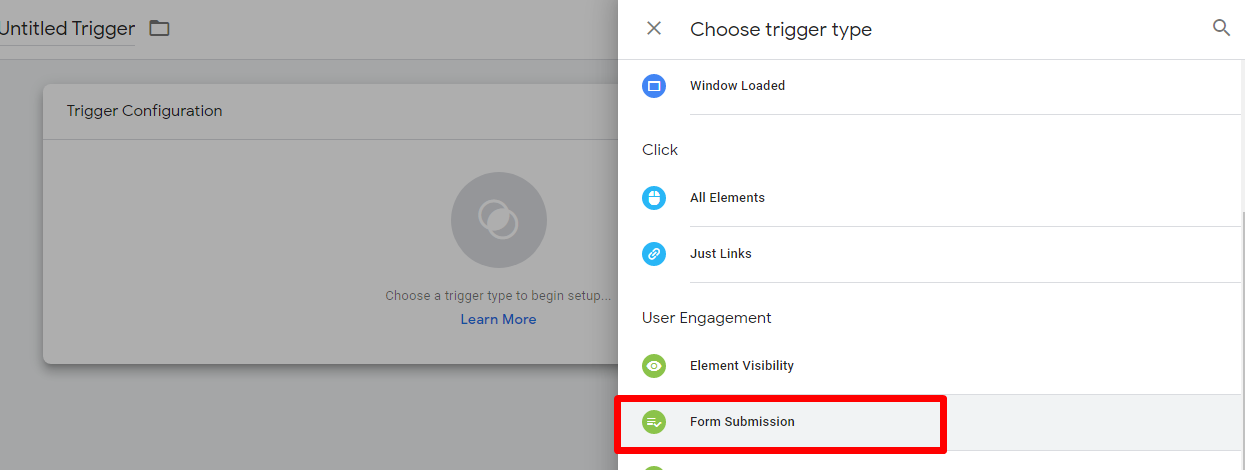
Set it up so it will only trigger on the page where your form is published and make sure to enable Check Validation so it’s only activated when the submission is complete.
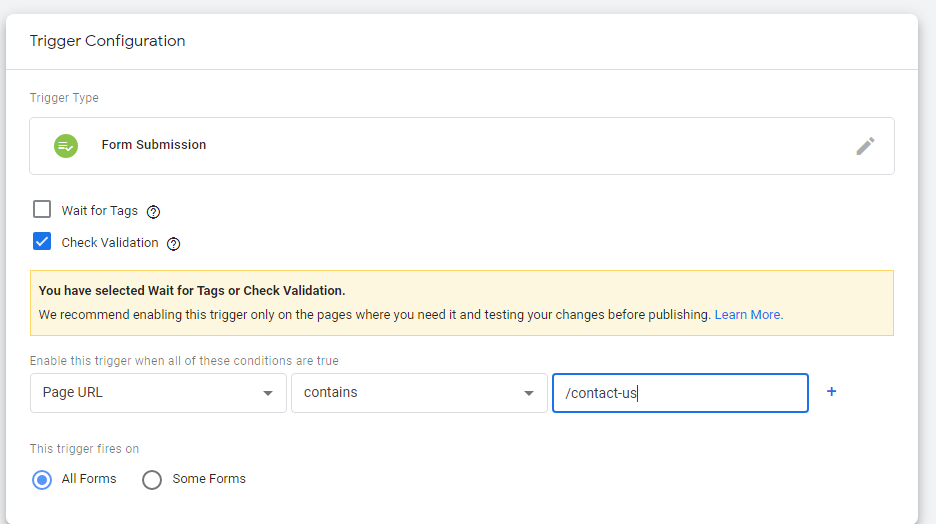
This means that you end up only tracking successful submissions, but it’s the most effective way to track form submissions without a form builder.
In Conclusion
Google Analytics is a great integration to online forms. You can have access to information like where the audience is accessing your form from, demographic data, get clues on what they are looking for, the time and weekday that your forms receive more visitors when the leads are more likely to submit the form, among much more information that can be used to improve your form, letting you update it and, as consequence, ending up having more prospects to be delighted and convinced to convert into paying customers.
MightyForms’s Abandoned Form Recovery is a simple, yet powerful, tool, that you can enable quickly and track automatically. You can easily get the most out of your form analytics by using both tools tracking your form submissions, just remember to connect all relevant data to the same place, so you can easily build your reports and analyze your data.
