How to use Google Forms to collect data: An easy three-step process
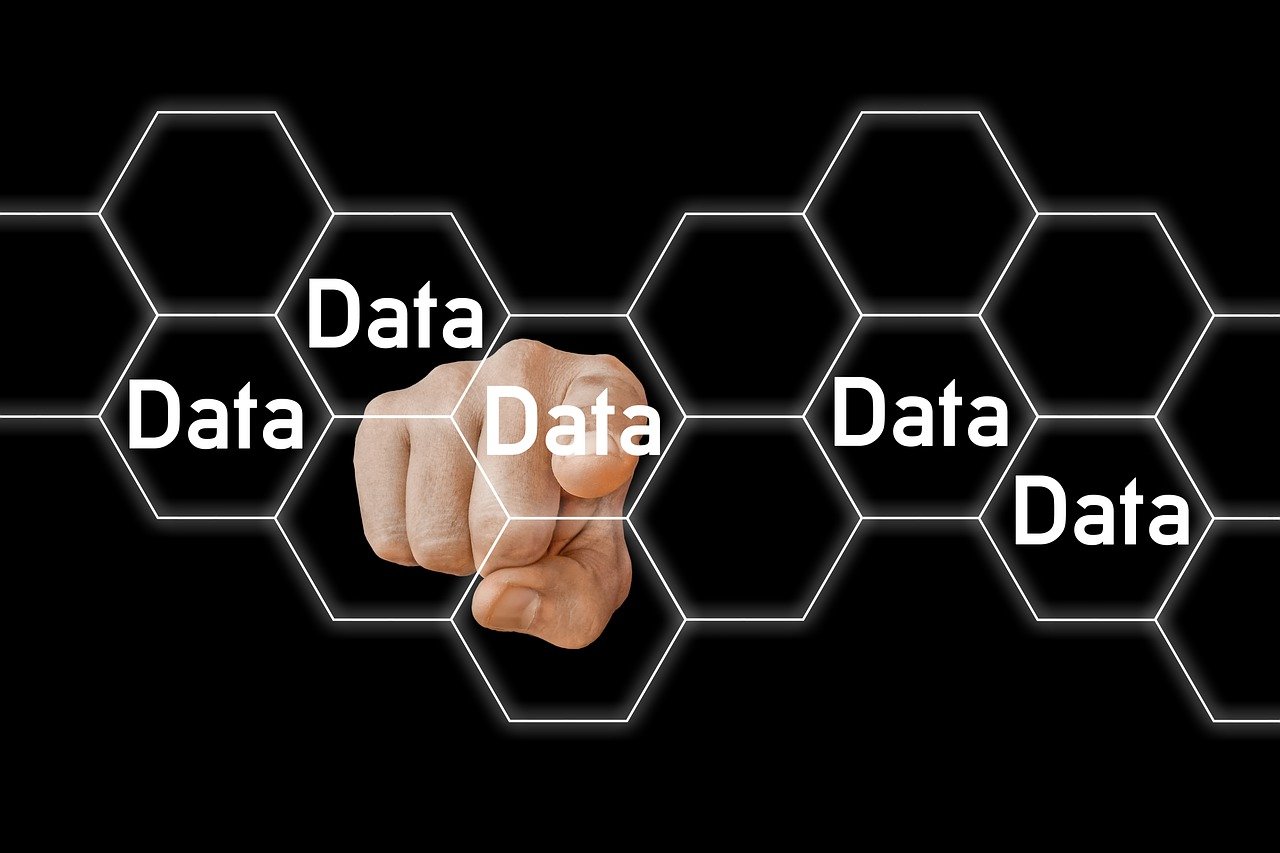
Google Forms makes it easy to collect data from respondents and store it inside Google Sheets. All you have to do is:
1. Create a new form and click on the responses tab on top of your dashboard:
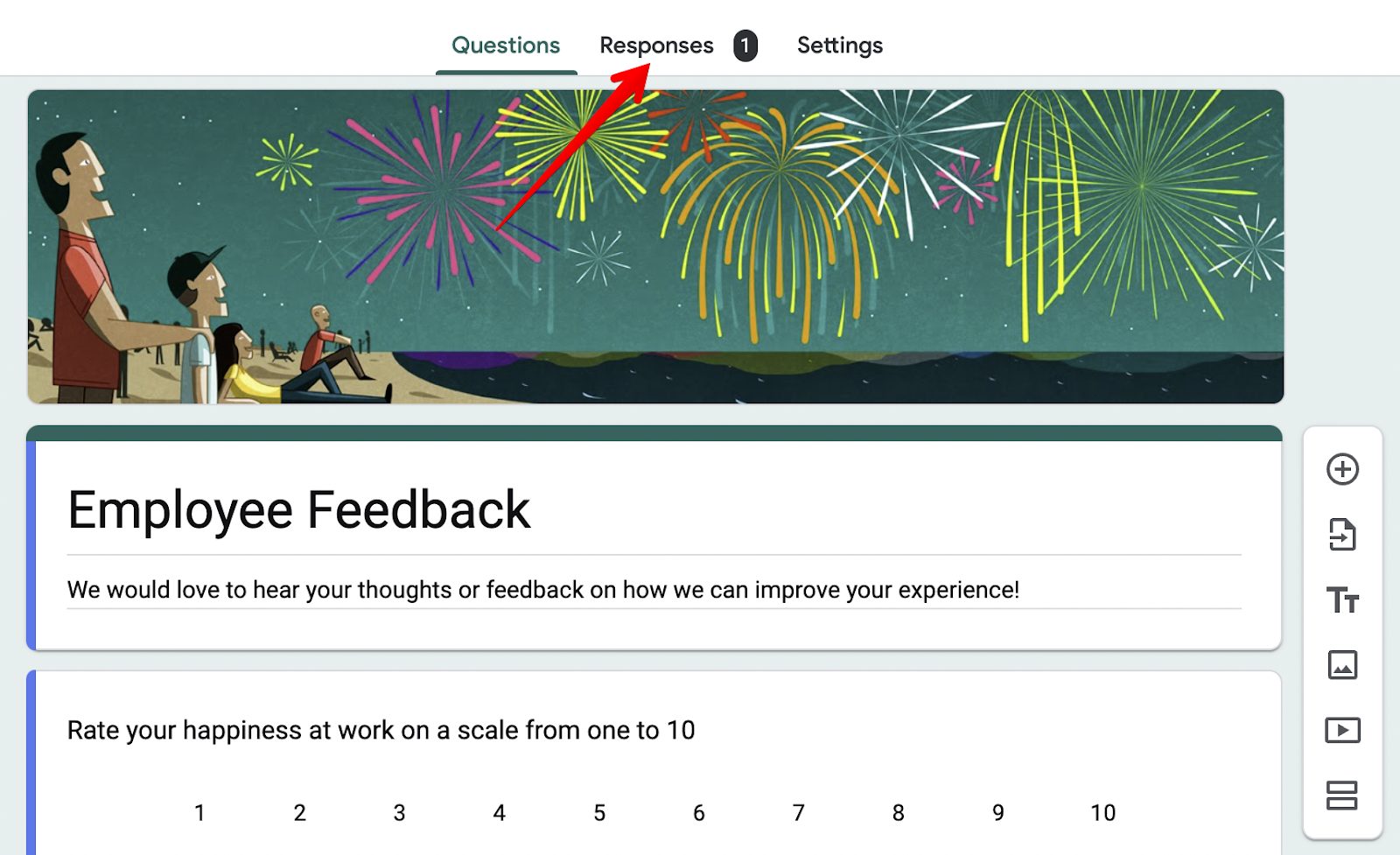
2. Select the “Link to Sheets” icon:

3. Choose to either log new responses into a new spreadsheet or an existing one inside your Google Drive:
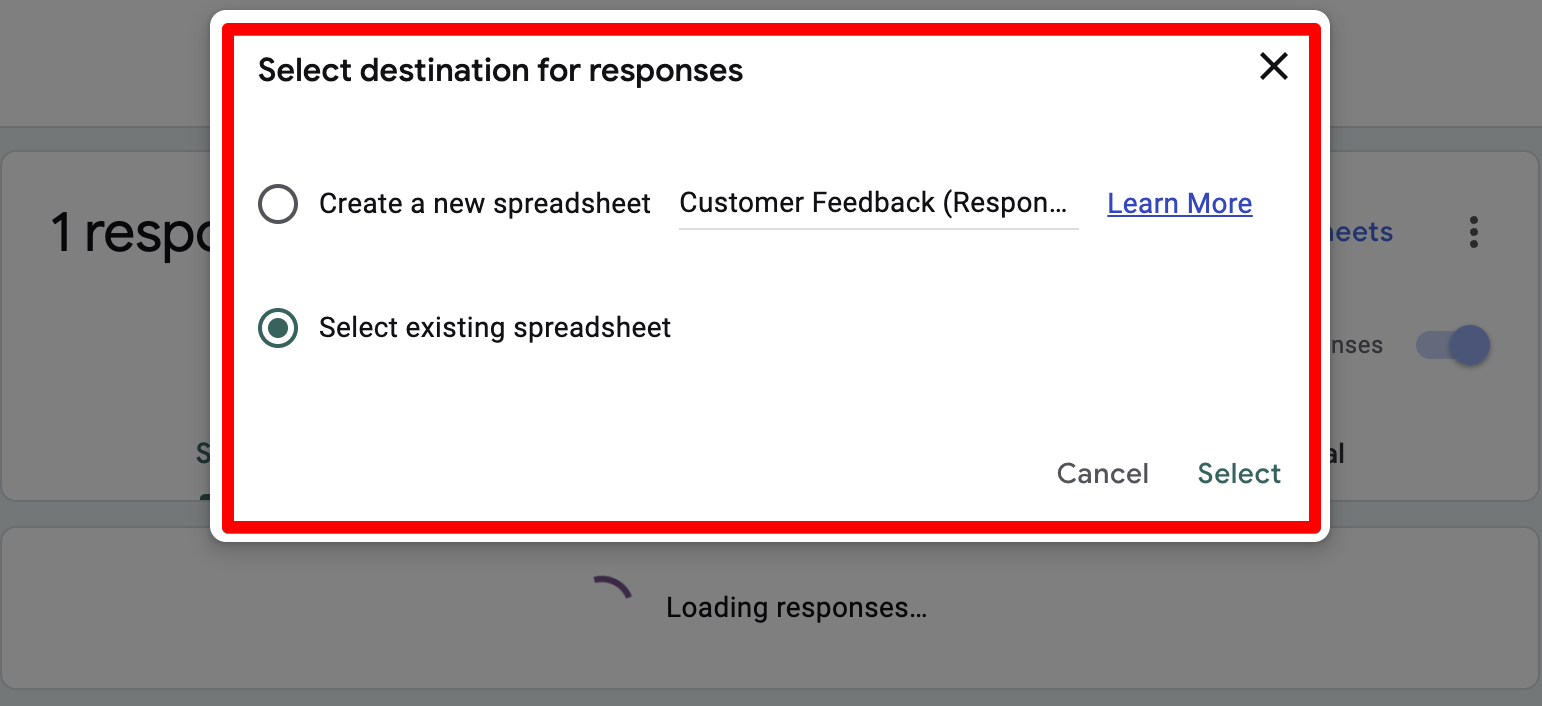
All the data that a user entered into your form will automatically go to your Google Sheets.
From here, create a form like you normally would by adding the types of questions you'd like to ask and sending it out to your respondents.
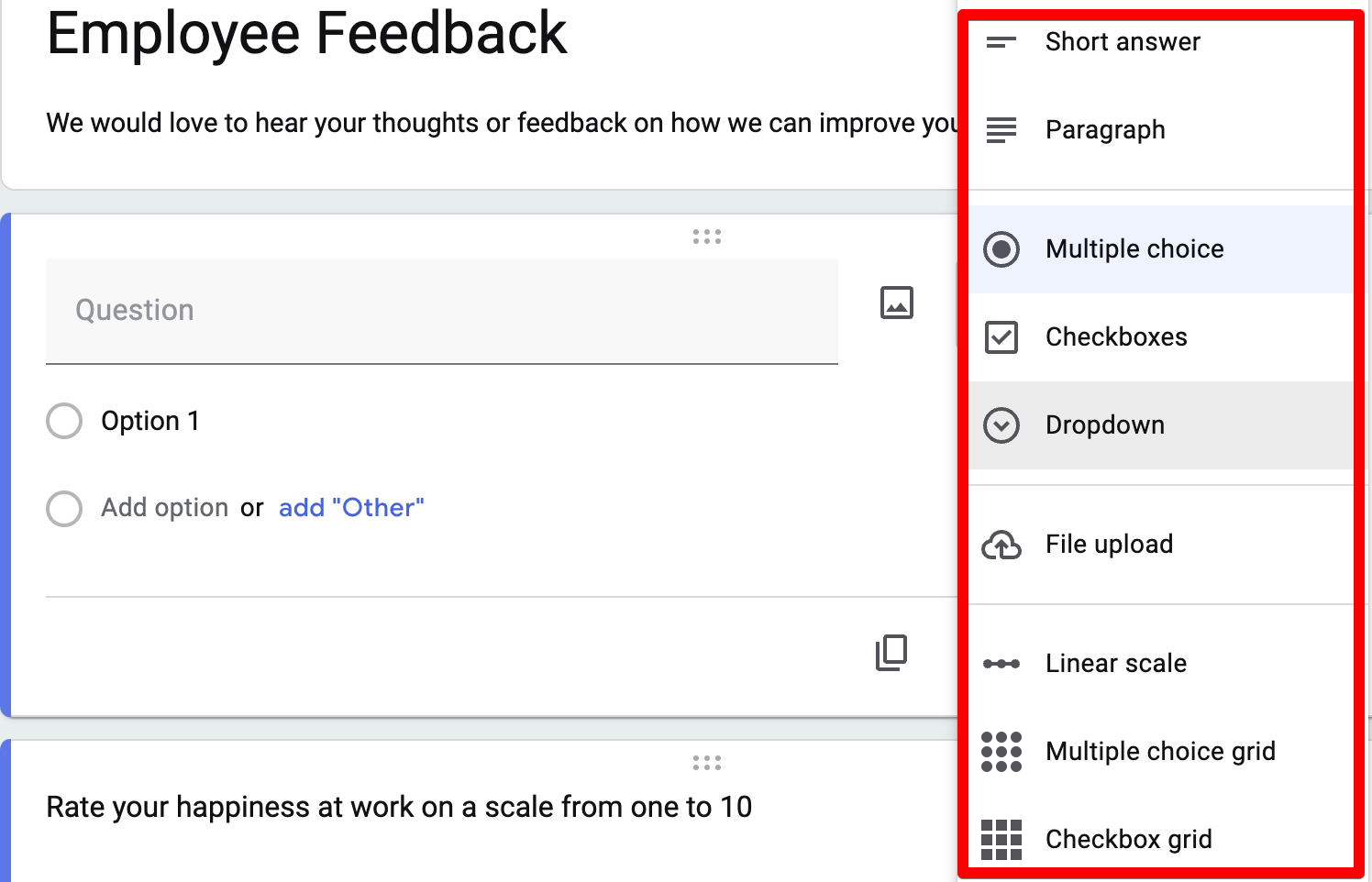
However, there are a few problems you have to watch out for when collecting data inside Google Forms:
1. The form analytics is very limited
2. You can’t recover abandoned leads
3. The logic and branching features are basic
4. You can’t ask one question at a time
These are major reasons why we created MightyForms. We wanted to give users a safe place to collect potentially sensitive data while accessing advanced analytics features, all at an affordable price.
This is how MightyForms solves the four problems mentioned above:
1. You can use AI to analyze your form analytics
2. You can automatically recover abandoned leads
3. You can change future questions based on a user's response
4. You can ask one question at a time
Below, we'll dive deeper into how our tool, MightyForms, allows you to accomplish more than Google Forms.
Note: If you’re looking for an affordable online form builder that lets you do everything from collecting payments to recovering abandoned leads and tracking NPS, consider signing up for a seven-day free MightyForms trial!
#1 Problem with Google Forms: The analytics are very limited
The biggest problem we faced when using Google Forms was its limited analytics. Sure, you can see the percentage of people who bounced and how long someone viewed your form, but you won’t know where users dropped off.
This is limiting when trying to improve form completion rates. You won't understand which question is causing users to bounce, making it very difficult to improve your form.
How MightyForms solves this: You can see where users dropped off
Instead of giving you a basic overview of how many people viewed your form, we decided to tailor our analytics dashboard to how you can improve your form's completion rate.
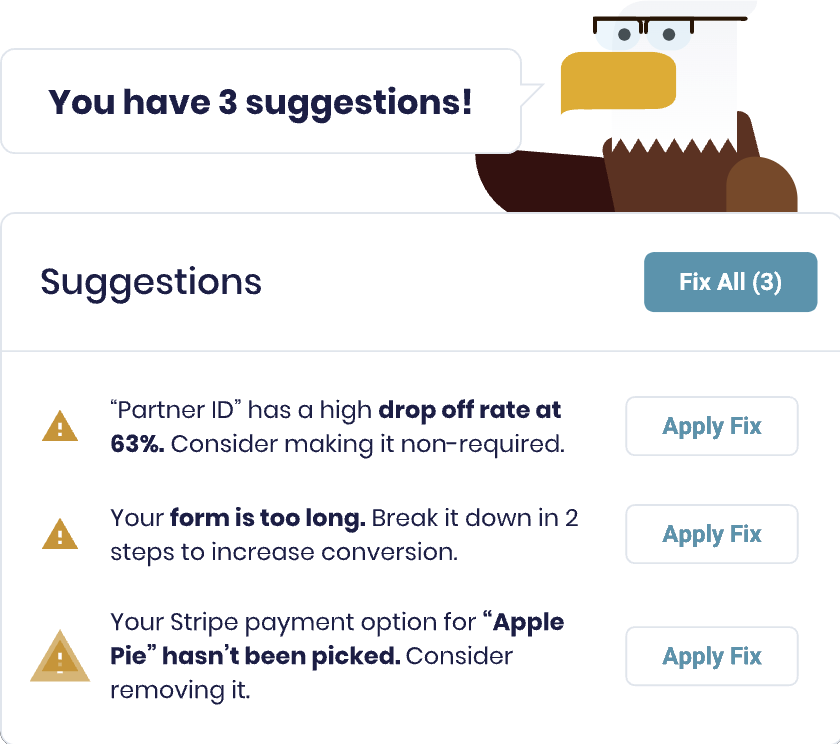
MightyForms shows you exactly where users are dropping off, so you can improve these fields and retain more users. For instance, if 70 percent of users drop off before the e-signature field, it could mean they aren't comfortable signing your form. So, if you remove this field, you could see completion rates increase.
MightyForms also uses AI to analyze your form's analytics and convert data into usable insights.
Our AI scans your form's analytics, and if it finds dropoff patterns, it'll recommend changes. For example, if nobody is using your Stripe payment field, the AI will suggest removing it. Or, if everyone is dropping off halfway through your form, it could mean that it’s too long, and our AI will recommend shortening it.
#2 Problem with Google Forms: You can't recover abandoned leads
When collecting data with Google Forms, we couldn’t recover respondents who bounced.
This is because if someone types in their contact information but doesn't submit your form, you won't be able to access the information they entered. There's essentially no second chance to convert a user.
How MightyForms solves this: You can automatically recover abandoned leads
With MightyForms, you can collect respondent contact information like email addresses and phone numbers, even if they didn't submit your form.
We do this by asking for their contact information and full names first. If they bounce, we send them an automatic email prompting them to complete their form, giving you a second chance to convert users.
#3 Problem with Google Forms: The logic features are basic
Conditional logic refers to automatically changing questions based on user responses. This is helpful if you want to collect different information from users depending on their answers.
For example, let's say you're a physician doing a study on the overall health of the general population. Your first question could be, "Please select your gender," and depending on the answer, you can ask questions tailored to men and women.
While Google Forms does offer some conditional logic and branching features, it's quite limiting because you can't add logic based on questions. You have to separate each question into a different section. This is fine if your form is short, but if you're connecting 10+ questions, this gets really time-consuming.
You also can’t visualize these conditions in if/then statements, so there's no easy way to double-check that all your conditions are correct. You'll have to manually test your form, enter the answers, and find mistakes.
How MightyForms solves this: You access advanced logic features
Unlike Google Forms, you don't have to split up questions into different sections, and you can easily visualize your entire form's logic in an if/then statement format.
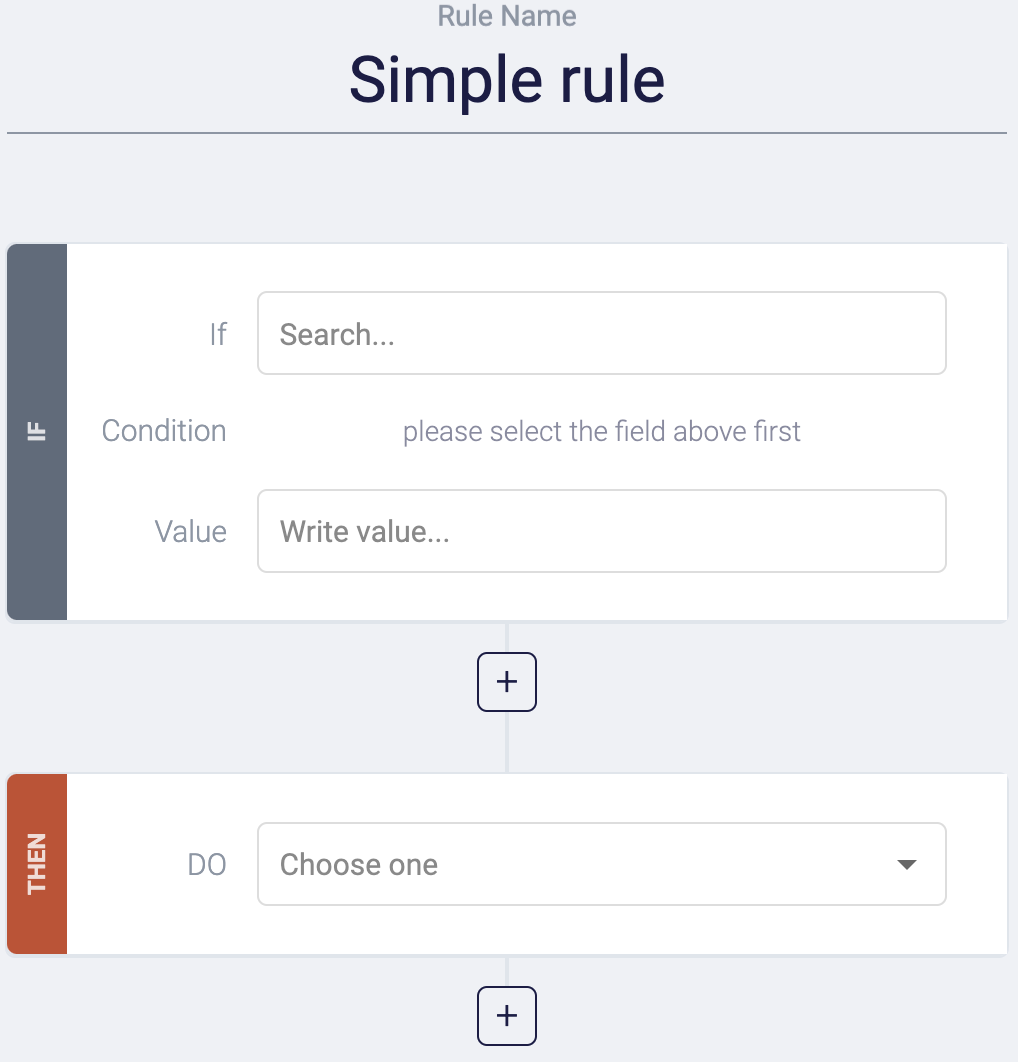
MightyForms also gives you more flexibility by allowing you to create logical rules based on what an answer isn't.
For example, say you run a pottery school, and students contact you via a form. If a student says they are good at design and trimming but they aren't good at glazing, you could send them to your glazing class. With Google Forms, you can’t do this.
#4 Problem with Google Forms: You can't ask one question at a time
Google Forms is also known to cause survey fatigue amongst respondents. Survey fatigue is when someone lands on your survey, scans through all the questions, decides there are too many questions, and bounces.
The best way to combat survey fatigue is to only show one question at a time, but unfortunately, this isn't possible with Google Forms. This ultimately lowers the number of respondents who will complete your form.
How MightyForms solves this: You can ask one question at a time
To avoid survey fatigue, we've allowed you to create surveys that ask one question at a time. In our experience, this is a great way to lower bounce rates because respondents can't scroll through your entire survey.
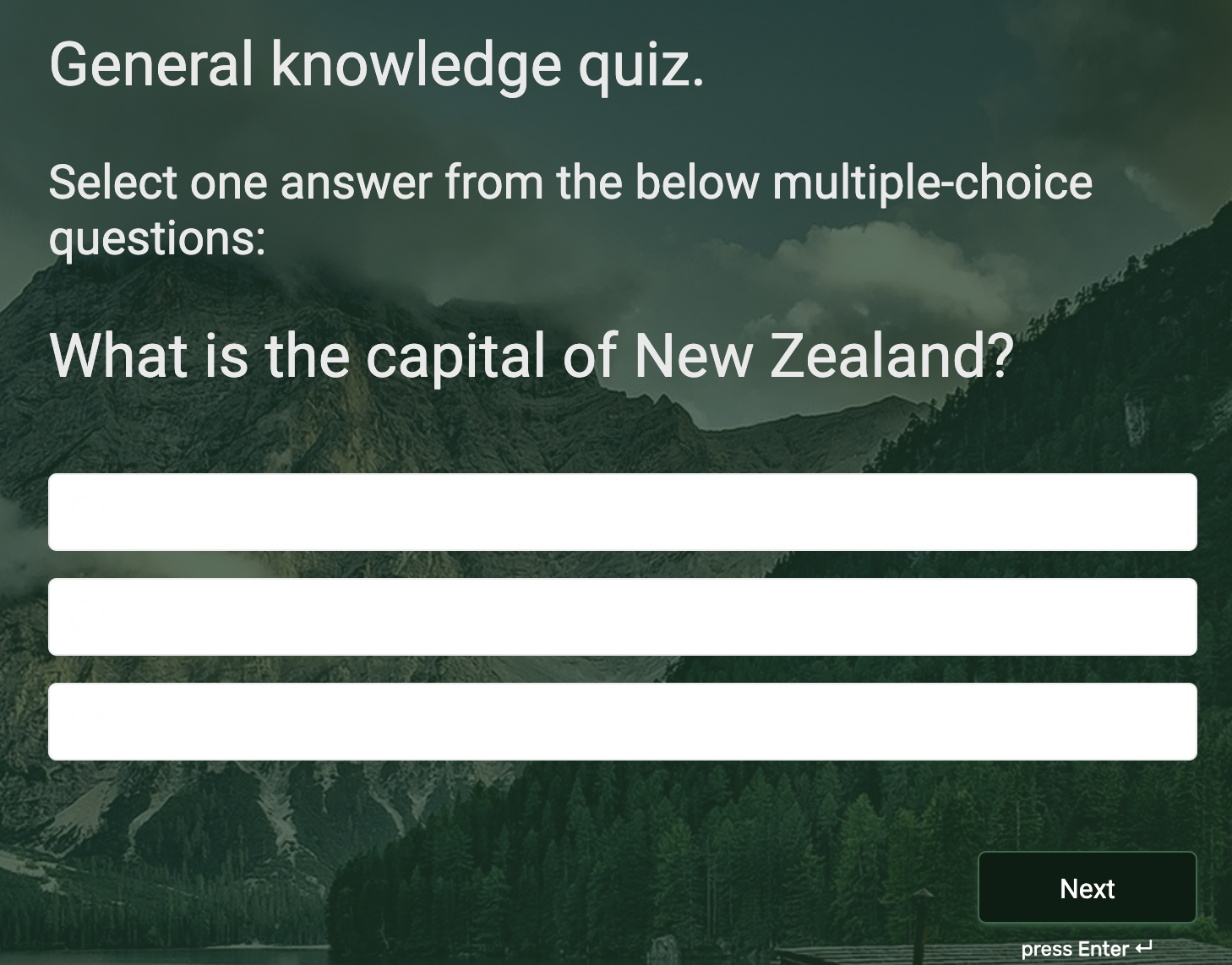
To build these types of engaging surveys, all you have to do is create a new form inside MightyForms and choose the “General knowledge” survey template.
From here, you can customize everything about your survey, including the background theme and image, font size and style, and question types.
Next steps
With MightyForms, we aim to fix everything we believe is wrong with the form-building industry by allowing you to recover abandoned leads automatically while accessing advanced analytics features showing how to improve your form's completion rate.
So, if you’re thinking about using a more advanced form builder to collect data from your users, sign up for a seven-day free MightyForms trial.