How to set up conditional questions in Google Forms in 6 easy steps

If you want to automatically change survey questions based on user responses, i.e. conditional logic, I have good news for you! Google Forms allows you to create conditional questions within minutes.
Step 1: Create a new form or select one of your existing forms:
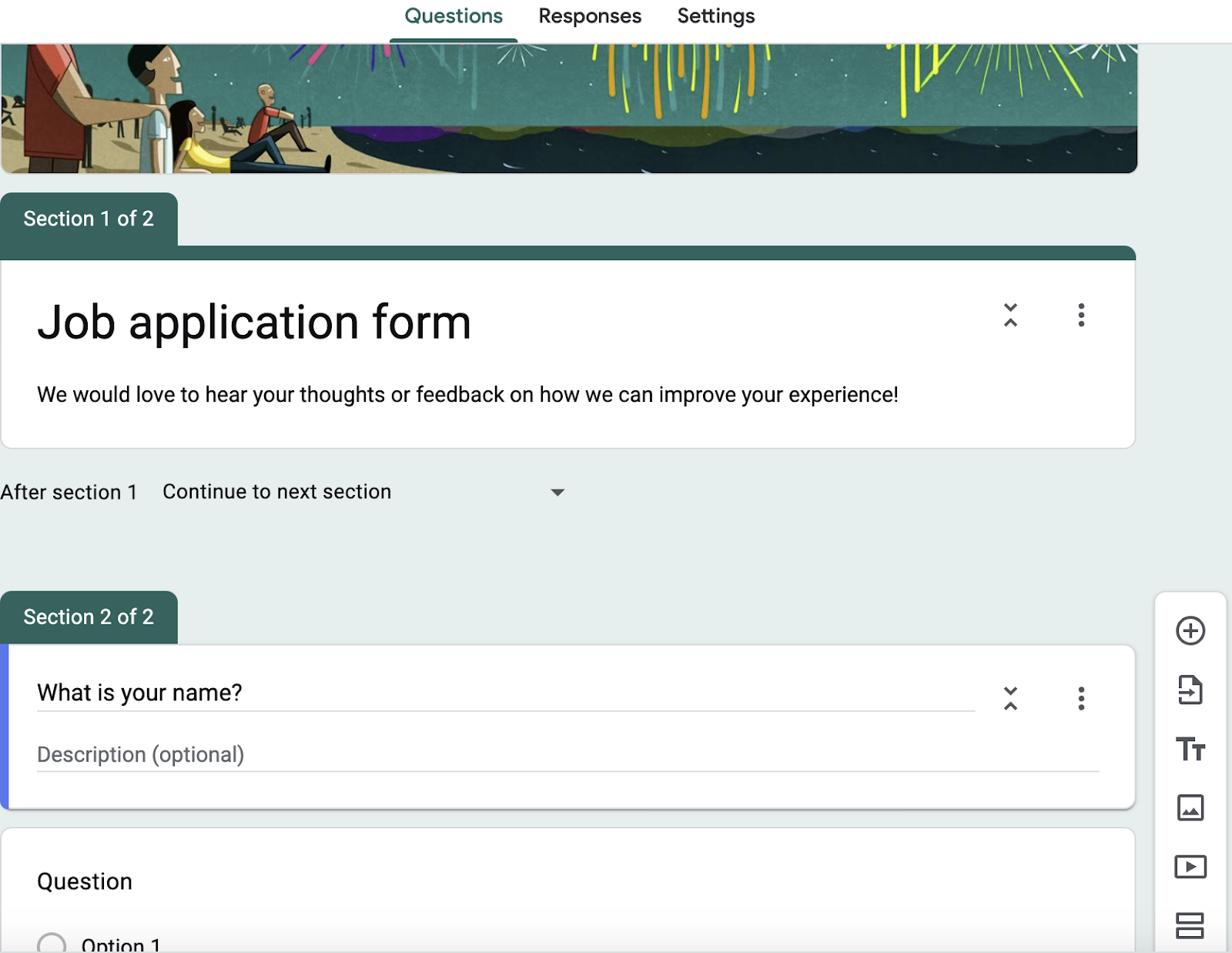
Step 2: Add a separate section to your Google Form for each question that you want to ask by clicking the icon that looks like an equal sign:
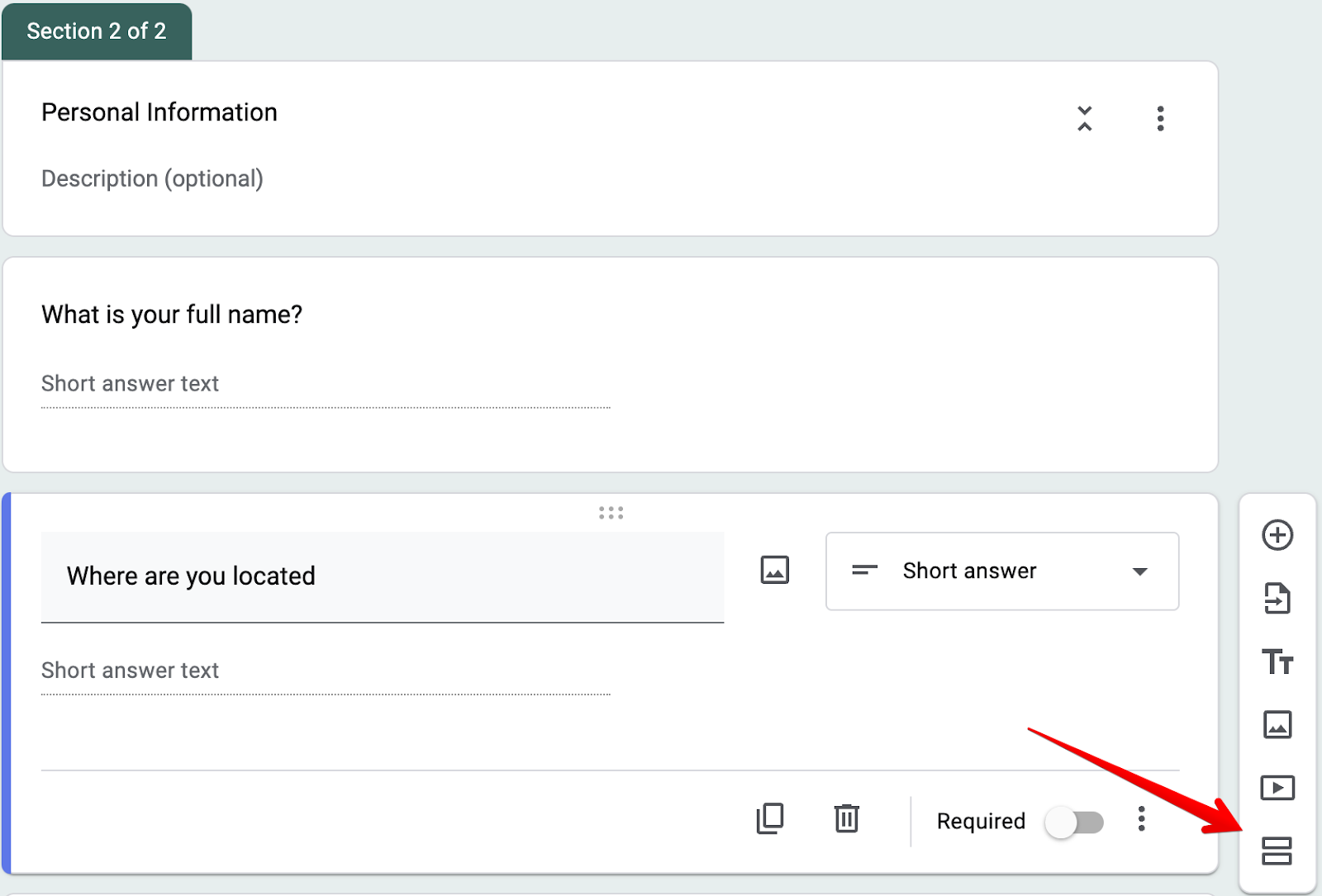
Step 3: Write all the questions you'd like to ask your respondent:
Step 4: To access the conditional logic features, click the three dots next to your question field and head to "Go to section based on answer."
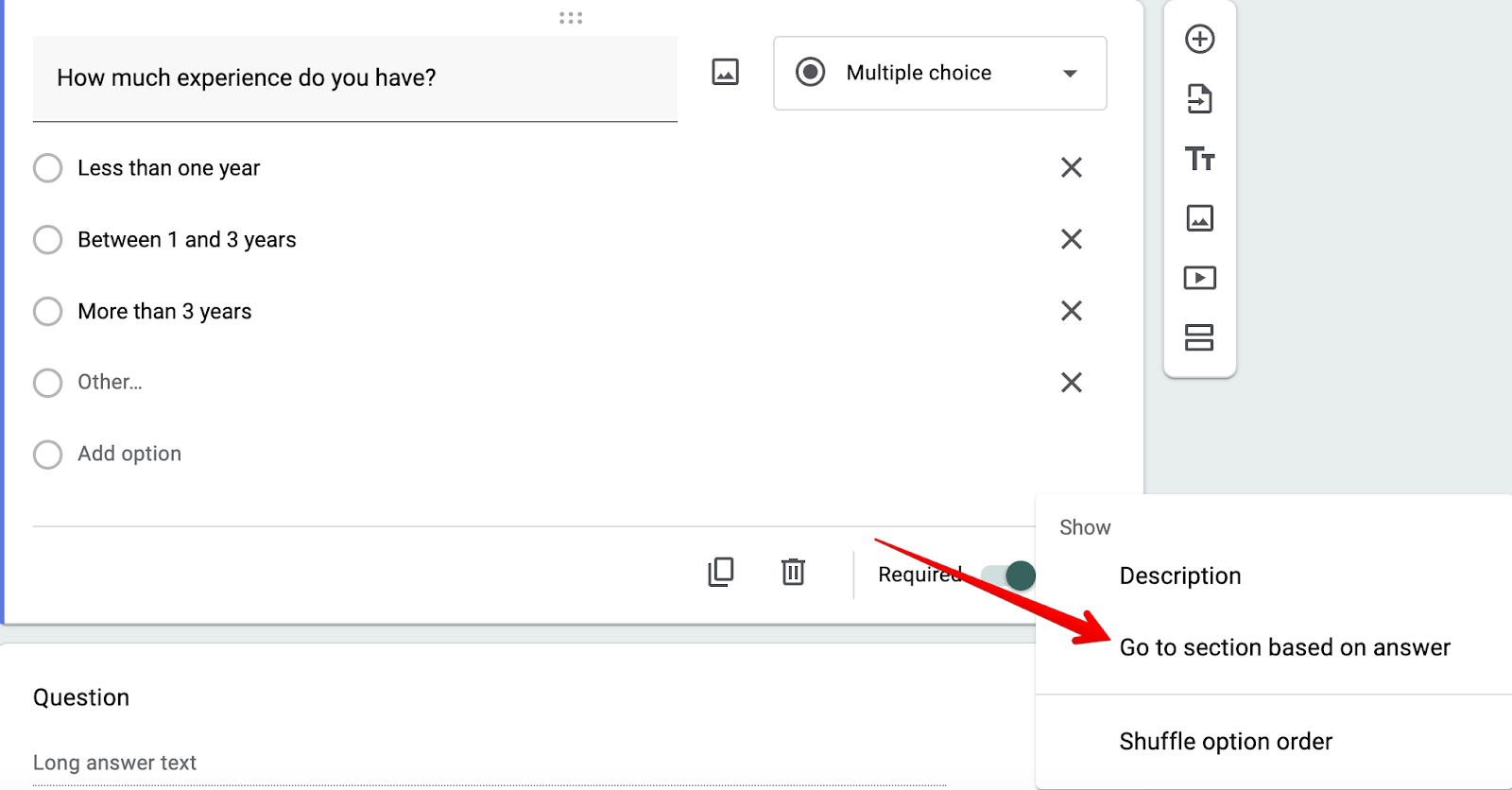
This will open up a logic display for each question inside your form:
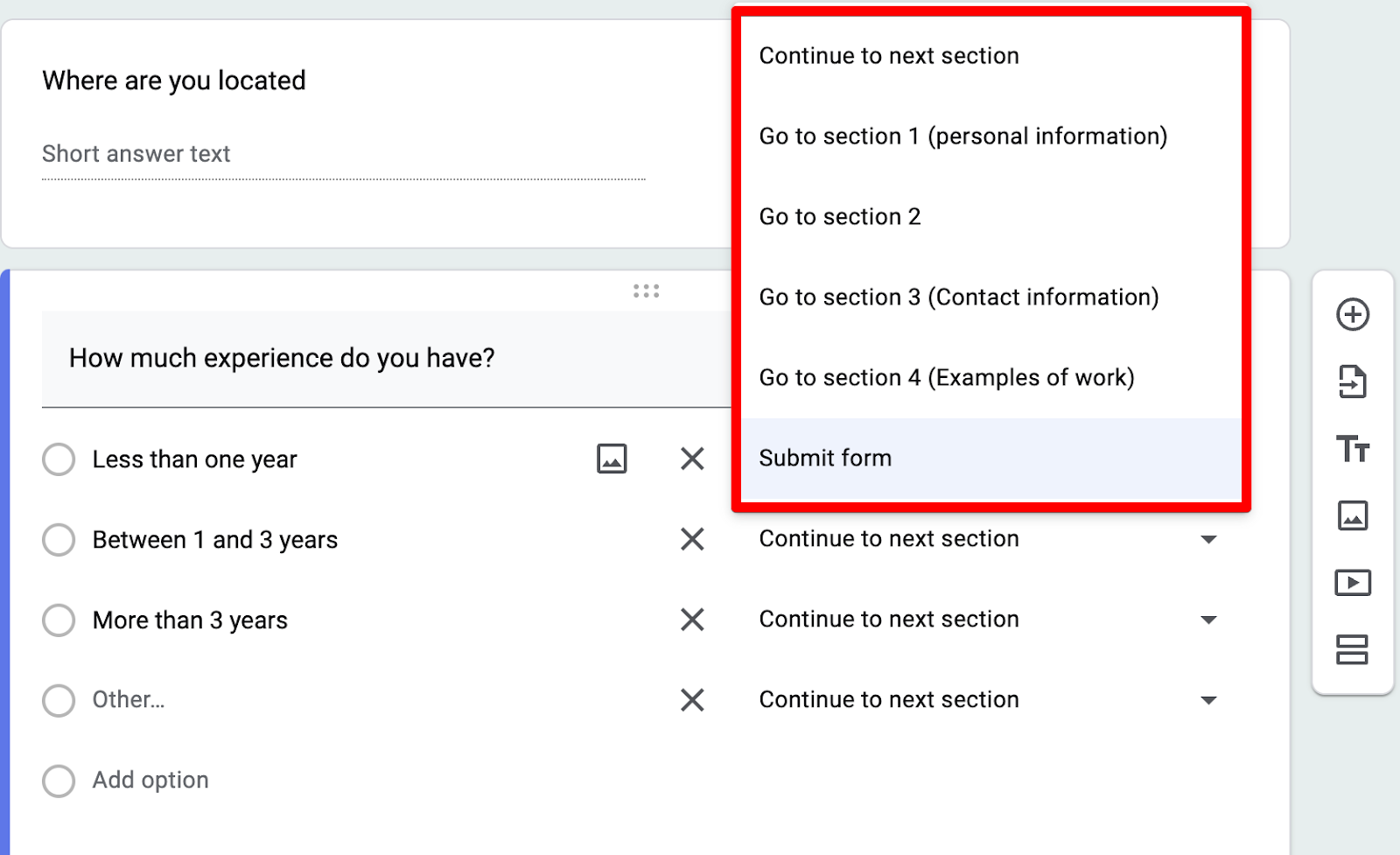
Step 5: Have your form jump to specific sections/questions depending on what your user entered. For example, if you’re hiring and an applicant says they have zero experience, you can automatically take them to the end of the form.
Step 6: Do this for all your questions, and once you're happy with how your logic is set up, test it by clicking the eye icon at the top of the page and then publishing your form.

However, we found four major problems with this approach:
- You can't add logic based on questions
- You can't visualize the conditions
- You can't set and/or conditions
- The setup process is really tedious
So in an effort to make it easy for users to create conditional questions, we built MightyForms.
With MightyForms, you can create conditional questions without the tedious process of writing each question in a different section, like you would with Google Forms. You also access more advanced conditional logic features that can, for example, notify certain members of your team depending on what users entered into your form.
Note: If you’re looking for a form builder that has more advanced conditional logic features than Google Forms while also allowing you to collect payments, recover abandoned leads, and utilize AI analytics, consider signing up for a seven-day free MightyForms trial.
1. You can't add logic based on questions
The first problem we encountered was that we couldn't add logic based on individual questions. We had to add logical rules by dividing questions into different sections and applying rules based on those sections.
Creating a simple quiz with this method is fine. But it can get frustrating if you're creating surveys or application forms with several questions and adding logic to each question. We actually tested this, and it took 20 minutes to create a conditional logic survey with five questions.
2. You can't visualize the conditions
We also found that Google Forms doesn't allow you to visualize your conditional logic questions in either a graph format or if/then statements. This can make it difficult to double-check the accuracy of your form because there's no way to visualize it.
In our experience, conditional logic rules are best when visualizing them in if/then statements. For example, IF the user responds yes, THEN take them to the next question. IF the user responds with no, THEN end survey.
Again, this isn't a problem with simple quizzes and forms. But as soon as you have several questions you need to join together with conditional logic, it can get really confusing, and you'll constantly have to test your form to find errors.
3. You can't set and/or conditions
Google Forms' conditional logic features are also very basic because you can't create logic questions based on and/or conditions, nor can you create logic questions based on what a user didn’t click on. This limits you to basic, if/then statements.
For example, let’s say you’re a soccer coach and new players contact you through a form on your website. A new player says that they are good at shooting and dribbling but can’t pass very well. So, you'd ideally want to send them to a class that focuses solely on passing.
Unfortunately, since Google Forms doesn't allow you to create logic rules based on what an answer isn’t, you can't do this.
4. The setup process is really tedious
Setting up just four or five conditional logic questions inside Google Forms can easily take 20 minutes. Not to mention the time spent testing your form and checking for mistakes because there's no visual map showing how your questions interact with one another.
Conditional logic is supposed to help you save time by tailoring survey questions around a user's responses. But if you're constantly setting up logic questions, dividing them into several sections, testing them, and thinking through the logic rules in your head, you aren’t really saving time.
This is why we created MightyForms. We wanted to fix everything wrong with Google Forms' conditional logic features. With MightyForms, you can set up conditional logic rules on a per-question basis while accessing advanced, and/or conditions, and an easy-to-understand visual interface.
Setting up conditional logic with MightyForms is more convenient
To create conditional logic rules with MightyForms, first create a new form and choose between our 100+ pre-built templates.
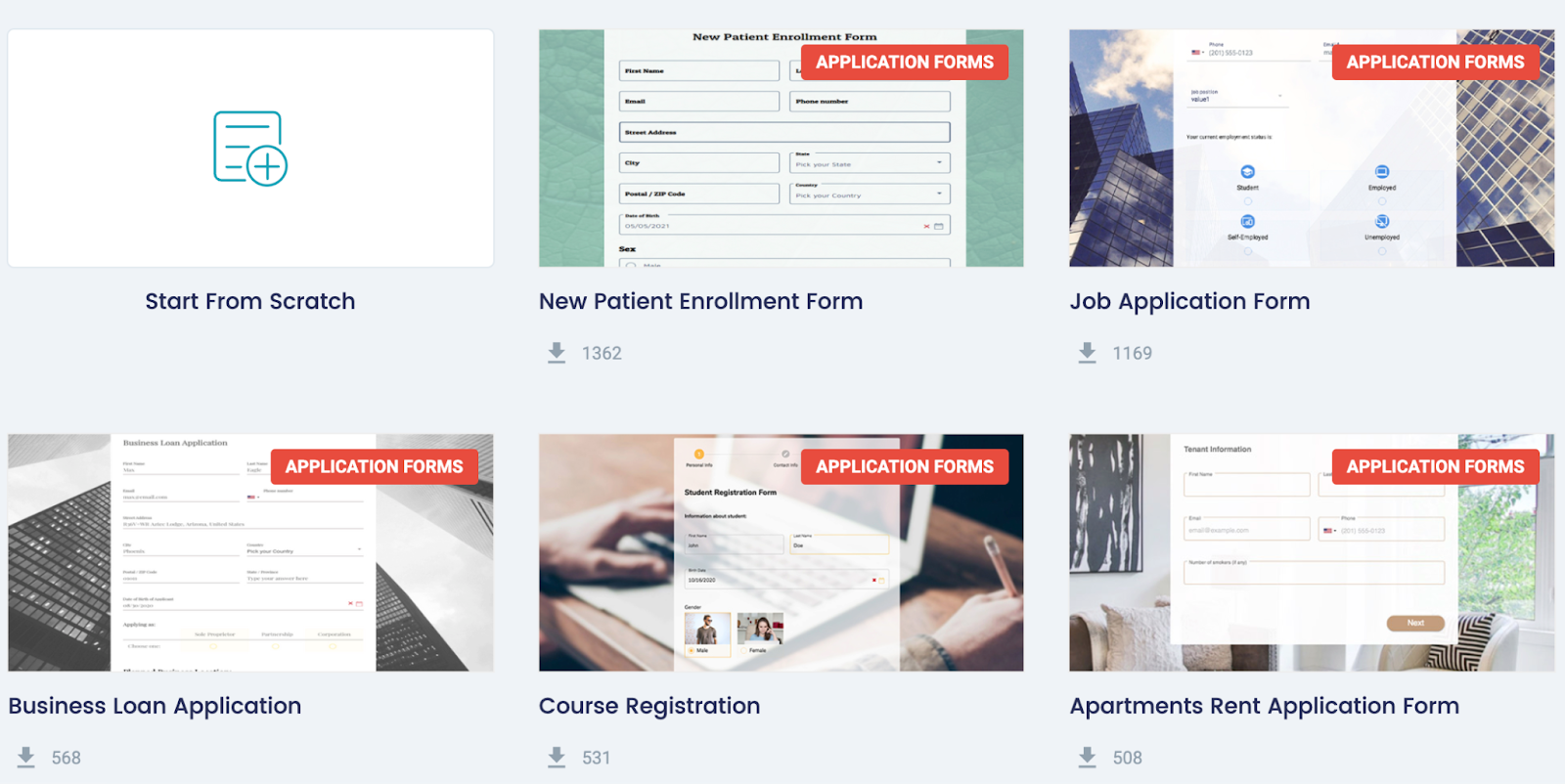
Next, add all the questions to your form and click the publish button in the upper right-hand corner. You can only add conditional logic rules to your form if all the questions are saved.
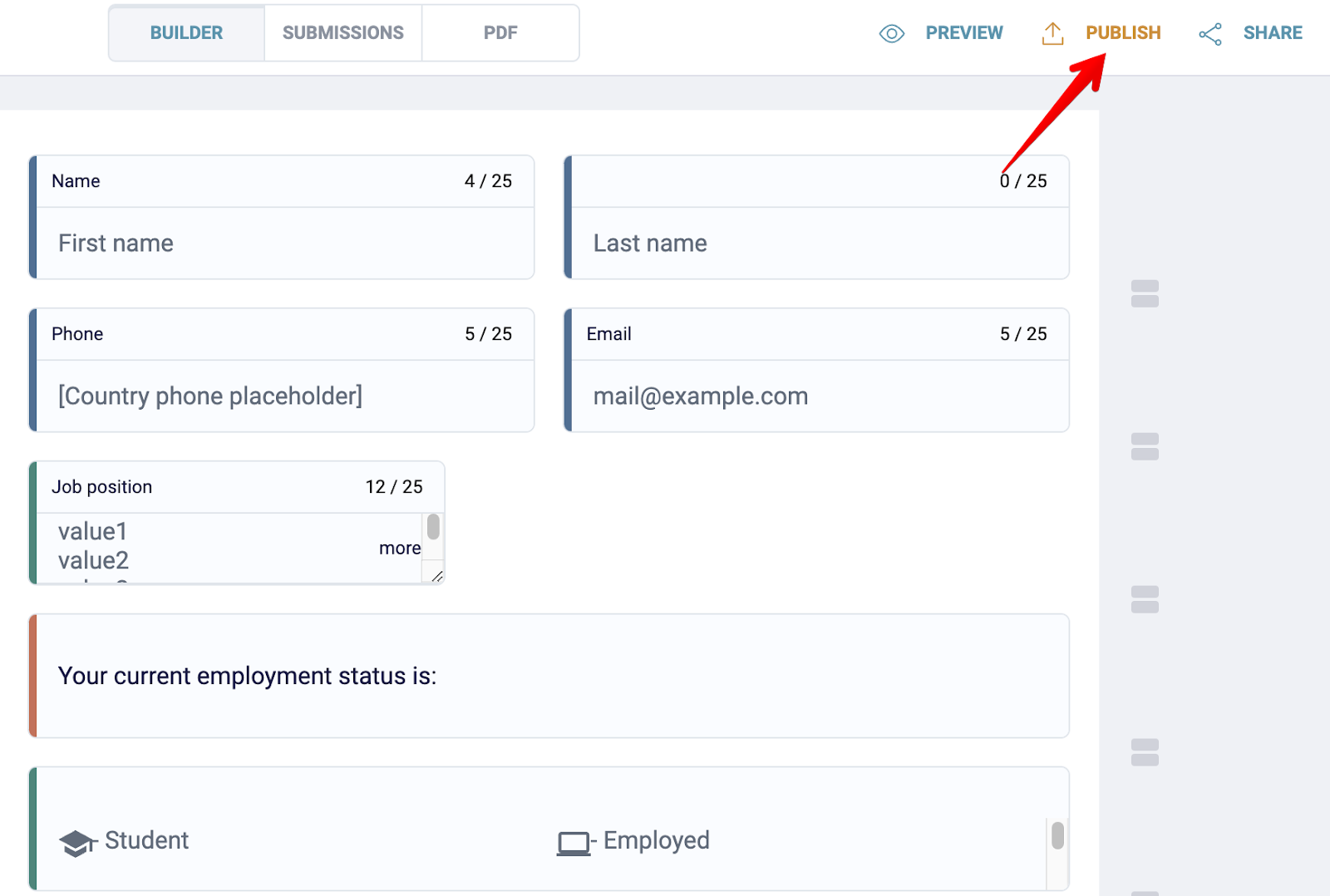
To set up logic rules, click the two overlapping arrows that pop up whenever you hover over a certain field:
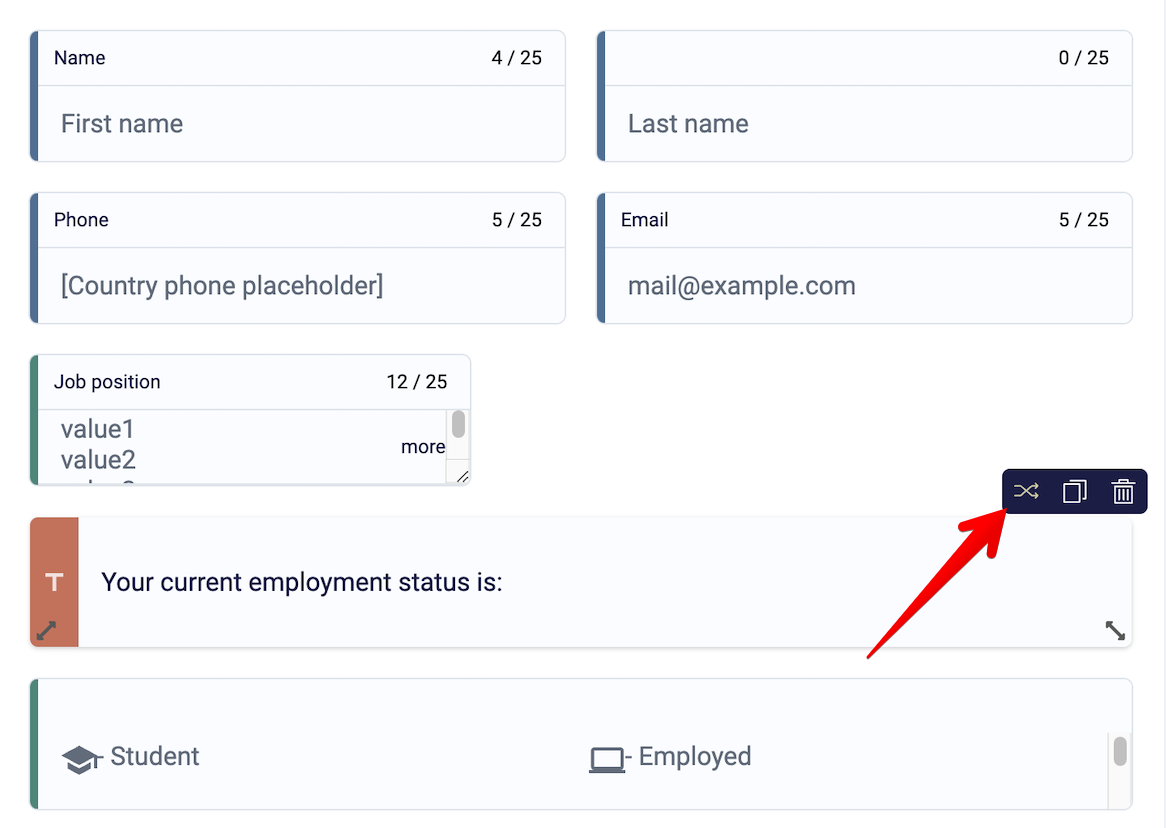
Select the "add another rule" button, and you'll find a visual interface that looks like this:
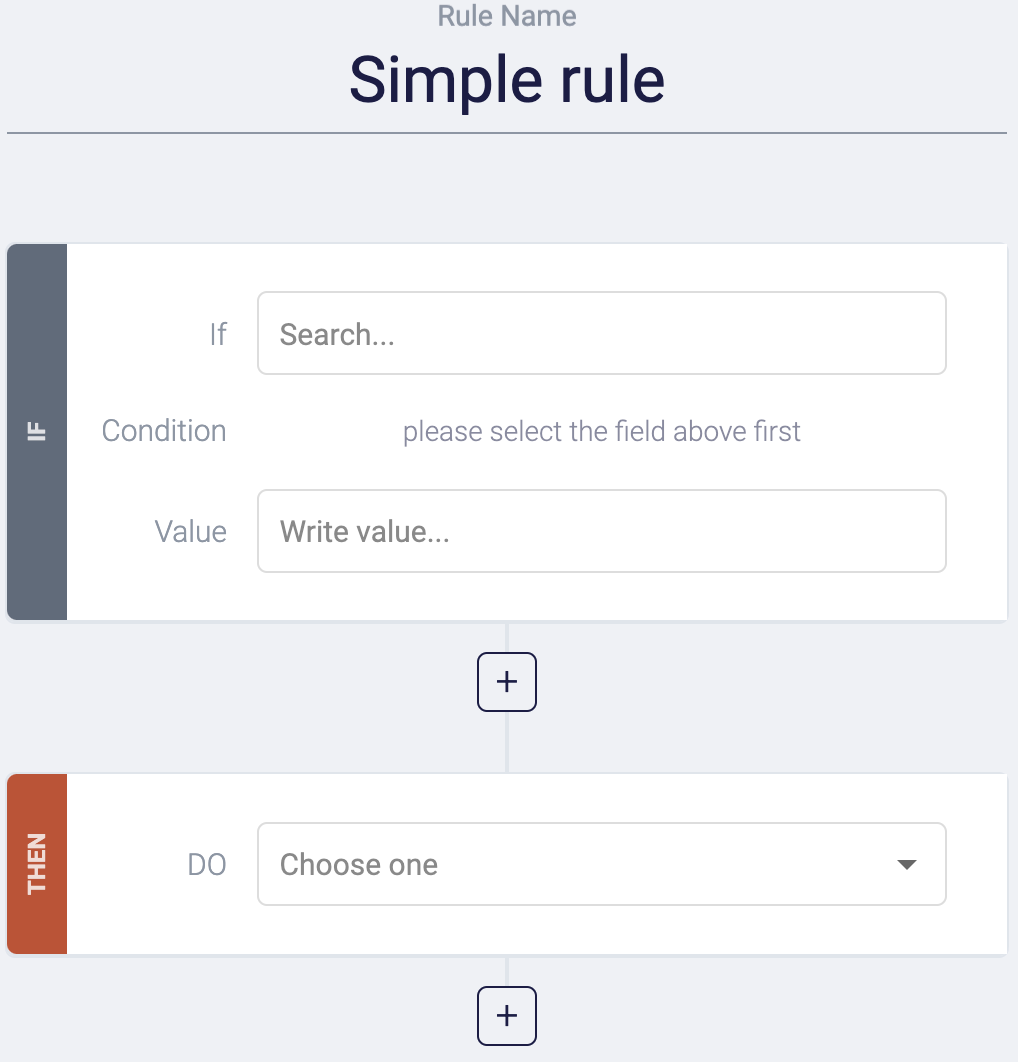
From here, setting up logic rules is easy. You’ll have an if/then statement template for each question. In the IF field, choose everything that needs to happen for a condition to be met.
For example, IF the "How many years of experience do you have" question's response is “equal to” to "2+ years."
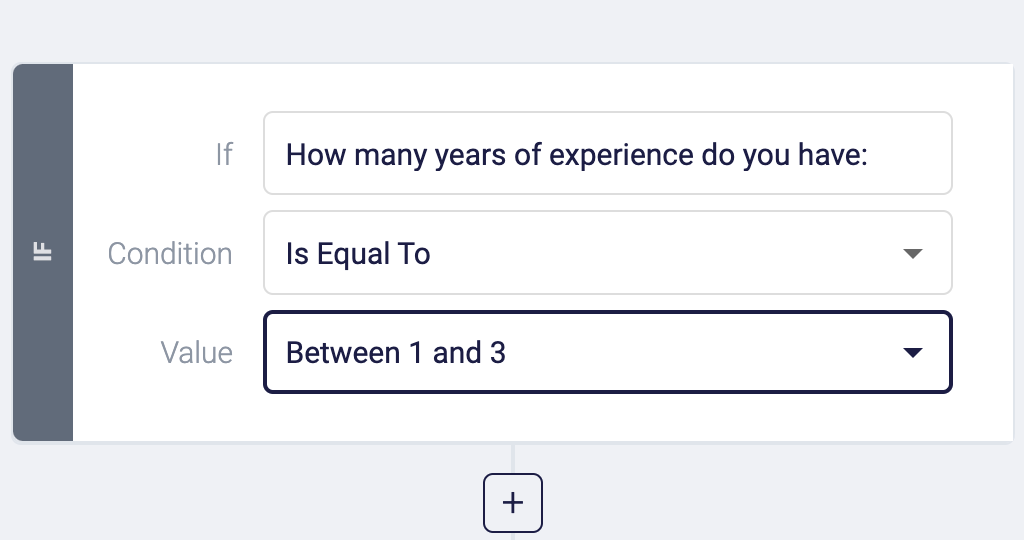
Now, for the next part, choose what you want to happen when the above condition is met. For instance, if a user responds with "2+ years," then show "Next question."
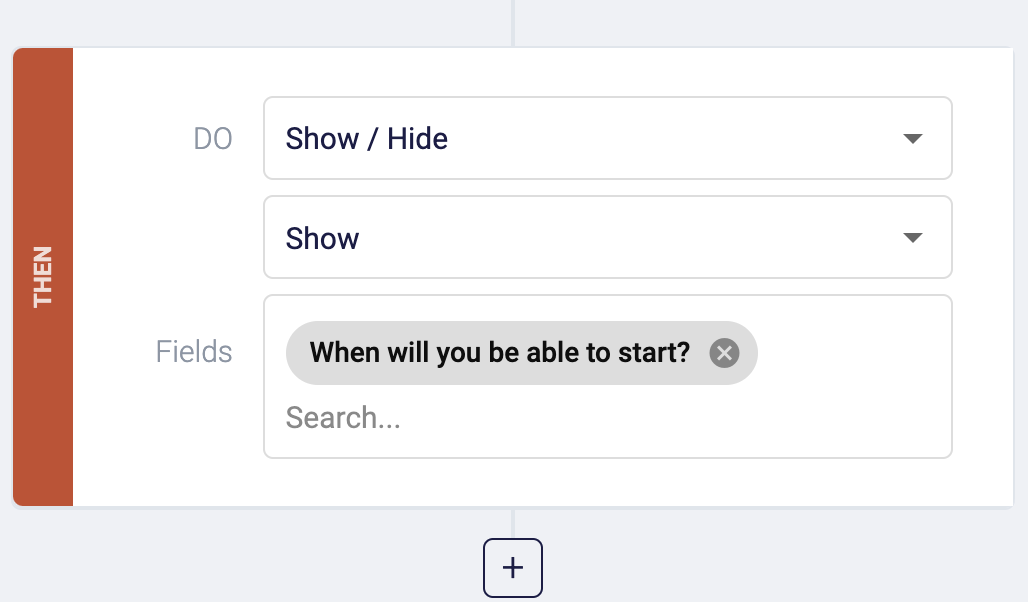
Notice that you aren't limited to just showing a specific field. If a condition is met, you can hide fields, skip steps, calculate values, and update certain questions.
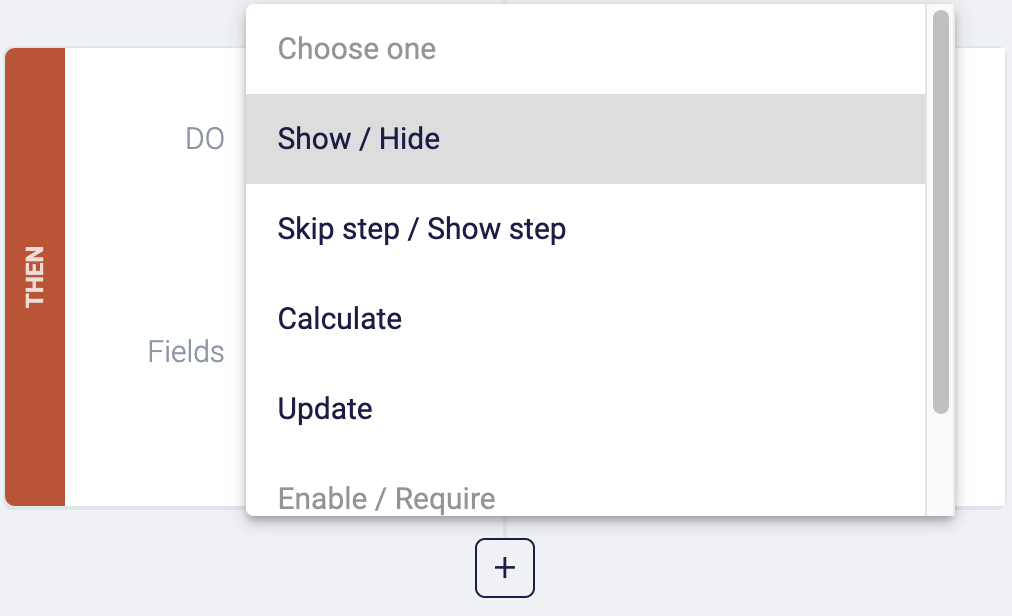
This is much better than Google Forms' interface because you can actually view everything in an if/then graph. This makes it easy to double-check your work and find any mistakes.
Once you're finished creating these logic rules, simply click the publish button in the top right-hand corner, and you're all set.
Notify various team members based on what information is entered
The last conditional logic feature we want to discuss is how you can send emails to specific team members depending on what users typed into your form.
For example, if you're a general contractor offering tiling, plumbing, and painting services, and a customer says they need their home painted, you’d want to notify your painting team. Fortunately, with MightyForms, you can do this!
To set up this type of conditional logic, create a form with a question containing two or more options. For example, you could say, "Do you want to contact sales or support?"
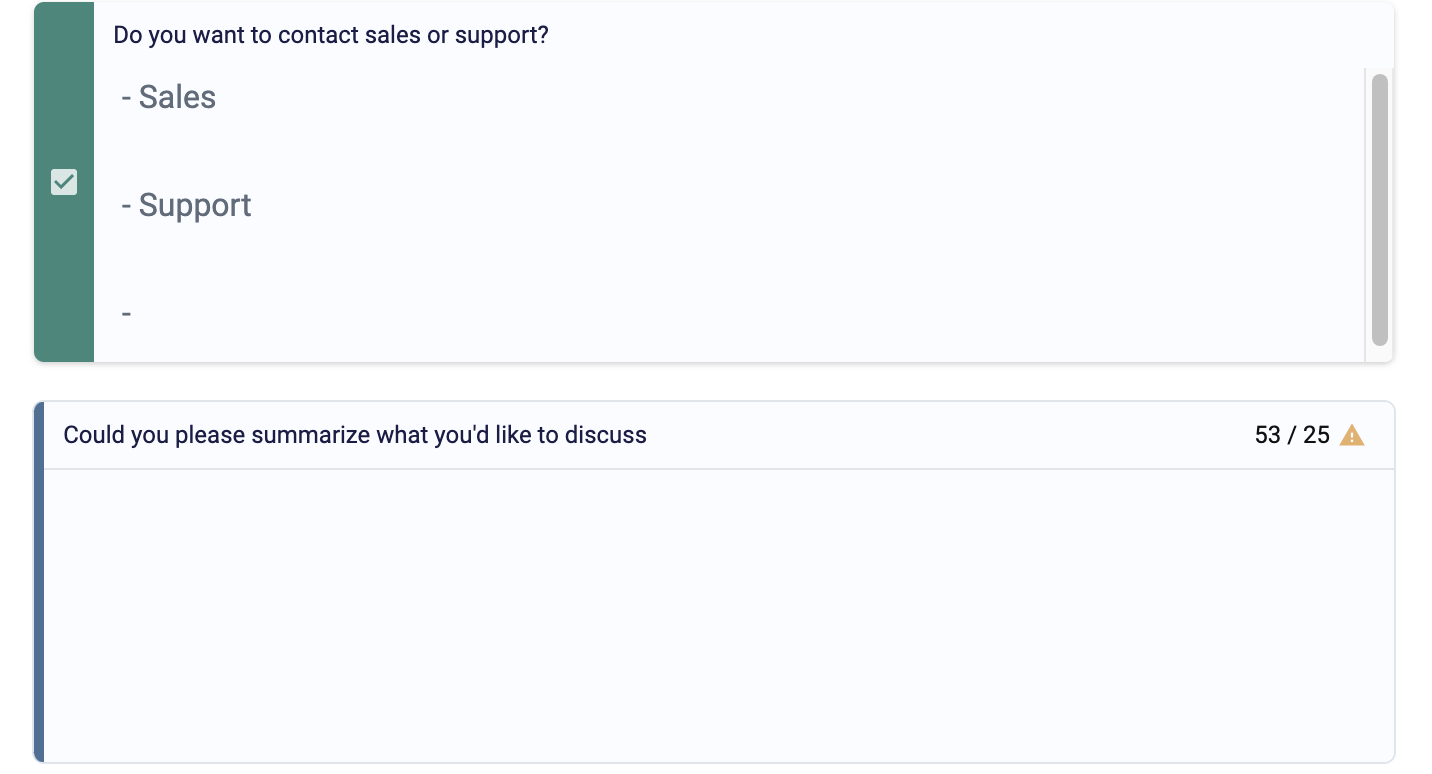
From here, create an input field in your form with your sales and support team's email address, but hide it because you don't want your user to see these email addresses.
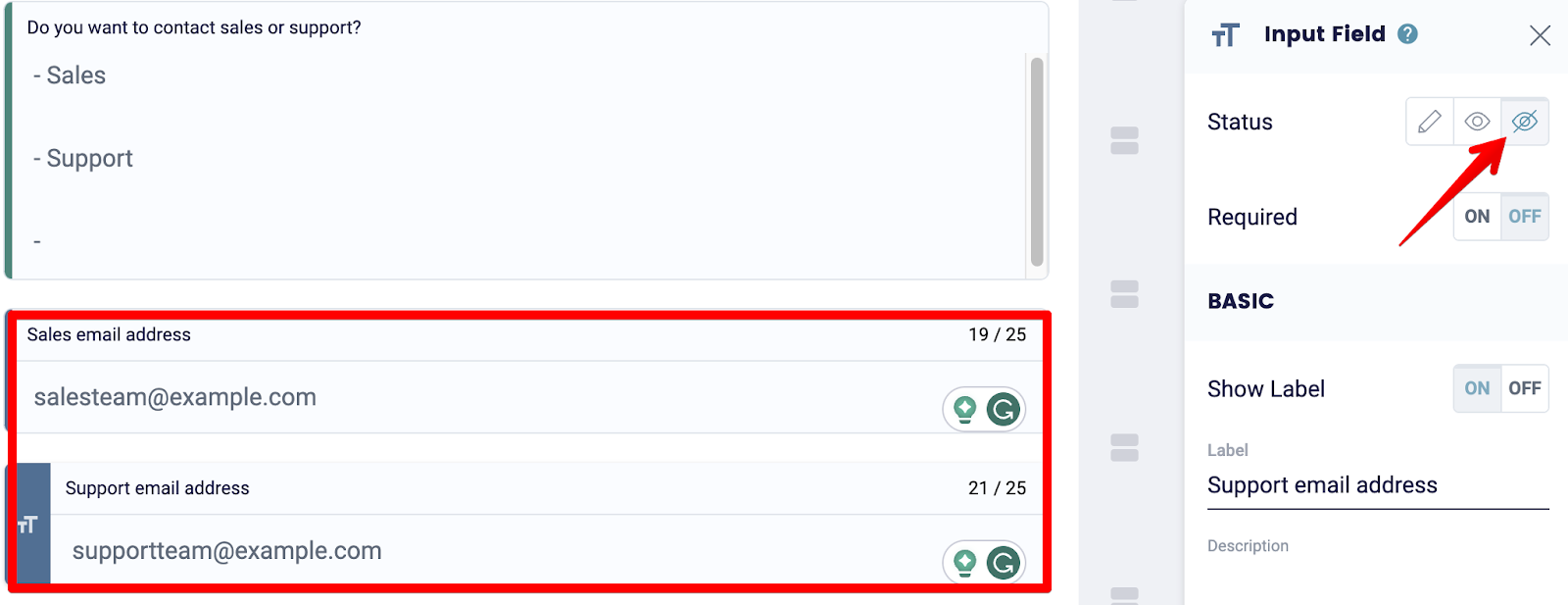
Save your form, head over to the logic rules, and fill out the if/then statements. For instance, IF the user selects sales, THEN email salesteam@example.com.
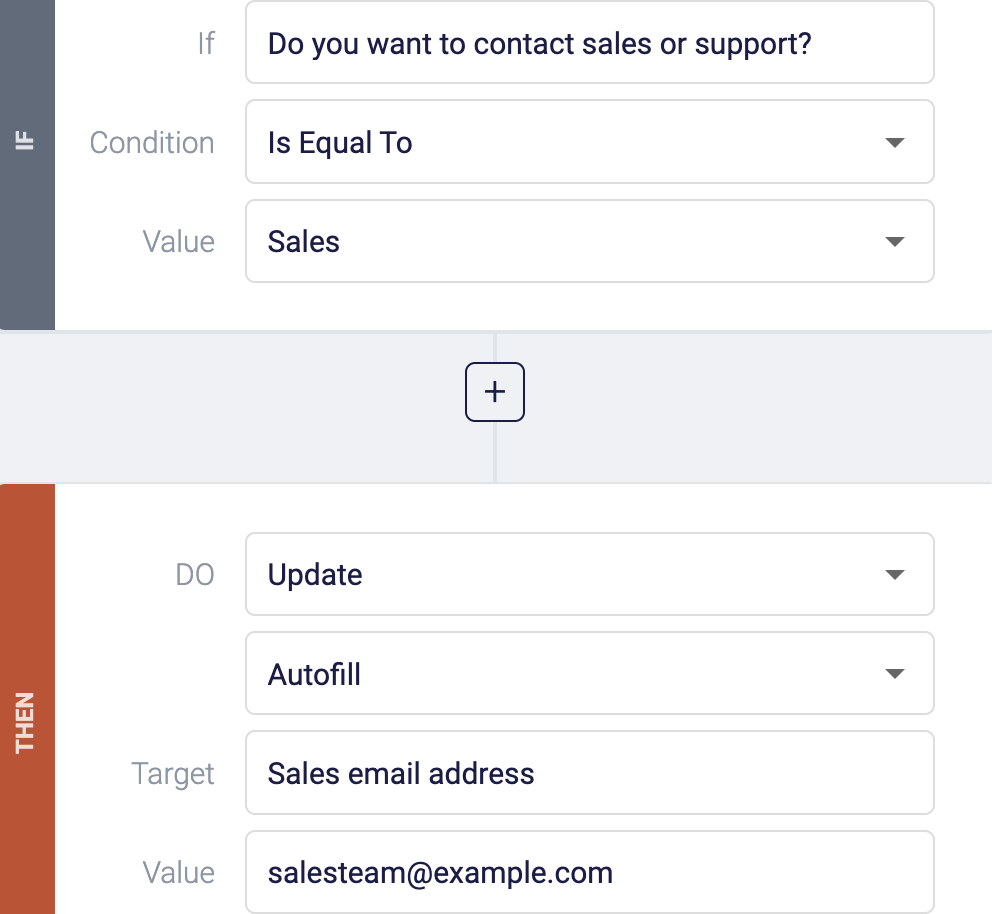
And IF the user selects support, THEN email supportteam@example.com.
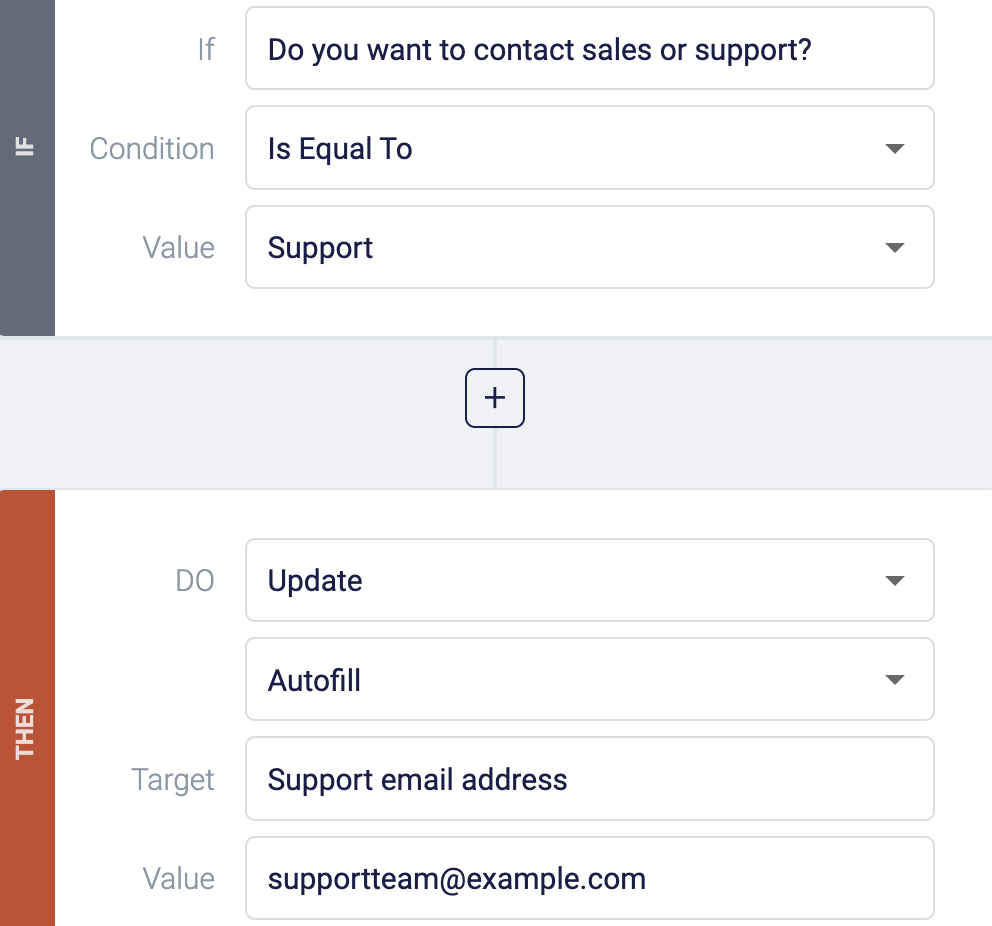
The last step is saving these new rules, heading to the notification page, and customizing the information by adding your team member's email address and a custom email letting them know there's a new lead.
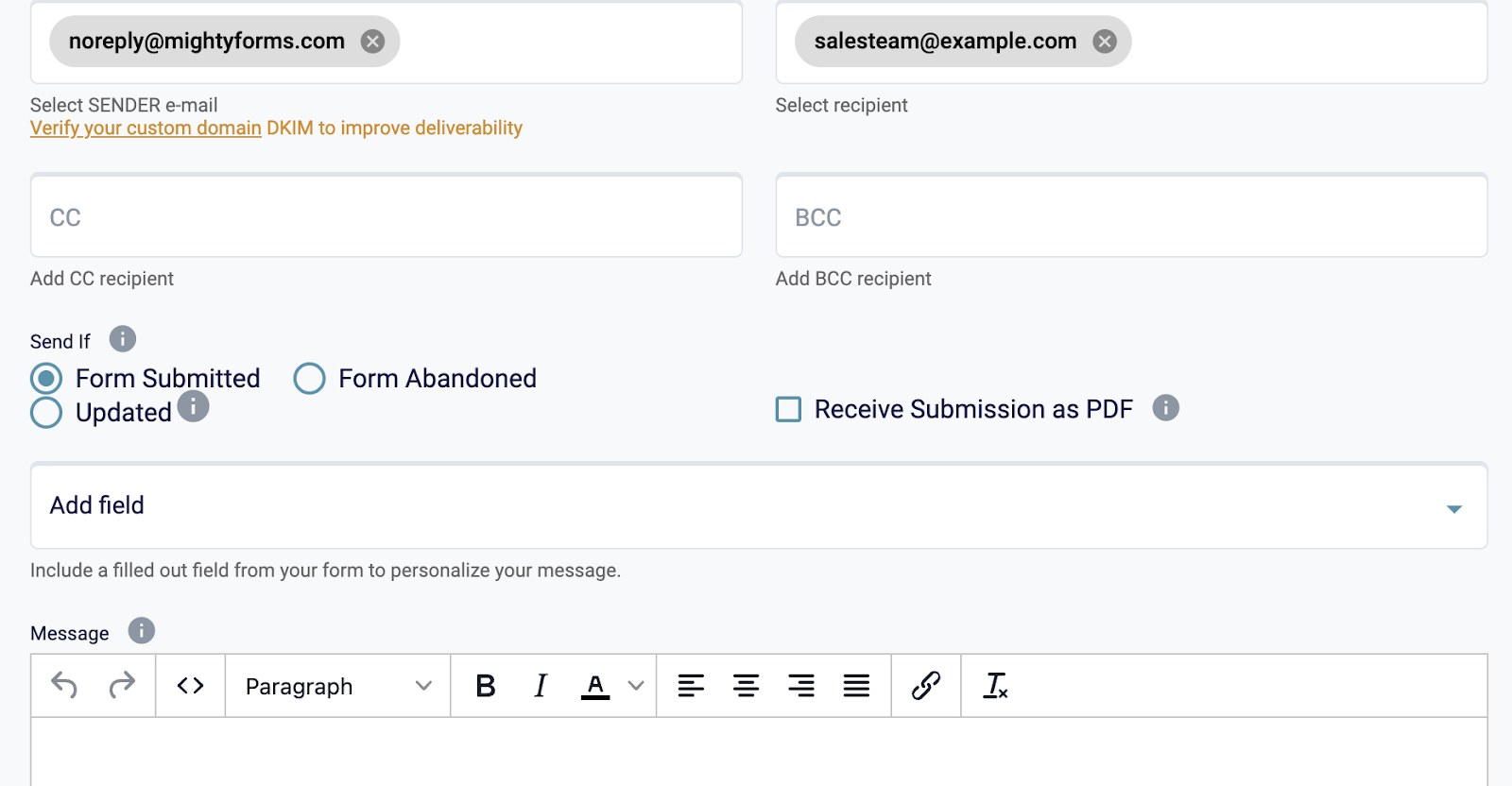
Once you've hit save, MightyForms will notify the respective team member when someone selects their services.
Next steps
If you’ve been using Google Forms for a while now and are looking to switch to something more advanced, MightyForms is a good alternative.
In addition to our conditional logic features, we also allow you to collect payments, automatically calculate your NPS, recover abandoned leads, and access in-depth AI analytics. Sign up for a free MightyForms trail today!