How to make an evaluation form in 5 easy steps
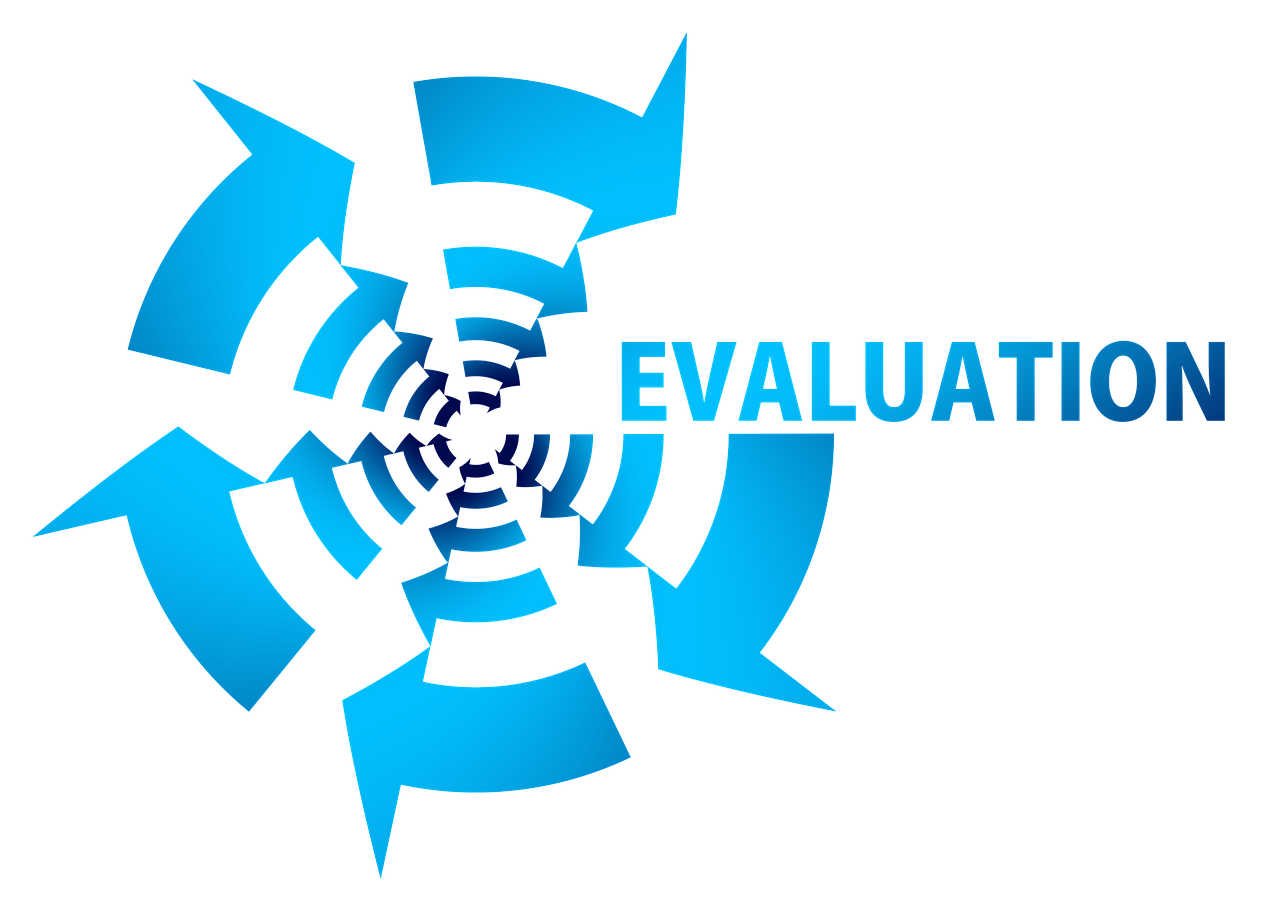
After interviewing several of our customers, we learned that there are three major problems with traditional, Excel-style evaluation forms:
- You can’t add logic to your questions
- You can’t sign forms without using a signature tool like Adobe
- You can’t protect your evaluation forms with passwords
So, in this article, we’ll be taking a look at MightyForms, our own form builder, and how it overcomes the limitations of traditional evaluation forms.
Hundreds of companies currently use MightyForms to create everything from employee evaluation forms to payment forms and surveys.
If you’d like to get a first-hand idea of how MightyForms works, you can skip the article and sign up for a free trial here.
Step 1: Log into MightyForms
To create a performance evaluation report with MightyForms, first log into your web app. If you don't have an account, you can create one for free without entering your credit card details.
Step 2: Choose the type of evaluation form you need
Once logged in, you'll be greeted by a dashboard that looks like this:
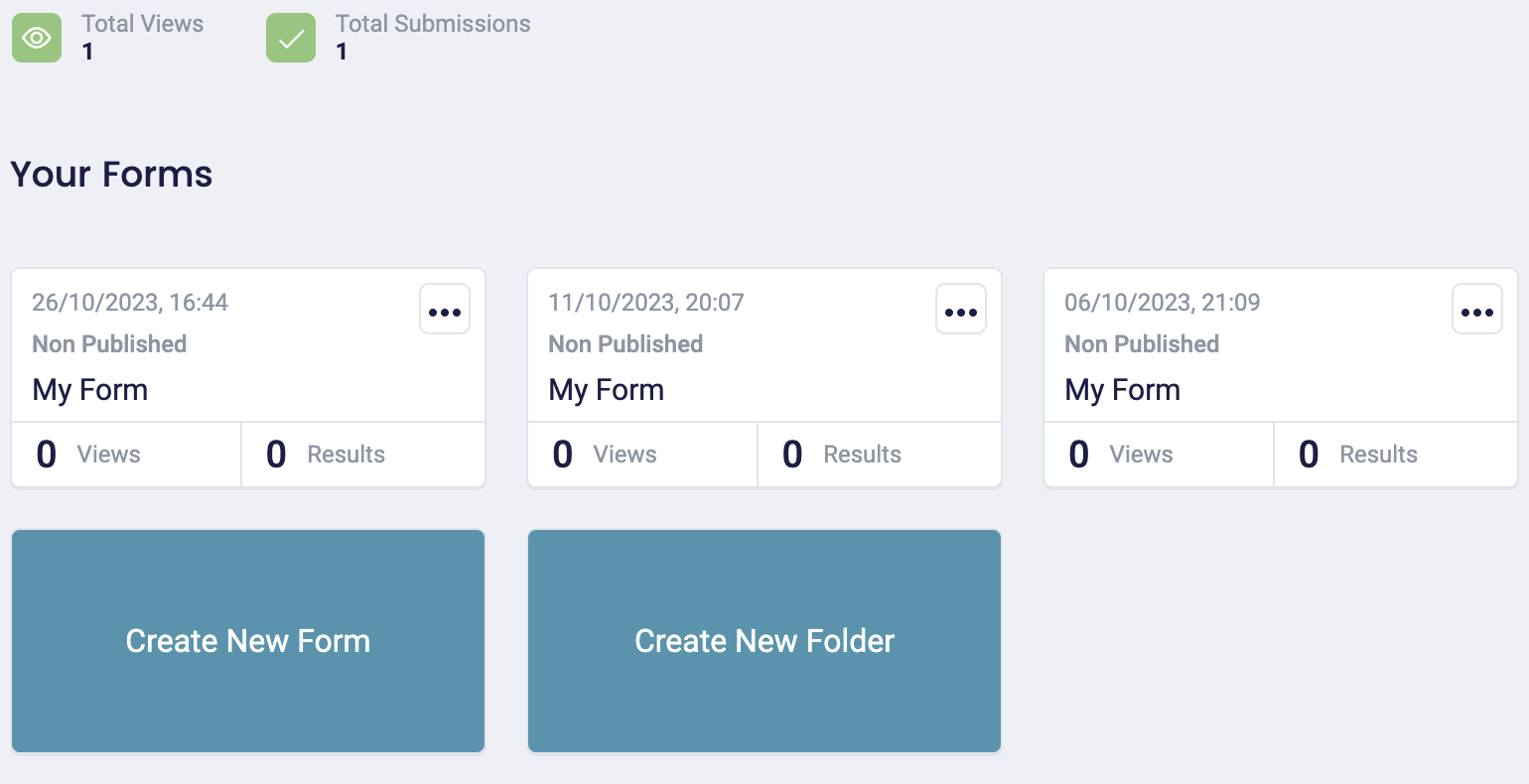
You can choose an existing form or create a new one by clicking the "Create New Form" icon.
MightyForms will present you with hundreds of form templates; however, there are around 10 templates relevant to evaluation forms:
- Employee performance evaluation form
- Trainee performance evaluation form
- Product performance evaluation form - NPS form
- Site evaluation form
- Interview evaluation form
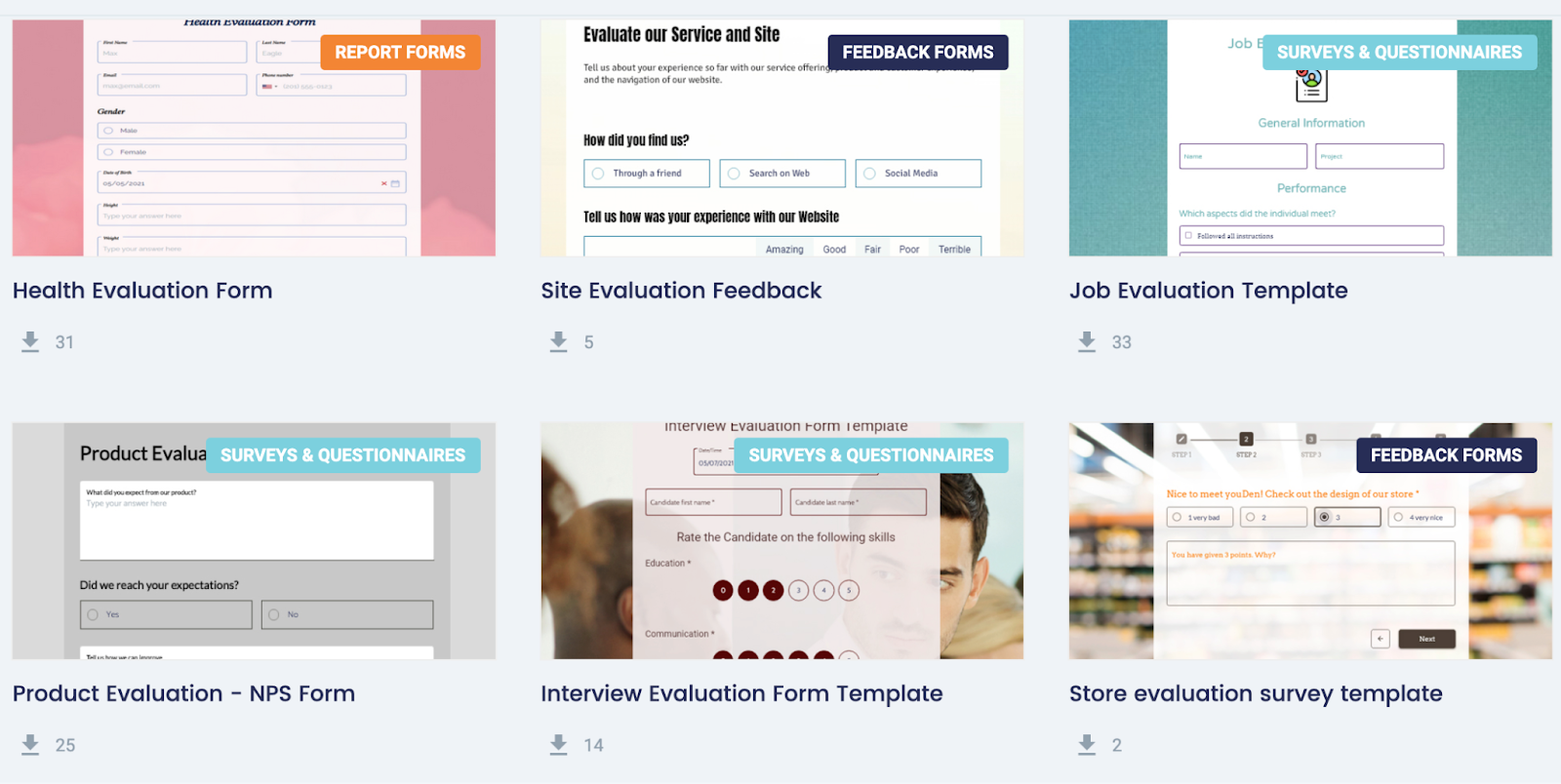
Choose a form template depending on the type of evaluation form you want to create, and move onto step three.
Step 3: Choose a rating scale and add your questions
MightyForms will take you to the template's dashboard, where you can drag-and-drop the questions on the left-hand side of your screen onto your form.

The main question type you'll use in your form is the rating scale question as it effectively allows you to ask a question and rate an employee's ability on a scale of one to five.
You can then assign specific phrases to each rating. One star could be "Needs Improvement," while five stars could be "Exceeds expectations."
Underneath this rating question, you could add an open-field question and ask something like, "What do you base the rating above on?"
Step 4: Optional: Add conditional logic to your evaluation form
If you'd like to change future questions based on a respondent’s answer, use MightyForms' conditional logic features.
With MightyForms, you can set up logic using IF/THEN statements like: IF the user answers yes to "Do you feel your strengths are maximized at this company?," THEN take them to the next question. IF the user answers no, THEN take them to the question "What can we do to maximize your strengths."
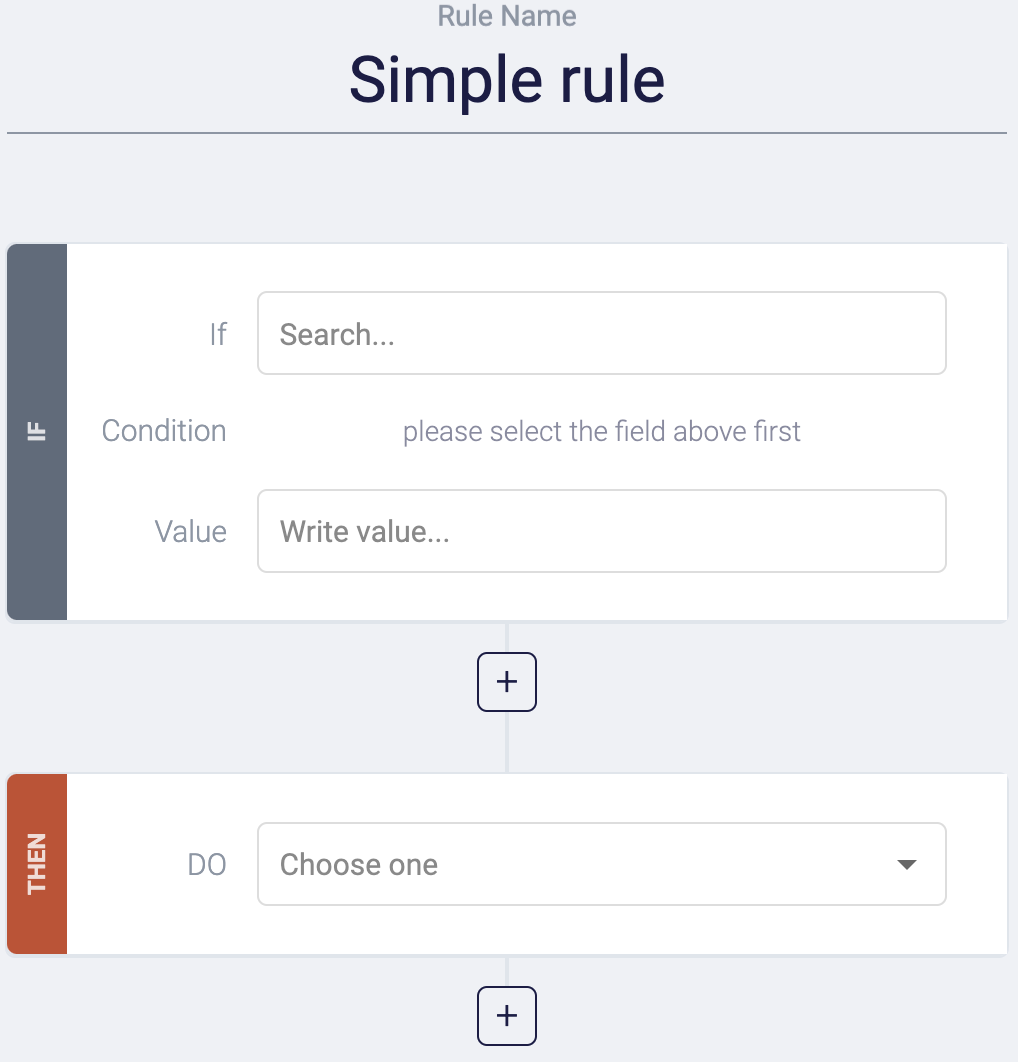
This gives you much more flexibility compared to generic Excel-style templates where your future questions are fixed, regardless of what your user answers.
Step 5: Share your evaluation form with your team
Once you’re happy with your evaluation form, click the "Publish" button in the upper right-hand corner and share it with your team. With MightyForms, you have three sharing options:
- Share with link: The most common way of sharing evaluation forms is by copying and pasting the form link into your internal communications system. Your employees will be able to view your form by clicking on this link. And if you only want certain employees to access your form, you can set a password.
- Share in email: Alternatively, if you'd like to share your performance evaluation form with your team via email, you can generate a code snippet inside your MightyForms dashboard, paste it into your email tool, and send it to several employees simultaneously.
- Embed in webpage: If you prefer publishing your performance evaluation form online, maybe your organization has an online portal for HR employees; you can embed your form into this portal by copying your form code and pasting it into your web page.
5 Tips for creating effective evaluation forms
If you’re struggling to come up with questions to help you assess your employees, consider implementing these five tips:
- Identify core competencies
- Set an evaluation cycle
- Share questions in advance
- Meet with everyone individually
- Always follow up constructive criticism with actionable advice
Identify core competencies
The foundation of your evaluation form will be identifying the core competencies you want employees inside your department to have. These may include:
- Technical skills
- Customer service skills
- Sales skills
- Initiative
- Attendance
For example, if you're evaluating your software development team, your core competencies could be knowing how to code in JavaScript and Python, staying up to date with the latest frameworks like React and Django, and being able to work well with others.
Set an evaluation cycle
Next, set an evaluation cycle so your employees know how often you'll evaluate them. The most common evaluation cycles are annual, bi-annually, and quarterly, but it really depends on your industry and business type.
For example, if your company is more hands-off, you could have an annual evaluation cycle. Or, if you're part of a more competitive industry where you need to assess performance regularly, maybe you're in sales, holding a quarterly evaluation cycle makes sense.
Share questions in advance
The best way to get the most accurate and detailed responses is to share your questions with your team in advance since this gives them time to prepare.
We recommend informing everybody about your evaluation cycle via your company's internal communication tool. For example, you could tell everyone that they'll be evaluated on the first of January and first of July, giving them more than six months to prepare for each evaluation.
Meet with everyone individually
If you have a physical office, having one-on-one meetings with your employees is a good idea since it can help you get more detailed answers.
If you're part of a remote team, you could jump on a video call and fill out the form with your employee. But always give your employee at least one week's notice before meeting with them so they can structure their workload accordingly.
Quick tip: Always ask for your employees' opinions regarding certain questions and don't be afraid to steer the conversation away from the evaluation form. Getting an idea of their opinions and thoughts can sometimes produce better answers than following the form strictly.
Always follow up constructive criticism with actionable advice
When you're finished assessing an employee and providing constructive criticism, always follow it up with actionable advice that the employee can implement.
For example, if you're evaluating your sales team and you find that a specific salesperson isn't good at closing deals, send them to a course about closing deals.
This will give your employee enough time to implement the advice in this course and improve their closing rate before the next evaluation.
Next steps
If you need to evaluate your employees and don't feel like creating an evaluation form from scratch, consider signing up for a free MightyForms trial and using one of our ready-made templates.
These are the main advantages we offer that other form builders and generic pre-built templates do not:
- PDF filling forms: When you send out forms to your team using MightyForms, you can choose to receive each submission as a PDF file. This is helpful if you collect bulk responses, as you won't have to convert each file into a PDF.
- Signing evaluation forms is complicated: If you and your team need to sign an evaluation form, it can be tricky with other form builders like Google Forms since they don't offer signature functionalities. Fortunately, MightyForms allows you to add signatures to forms using your keyboard or mouse.
- The security features are limited: Excel evaluation forms can be risky, especially if you're collecting sensitive information, as there are zero security features. This is why we built MightyForms with 256-bit encryption, so your company data doesn't end up in the wrong hands.
- There are zero conditional logic features: MightyForms makes adding logic to your evaluation forms easy, so you can change future questions based on users' responses. Excel-style templates don't allow you to do this, which is limiting.
Create an evaluation form within minutes by signing up for a MightyForms free trial.