How to create your own poll for free using MightyForms

You can create your own poll for free using MightyForms and access advanced features that most form builders don’t offer, such as abandoned form recovery and AI analytics
So if someone lands on your form, enters a few answers, and then bounces, MightyForms will automatically send them a text or email, prompting them to submit their form.
You’ll also find an AI analytics tool which spots where users are dropping off inside your poll and recommends ways you can improve completion rates.
Below, we’ll discuss how you can create your own poll for free inside MightyForms and access features that you can use to improve form completion.
Note: We’re MightyForms, an online form builder with more advanced features than your typical form builder, allowing you to easily recover abandoned leads and analyze your poll for weaknesses. If you’d like to build your own poll in another tab while following this guide, you can sign up for a free trial here.
Step 1: Log into MightyForms and choose a template
To create your own poll, log into your free MightyForms account, and you’ll find a dashboard that looks like this:
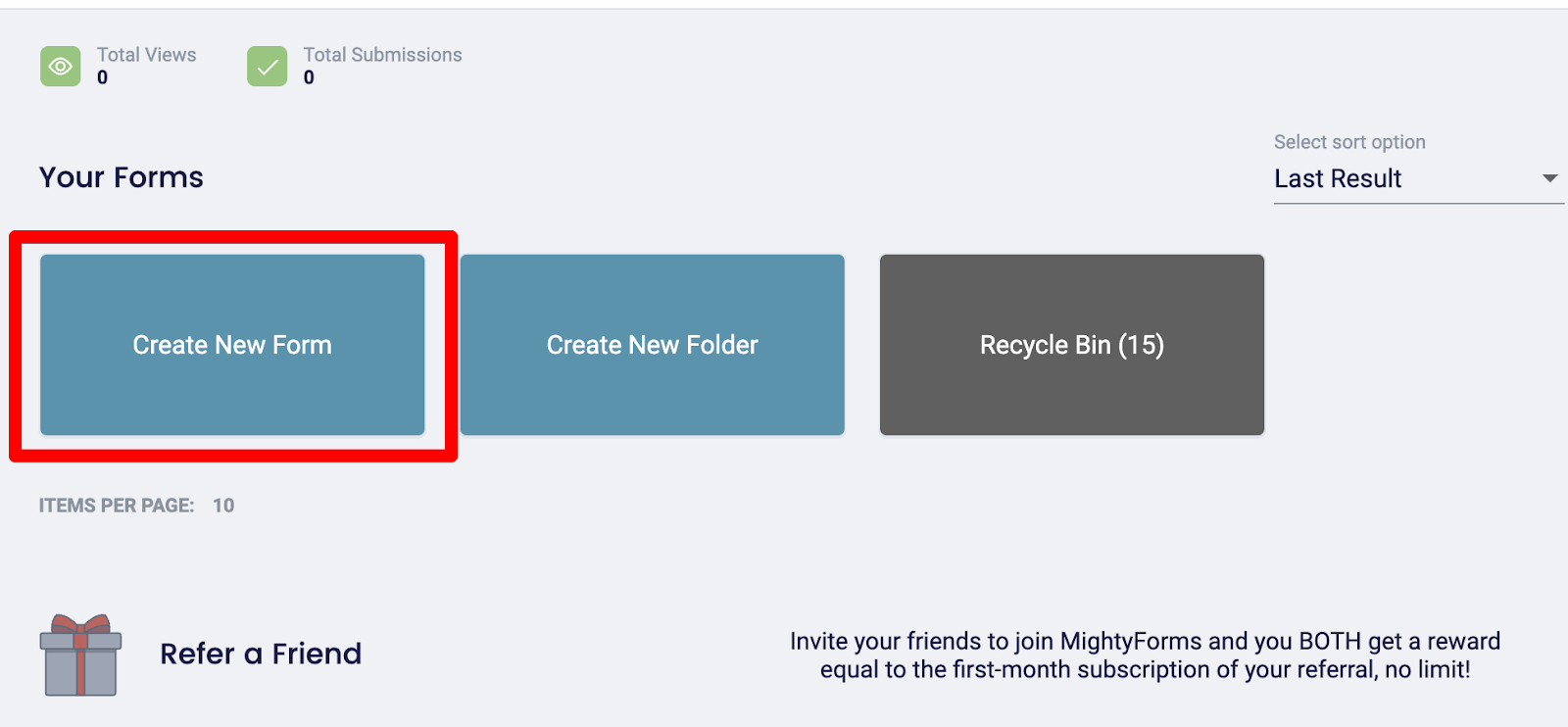
Click “Create New Form” and choose your preferred template. For polls, we suggest going for a template that lets you ask one question at a time. This eliminates survey fatigue, which is where users scroll through your entire poll, decide it’s too much work, and leave.
Alternatively, you can click on the “Create with AI” button to have the MightyForms AI create a poll for you.
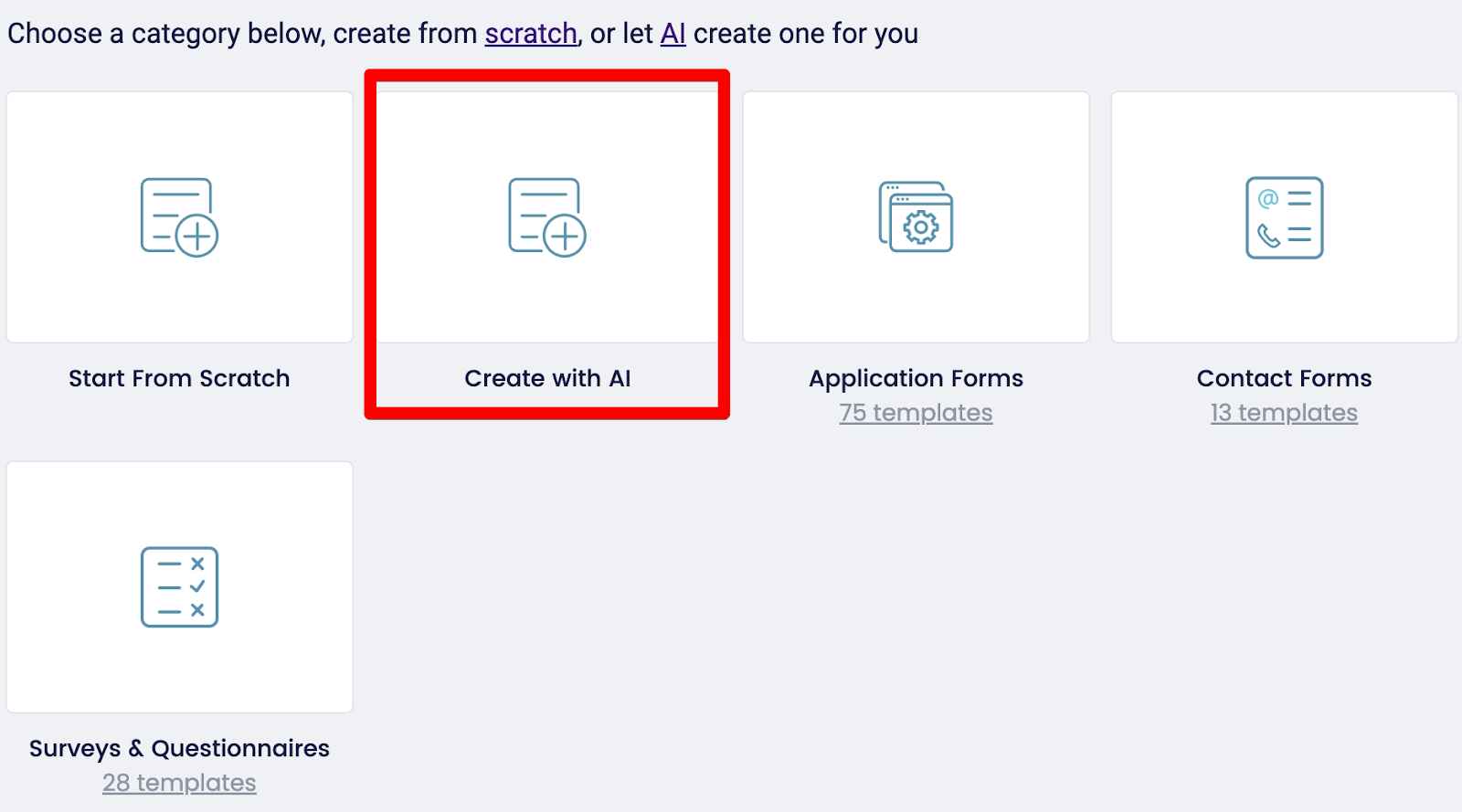
Tell the AI what type of poll you’d like to create; for example, you could say, “Create a poll that asks my YouTube subscribers what video I should do next.”
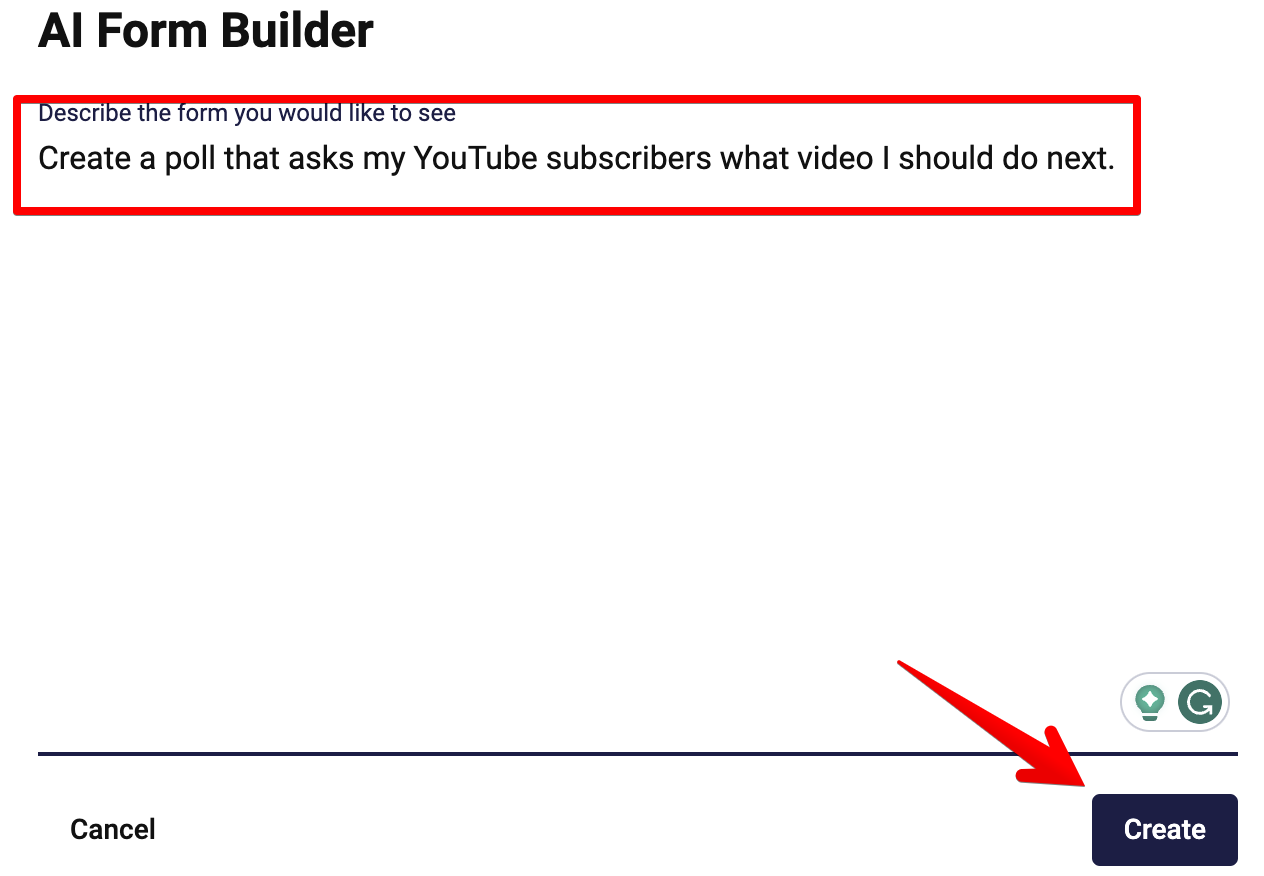
From here, MightyForms’ AI will create a poll for you, and you can customize it by changing the headings, questions, answers, and theme.
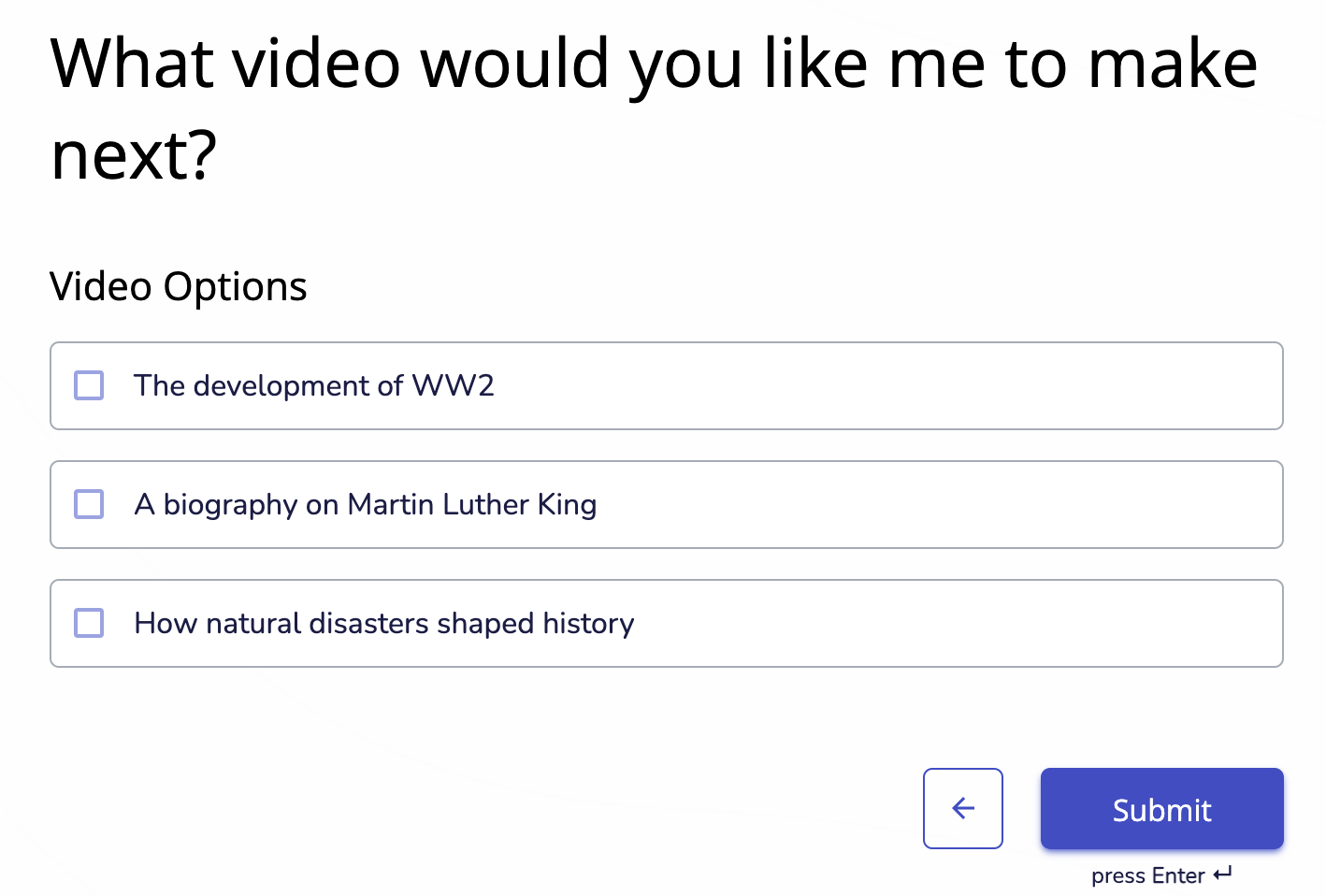
Step 2: Add your questions
Next, add questions to your form by dragging and dropping question fields from the sidebar onto your form.

Inside this sidebar, you’ll find matrix scale questions, rating questions, and open-field questions, but when creating your own poll, you’ll mainly work with multiple-choice questions.
Drag and drop multiple-choice question fields onto your form depending on how many questions you want to ask. On top of each multiple-choice question field, type your question, and below this, type your potential answers in bullet point fashion.
Step 3: Set up logic rules
If you’d like your form to automatically change future questions based on what users previously responded with, then use MightyForms’ conditional logic features. MightyForms uses simple IF/THEN statements to determine where it should take the user next.
For example, you could say IF the user responds yes to the question “Do you like working here” THEN continue with the poll. IF the user responds with no, THEN take them to the question “What can we do to improve your working experience.”
To set up conditional logic inside MightyForms, click on the icon with the two arrows next to each question and MightyForms will take you to this page:
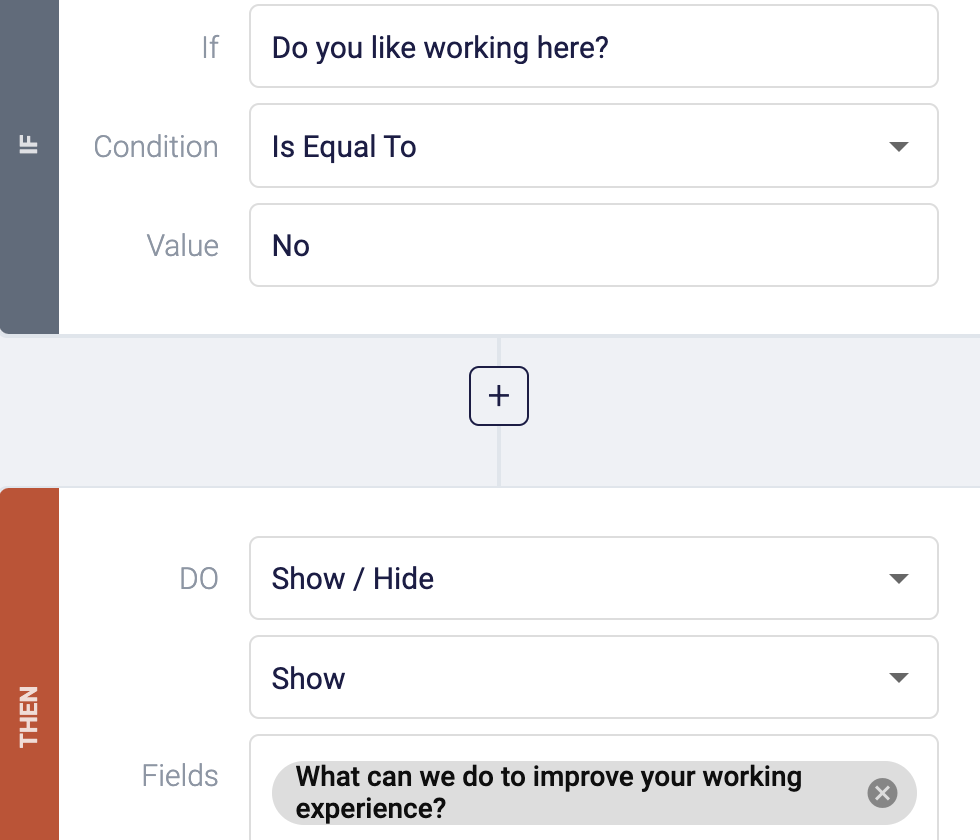
Here, you’ll be able to add IF/THEN statements to your poll.
Step 4: Customize the design
Once you’re happy with all your questions and the logic behind them, click on the paintbrush logo, and this will take you to a dashboard where you can customize your form design.
On the left, choose the theme you think will match your form best.
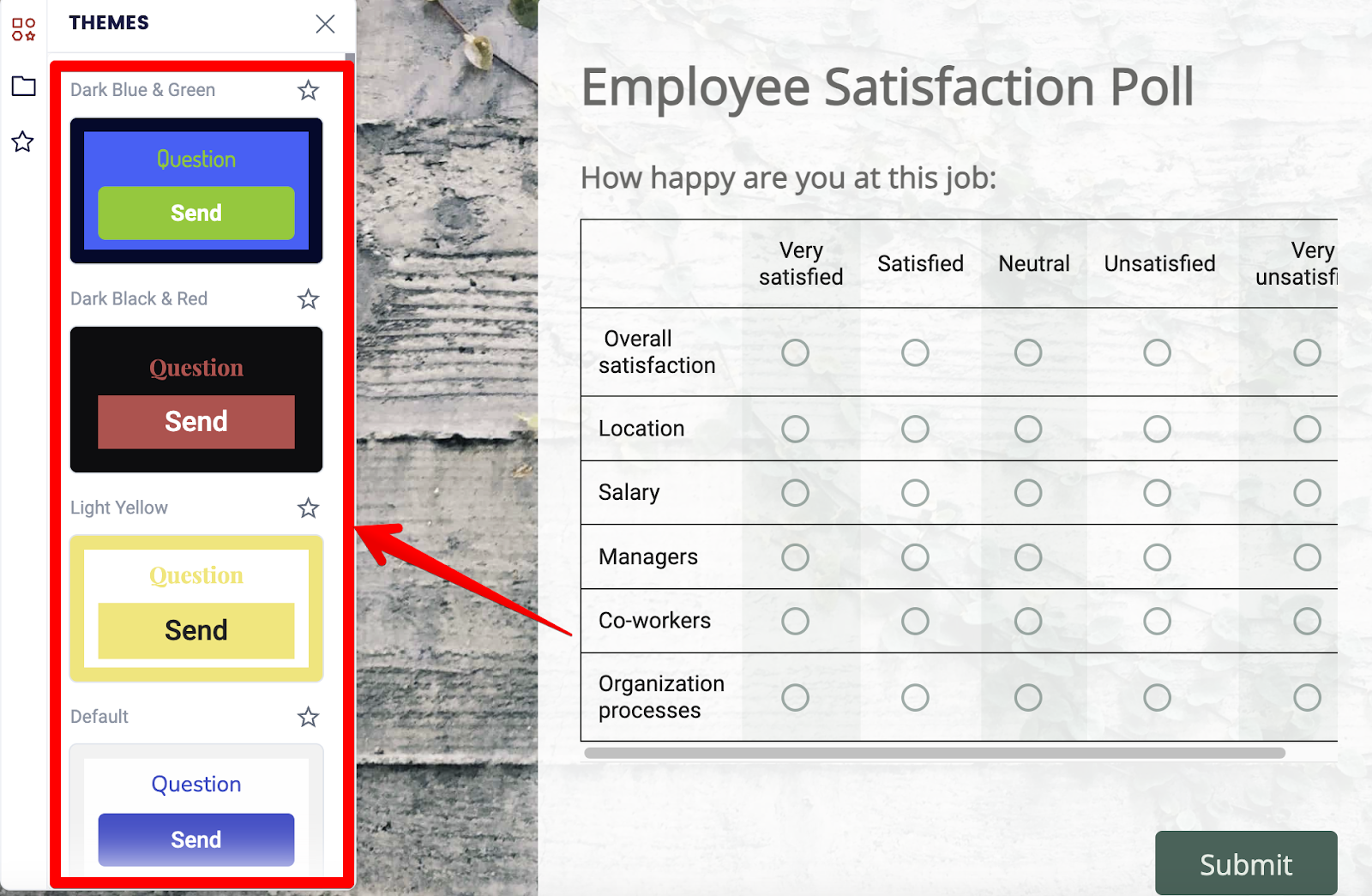
On the right, you can access more advanced settings, such as the ability to add a customized form background, change the font style and size, adjust your form’s width, and change the colors of borders and buttons.

Step 5: Publish your poll
Save all your changes by clicking the “Publish” button in the upper right-hand corner and then sharing your form with respondents by clicking the “Share” button.
Here, you’ll find three ways to share your poll:
- Publish it on your website: The most common way to share your poll is to publish it on your website, where your audience can fill it out. To do this, copy the link under the heading “Embed In A Web Page” and go to your WordPress builder.
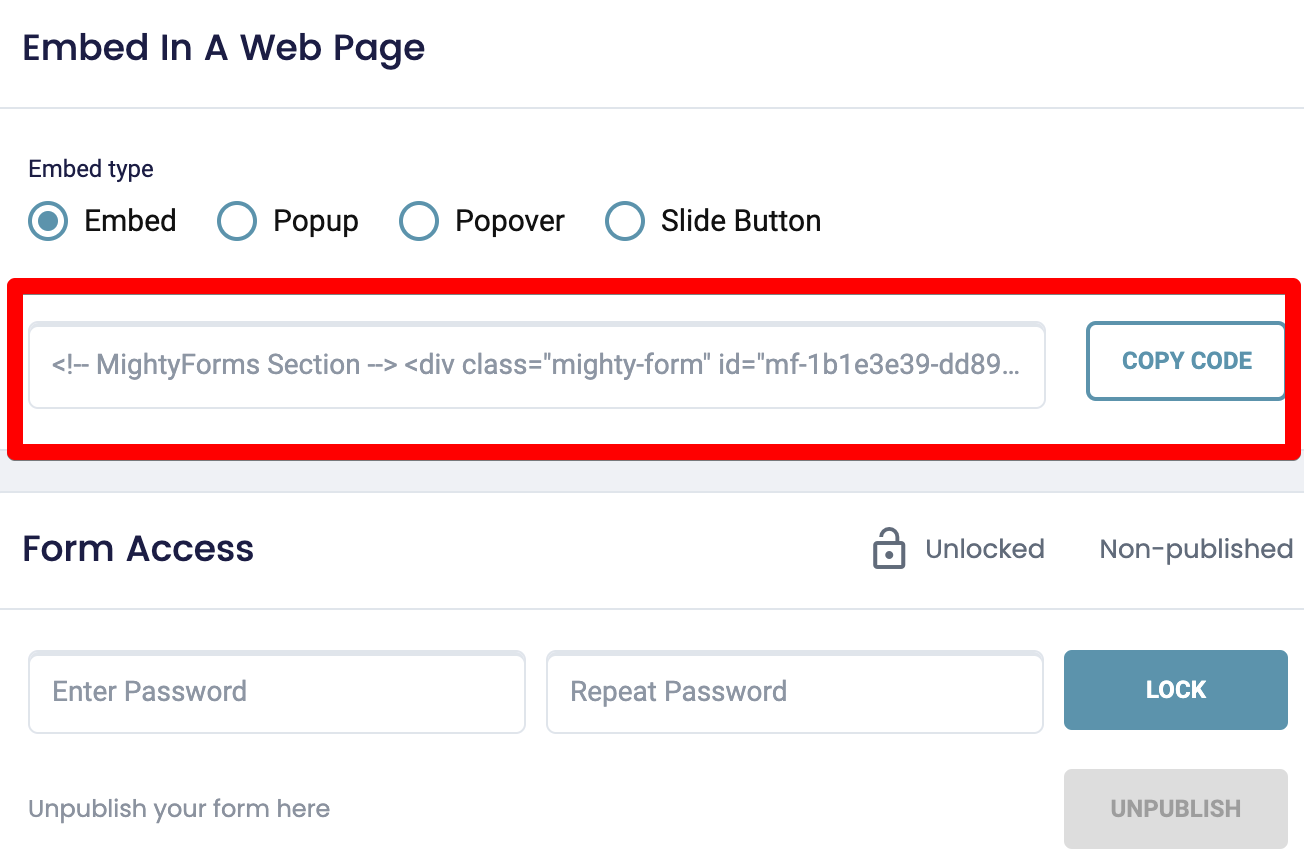
Add a custom HTML code block to the page you want to embed your form on, paste your link into this block, and you’re good to go.
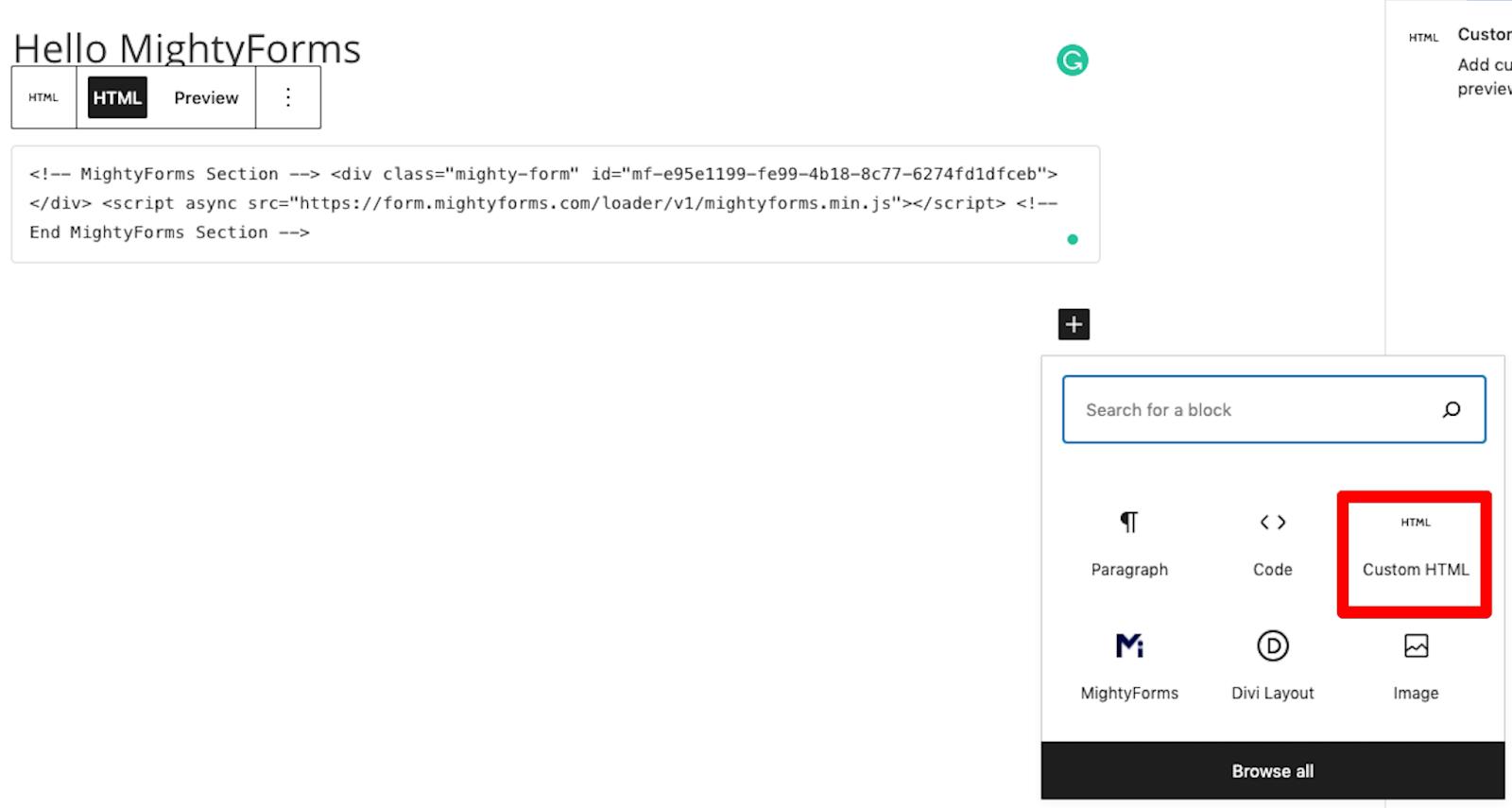
- Share it with a link: Alternatively, if you want to send your poll directly to your respondents, you can copy the link in the top left-hand corner and send it via email or text. For extra security, you can also add a password to your form, and only users with this password can access it.
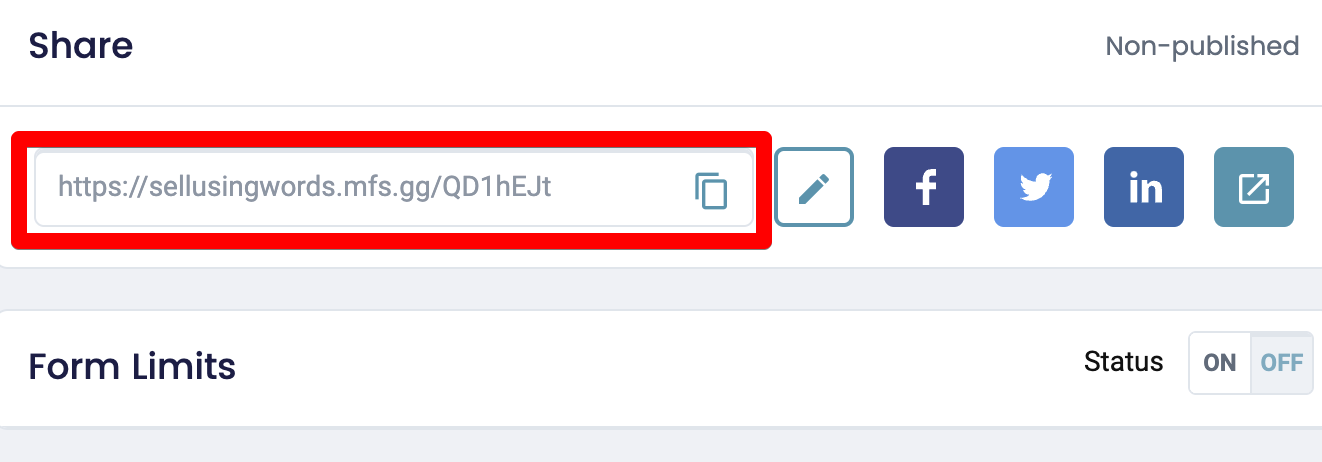
- Share it via email: The last sharing option is sending your form via email. Although this process will differ depending on your email provider, most providers will allow you to create an HTML block inside your editor where you can paste code snippets.
Step 6: Check up on your form analytics
Once your form is published, your job isn’t done yet. You still have to monitor your form analytics and understand where respondents are dropping off so you can improve completion rates.
With MightyForms, this process is simple because our AI will actually analyze your form for you, identify weaknesses, and suggest areas for improvement.
AI analytics is automatically set up in every form, so all you have to do is head over to your analytics dashboard by clicking the “Submissions” tab at the top of your screen, and you’ll find in-depth form statistics.
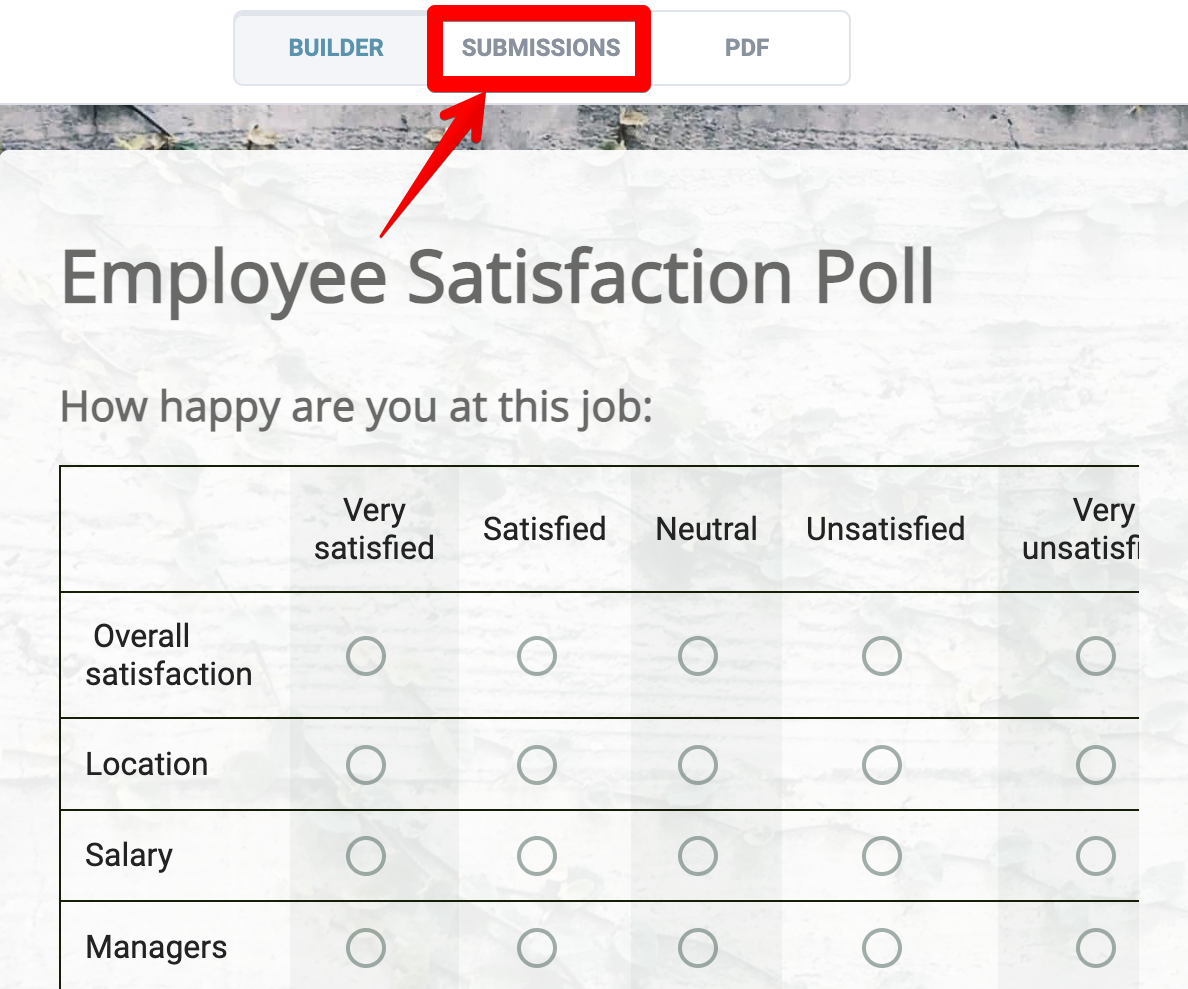
So, for example, if the AI sees everyone bouncing before a specific question and this question is longer than the rest, it’ll recommend splitting it up into two. Or, if nobody is using your payment field, the AI will suggest removing it.
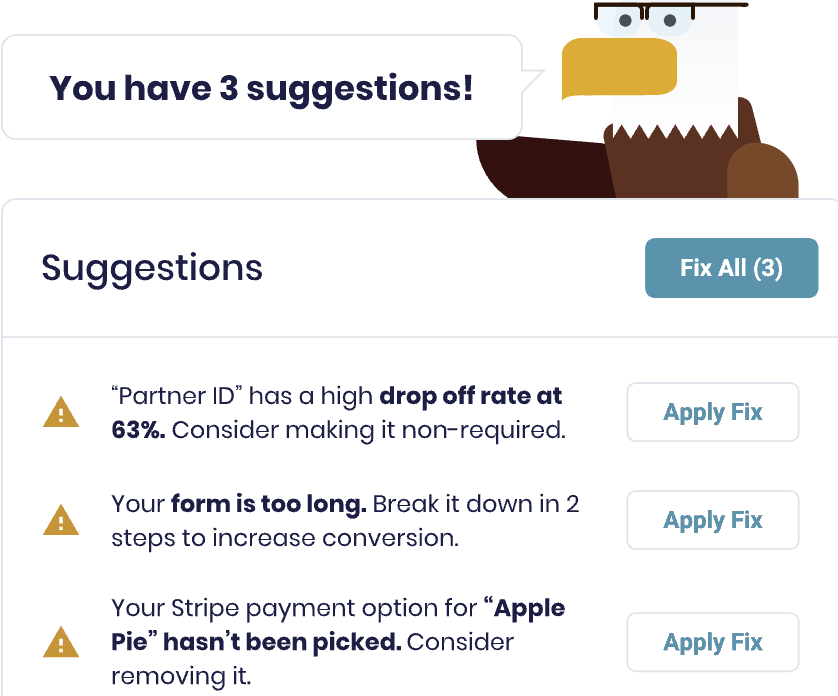
Why we believe we’re the best online form builder
These are some factors that set MightyForms apart from other form builders:
- Abandoned form recovery
- AI form builder
- In-depth AI analytics
- NPS calculator
Abandoned form recovery
With MightyForms, you can see what a user typed into your form even if they didn’t submit it.
This makes it easy to recover abandoned leads. For example, if a user enters their email address and full name and leaves your form, MightyForms will automatically send them an email prompting them to submit their information.
And since most people abandon forms due to something outside their control (online and offline distractions), we find that these recovery emails convert very well.
This is a big limitation with Google Forms and Microsoft Forms as they don’t allow you to see what a user typed into your form if they didn’t submit it.
AI form builder
You’ll also access an AI feature that creates form templates around your specific prompts. All you have to do is type a prompt like “Create an NPS poll asking my customers six questions about my marketing attribution software.”
From here, MightyForms will produce something like this:
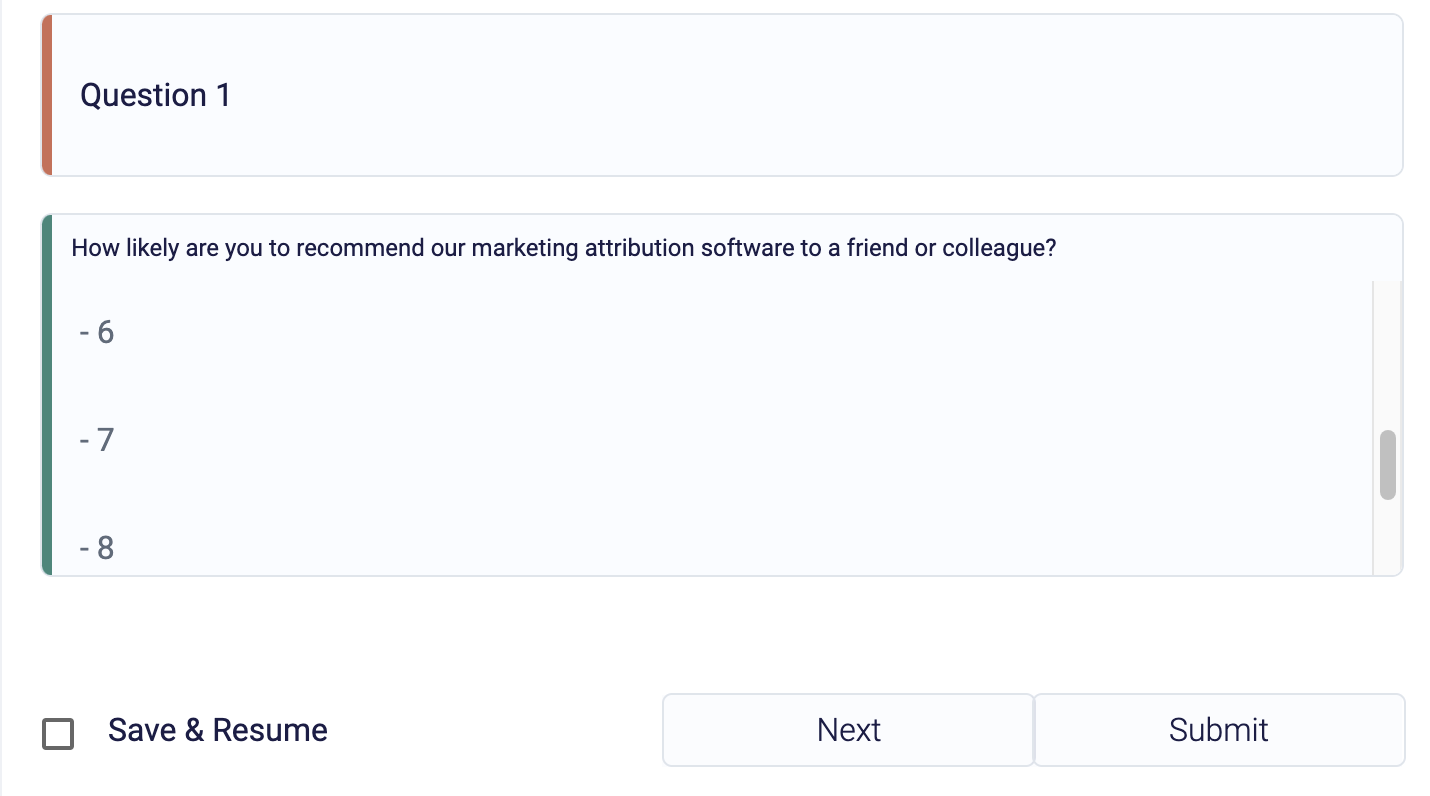
You can get very specific with your prompts by describing your software product in more detail, what it does, and what type of feedback you’re trying to get from customers.
If you’d like to tailor the AI’s outputs, (questions, headings, potential answers) you can do so inside the MightyForms editor. This helps you save time because you don’t have to build each poll from scratch.
In-depth AI analytics
Once you’ve published your form, you can head to your analytics dashboard and get a detailed view of any form weaknesses. You’ll understand where users are dropping off and why.
Our AI algorithm will also make recommendations for improving completion rates based on its own findings.
This is another limitation with other form builders. They’ll give you basic form information like bounce rates and page views, but they won’t tell you where users bounced or let you see who your leads are and where they are coming from.
NPS calculator
If you’re creating an NPS (Net Promoter Score) poll and don’t feel like calculating the totals manually, feel free to use our NPS calculator.
Our NPS calculator will automatically aggregate all the totals collected by your customers and present you with this figure on your dashboard.
We also have several pre-built templates specifically for NPS polls, so you don’t have to create polls from scratch.
Next steps
If you’re looking to create your own poll and access features like abandoned lead recovery and AI analytics that most form builders don’t have, consider signing up for a free MightyForms trial.