How to create an online order form for PayPal within minutes using MightyForms

MightyForms allows you to create PayPal online order forms and embed them on your website within minutes.
You don’t need to build forms from scratch or learn to code as our pre-built templates are a convenient starting point. Once published, all the funds you collect from customers will go directly to your PayPal account.
We also use 256-bit, end-to-end encryption, which is considered unbreakable by industry experts, so you can collect payments without worrying about any security issues.
If you want to create a PayPal online order form without much fuss, then this guide is for you. We'll show you how you can create an online order form in less than two minutes:
- Log into MightyForms
- Create a form or select an existing one
- Customize your form
- Drag and drop the PayPal field
- Create an automatic thank you notification
- Publish your form
Who are we: We created MightyForms in 2018 because we saw a lot of problems with the online form building space. Most of the form builders we used were very limited and quite expensive.
So we decided to combine all the strengths of various form builders into one web app and offer it to users at an affordable price. This means you can automatically collect payments, recover abandoned leads, and generate quotes inside MightyForms.
Step 1: Log into MightyForms
To get started, log into your MightyForms account. If you don't have an account, you can sign up for free; there's no need to enter your credit card details.
Step 2: Create a form or select an existing one
Once you're logged in, MightyForms will take you to your dashboard, which looks like this:

Here, you'll find all your existing forms. If you just signed up, then this dashboard will be blank, so you'll have to create a new form.
MightyForms will then take you to all the payment form templates. There are over 20 PayPal payment forms, so you don't have to create a form from scratch. These templates automatically ask for customers' card details, full names, physical addresses, and other personal information.
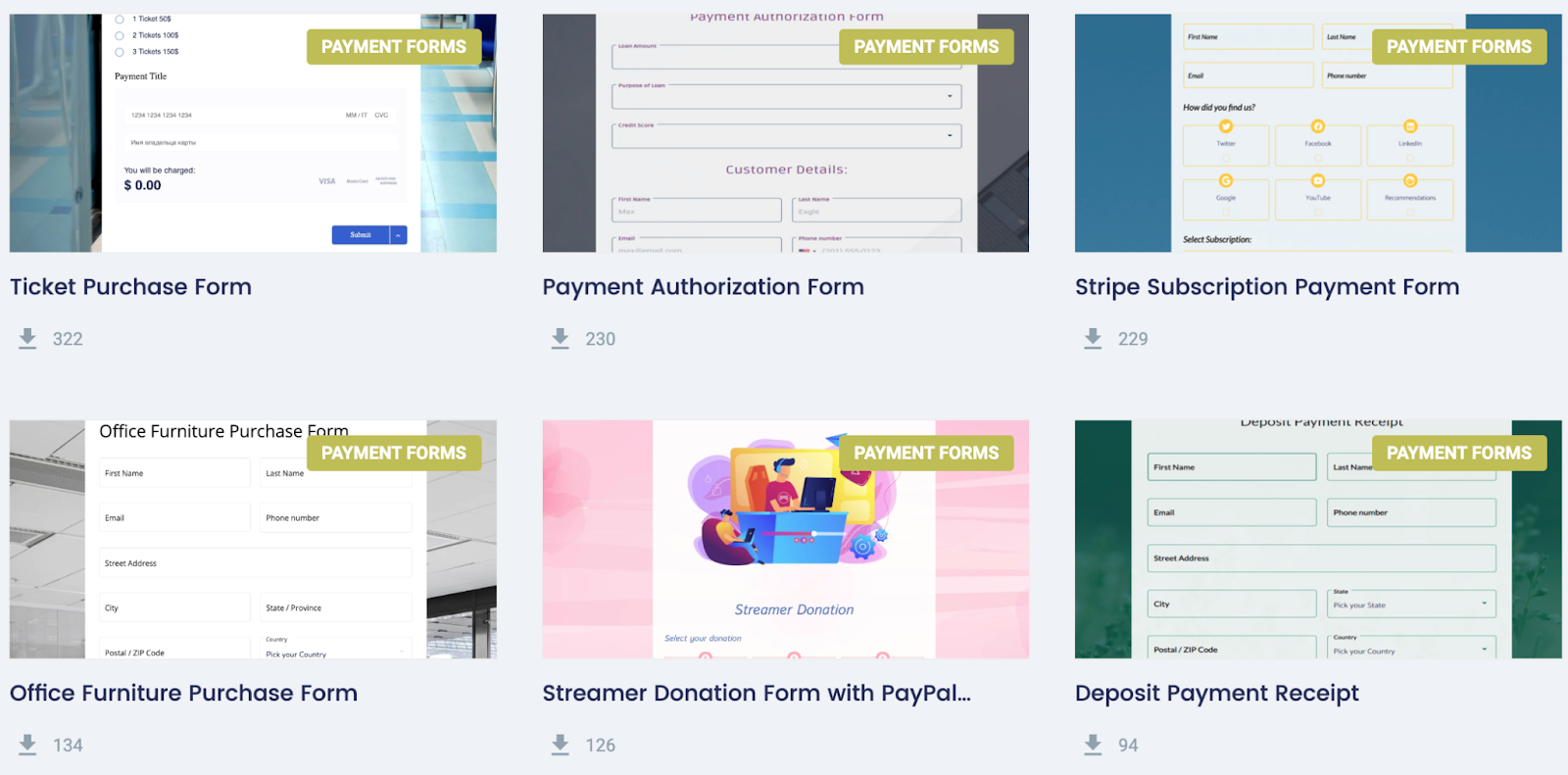
However, if you prefer creating a form from scratch, you can click the "Start from scratch" icon.
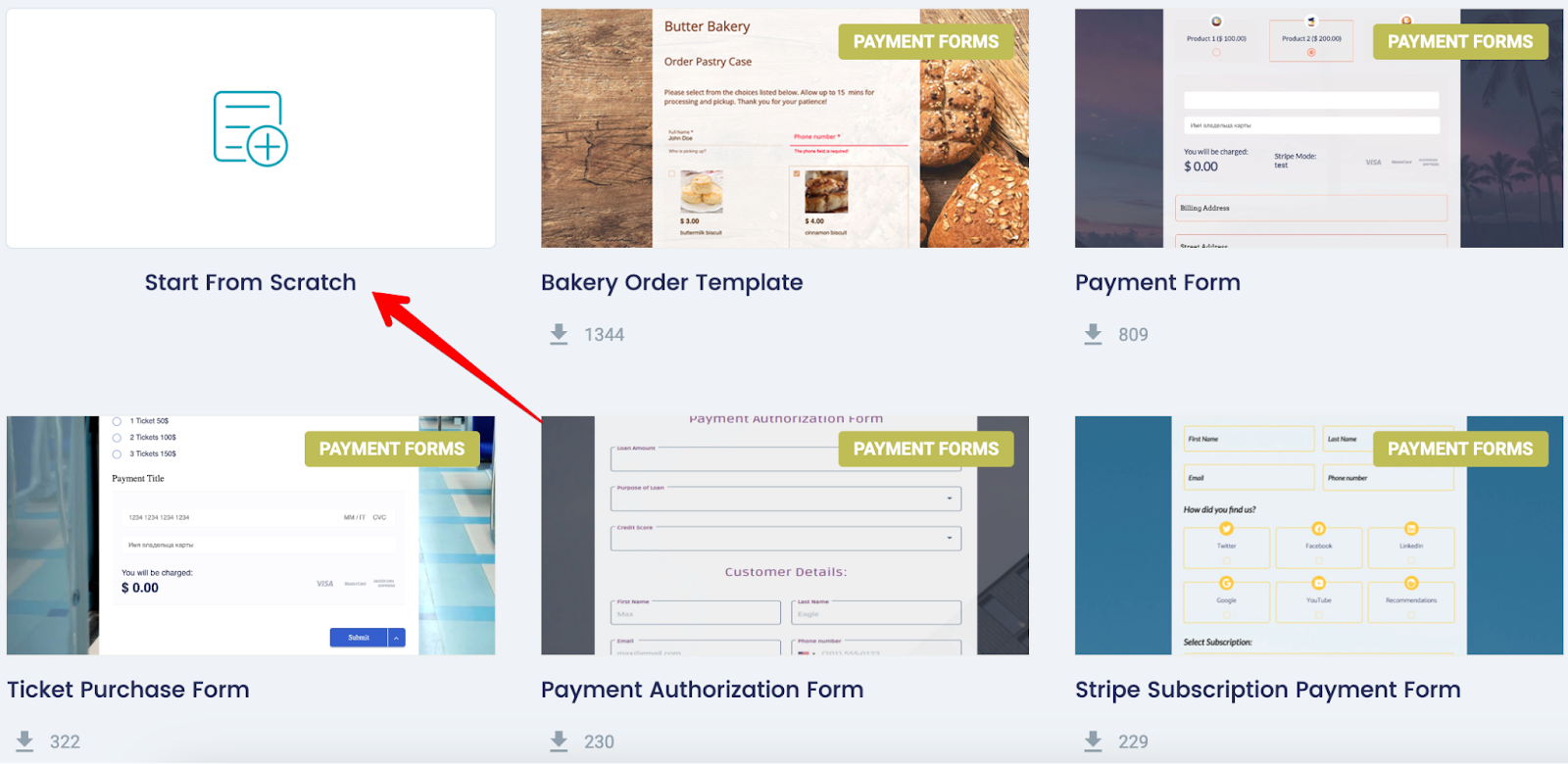
Step 3: Customize your form
When you select a template or create a form from scratch, you'll find a table on the left-hand side of your screen that looks like this:
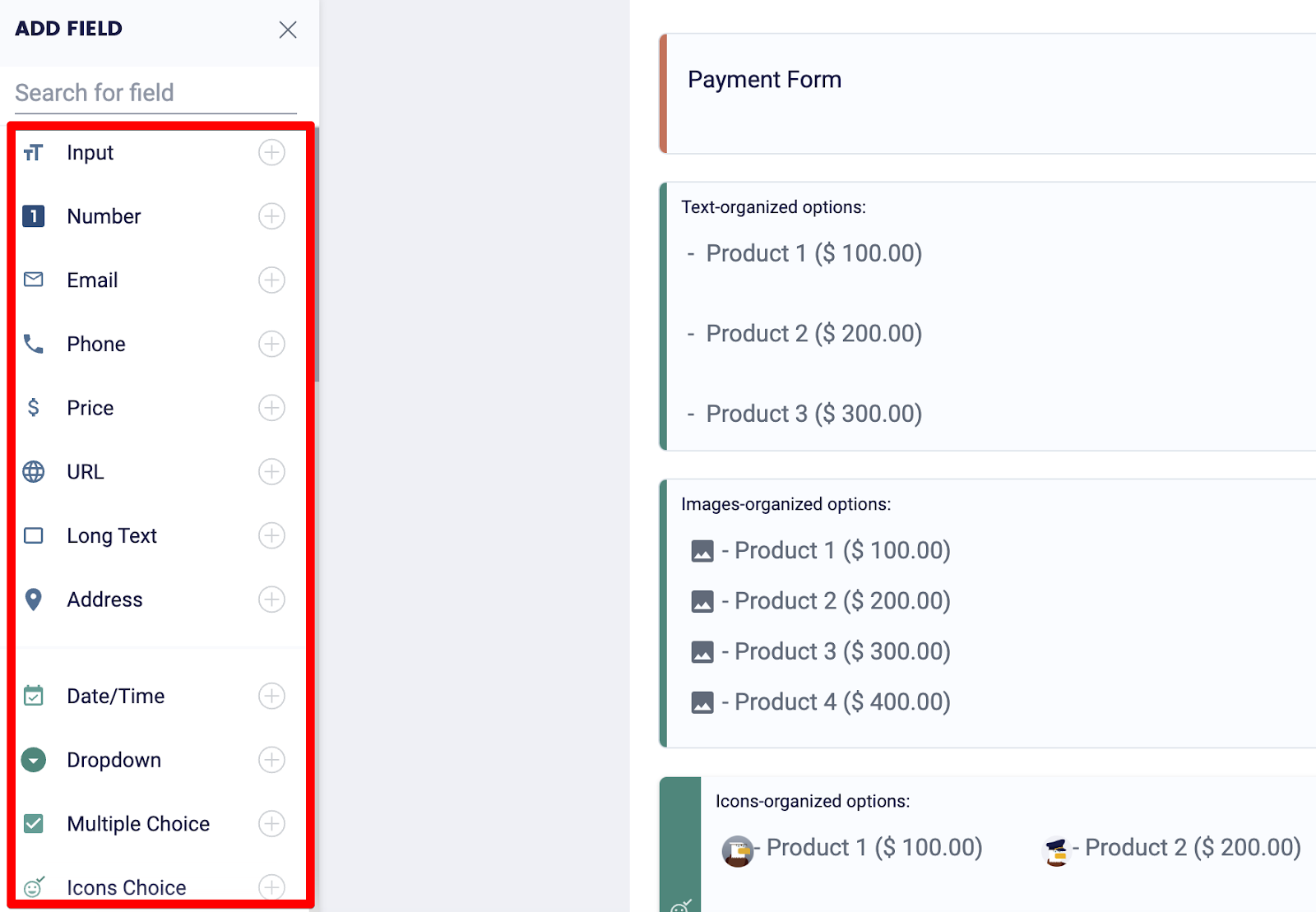
This table allows you to customize your form by adding, removing, and moving fields around depending on the information you want to collect and how you want your form to look.
You can also customize your form's background and theme to match your website's look by clicking the design icon on the left and choosing the advanced customization options.
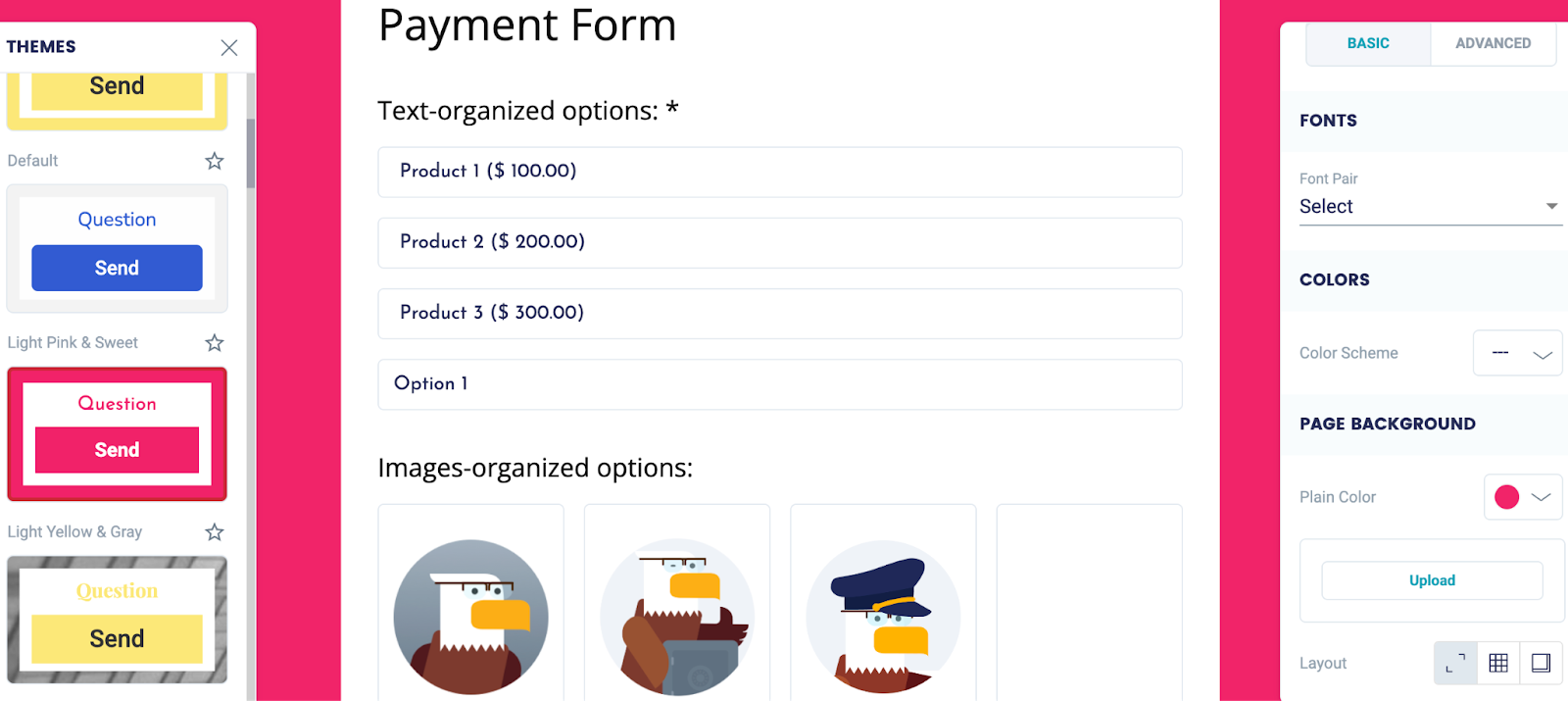
Here, you’ll be able to add a custom background image to your form and change the background color and font style/size.
Step 4: Drag and drop the PayPal field
To add a PayPal payment option for your users, drag and drop the PayPal field on the left-hand side onto your form.

On the right, enter your PayPal email address and the currency you wish to collect payments in, whether it’s US Dollars, Euros, British Pounds, etc.

You’ll also need to enter the total price of your product or service.
If you're collecting donations and prefer users to choose an amount that they want to donate, tick the "Custom amount" button in the bottom right-hand corner.
Step 5: Create an automatic thank you notification
From here, you can preview your form and publish it, but we recommend first creating a thank you email notification that users will receive once they've made a purchase or donation. Don't worry; this only takes a couple of seconds to set up.
All you have to do is click the icon with the three dots on the left-hand side of your dashboard, and MightyForms will take you to this page:
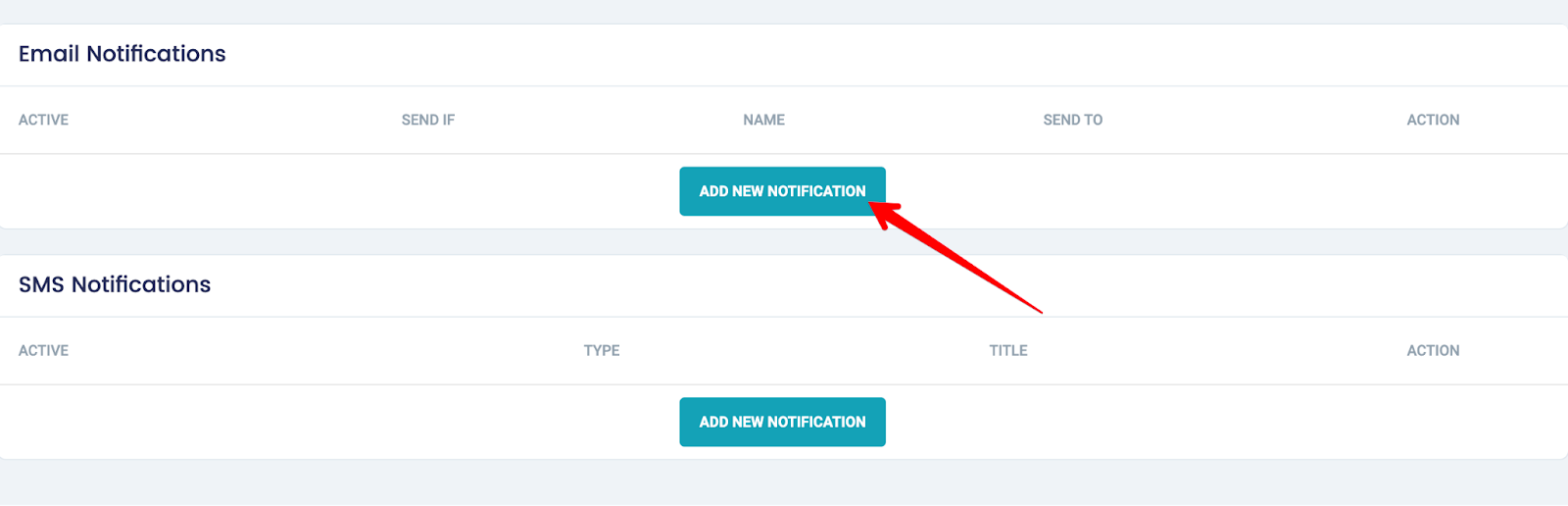
Select "Add new notification" and enter your email subject line which could be something like “Thank you for your purchase” and an email body thanking the customer and providing them with any information they’ll need going forward.
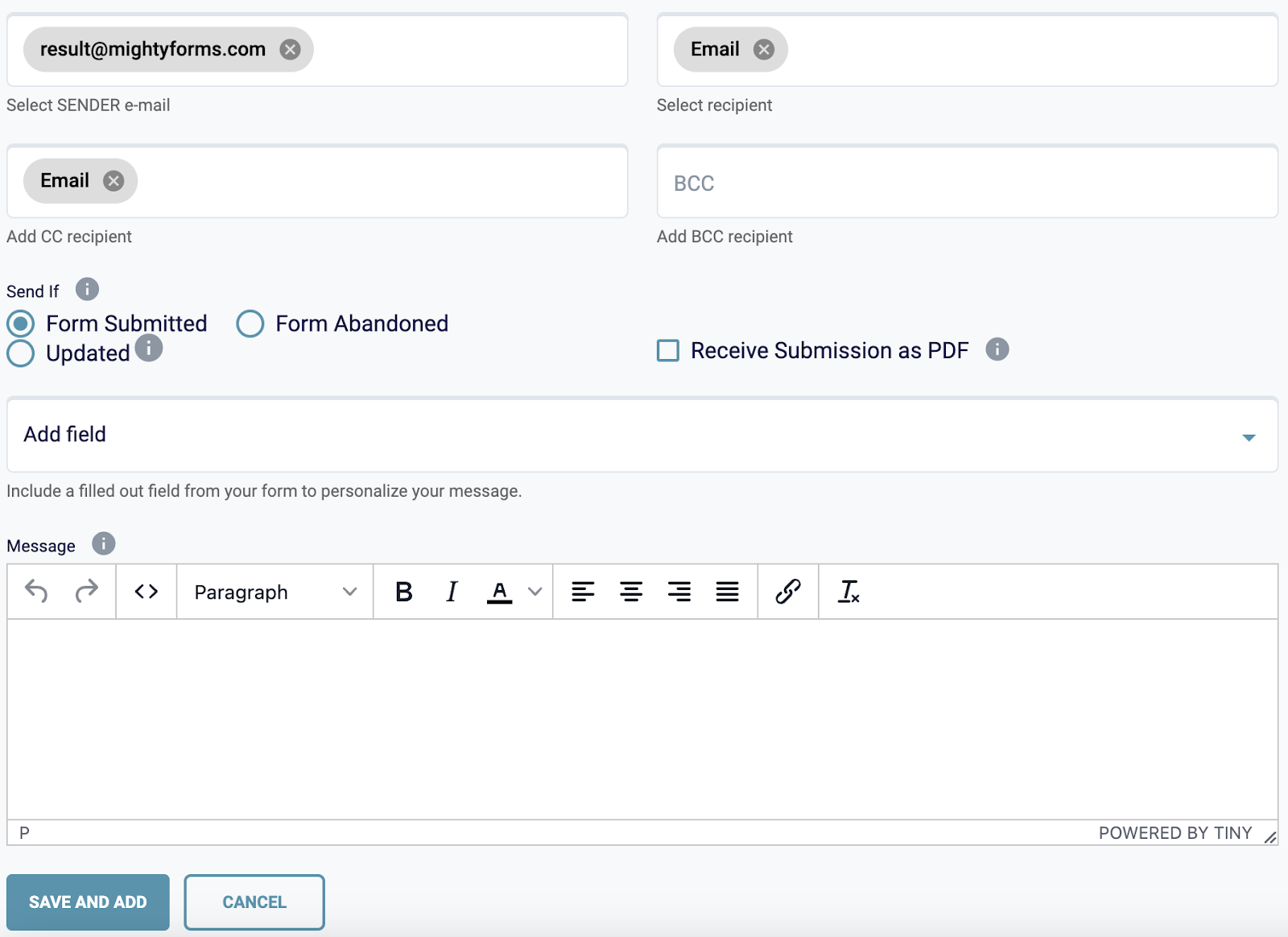
Step 6: Publish your form
The last step involves publishing your form. You can do this in three ways:
- Embed it on your website
- Share it on social media
- Attach it to your email newsletter
To embed a form on your website, select the "Share" button in the upper right-hand corner, and you'll see a piece of shortcode that looks like this.
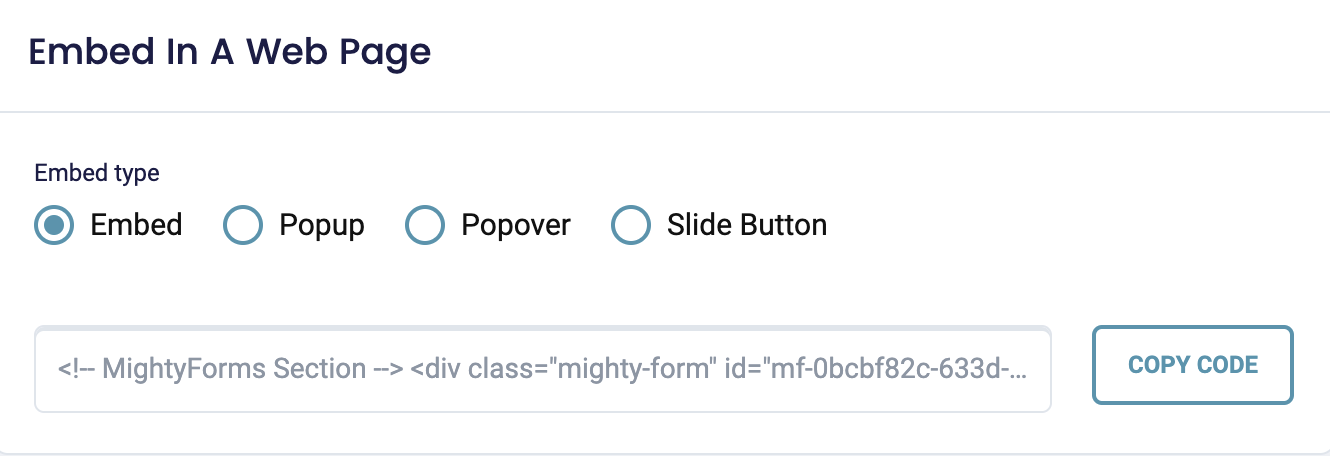
Copy this shortcode and head to the page on your website where you'd like to embed your form. Right-click on this page and select the "Custom HTML" option.
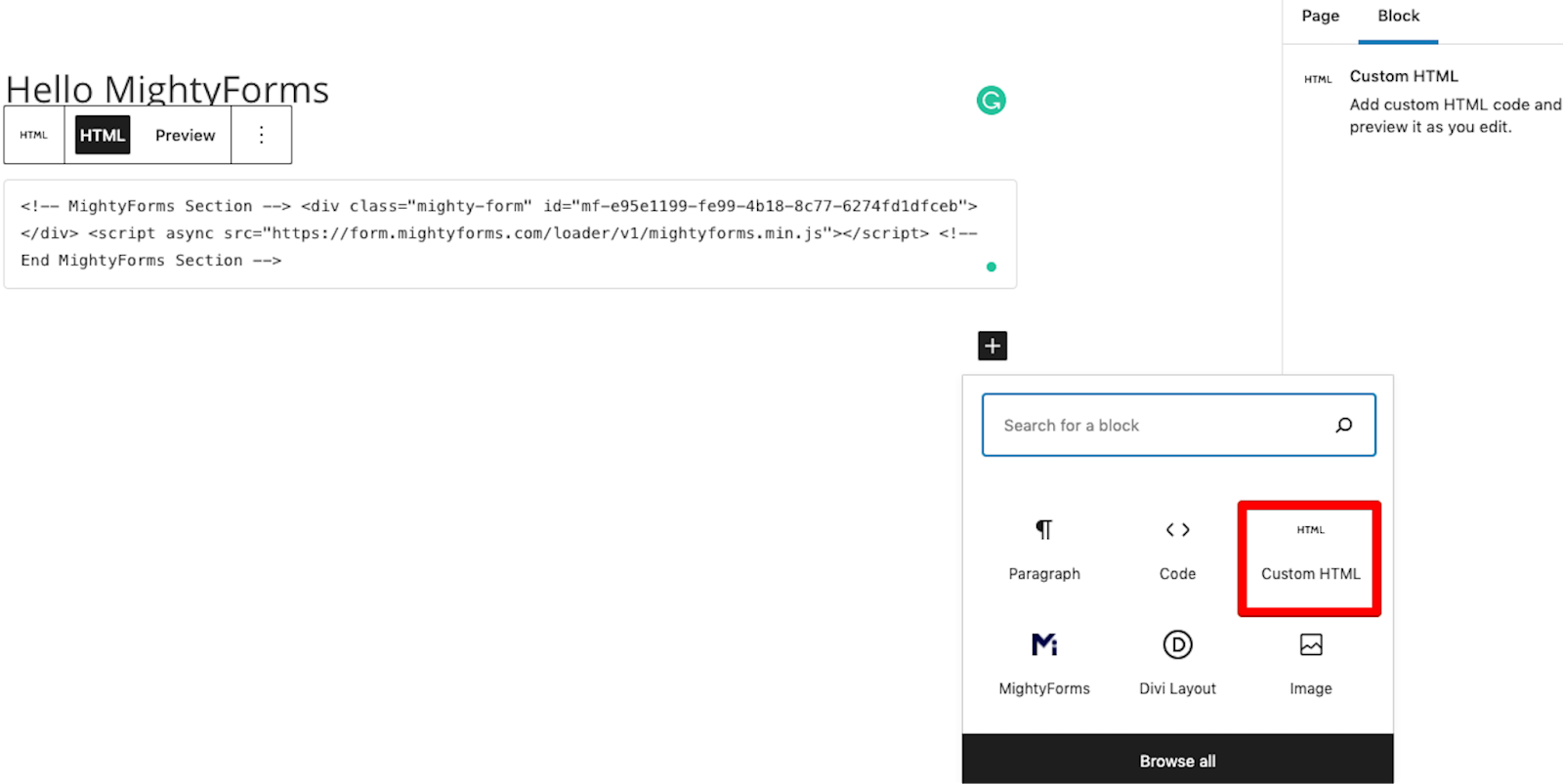
Paste your shortcode into this block, refresh your website, and you'll find your form on the front-end of your website.
Alternatively, if you'd like to share your form on social media, simply select the "Share" button and on the left, and you’ll see all the social media channels you can share your form on.
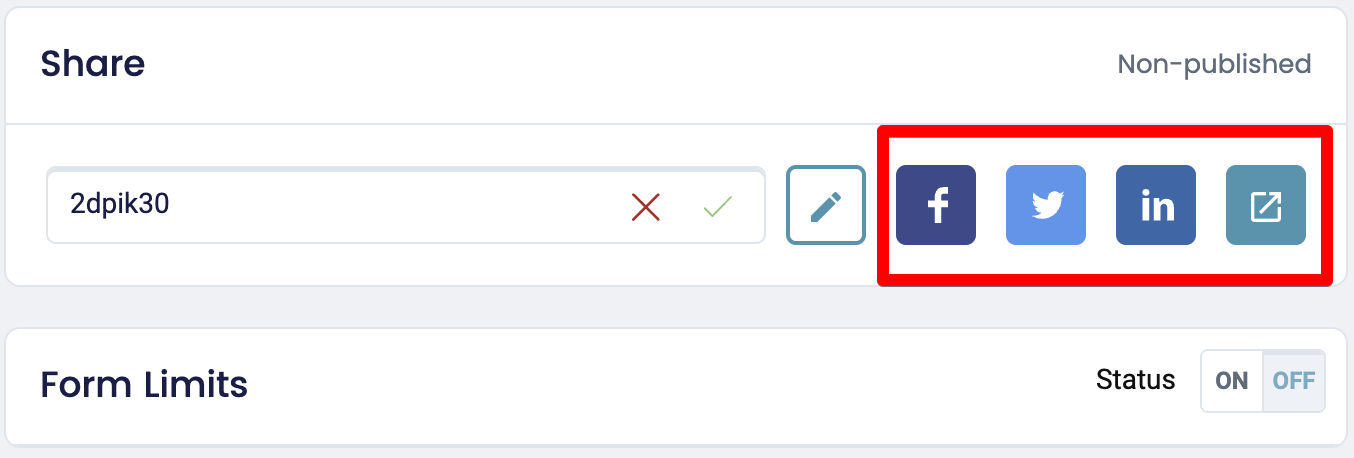
The last option is attaching your form to an email that you send to your newsletter subscribers. You can do this by copying the email embed shortcode on the bottom left-hand side of your dashboard.
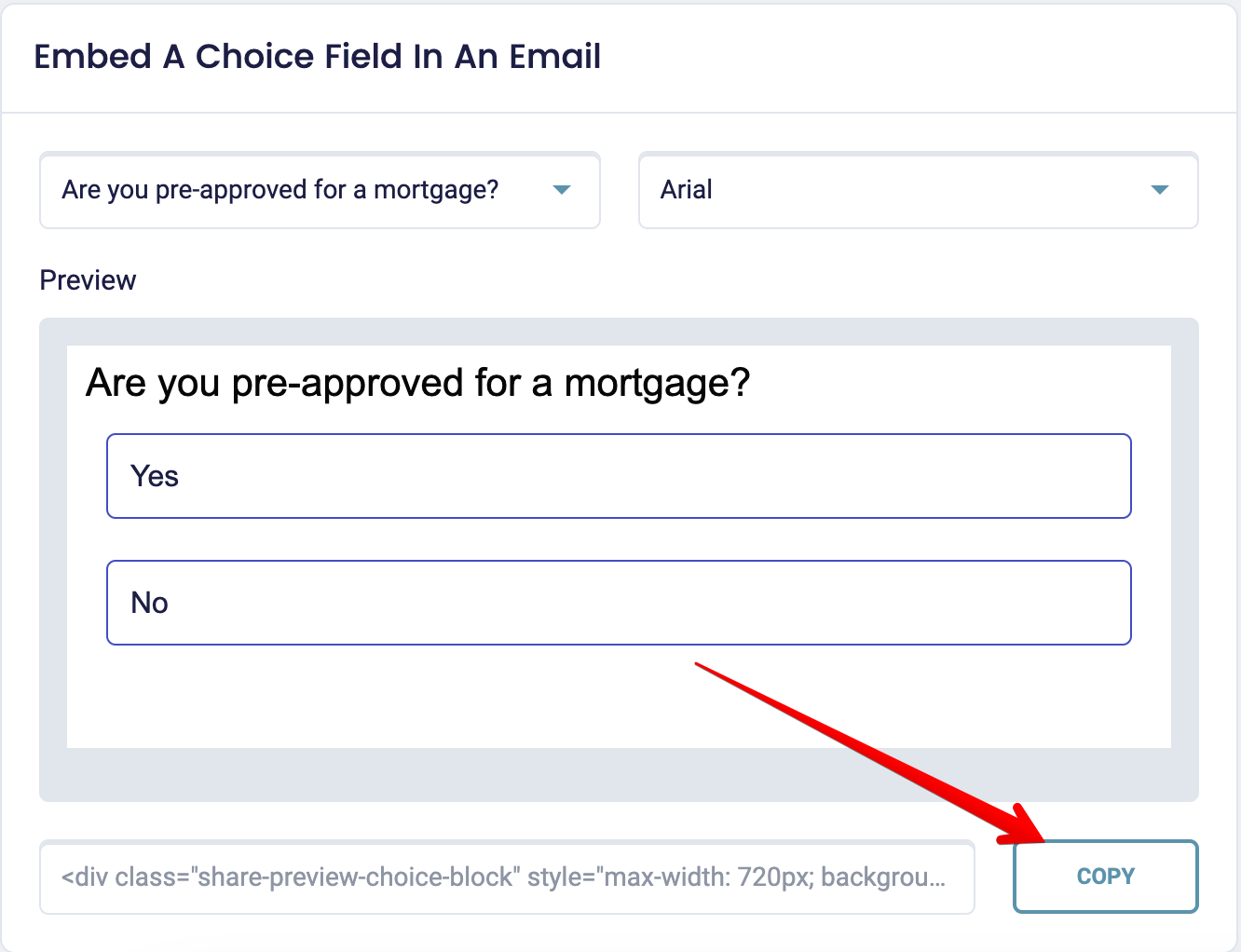
Paste this code into your email newsletter tool of choice, whether it's Mailchimp or ActiveCampaign, and subscribers will be able to open your email and fill in your form without having to visit another URL.
This is why we believe we're the best online form builder
Allowing you to quickly and easily collect PayPal payments is just one of the factors that sets MightyForms apart from traditional form builders like Google Forms and Microsoft Forms. These are some other reasons why we believe we offer the best form automation software:
Stripe integration
In addition to allowing you to collect PayPal payments through your web forms, we also integrate with Stripe so you can collect Stripe payments and have the money go directly into your bank account.
The process is the same as creating a PayPal form. Simply drag and drop a Stripe field from the left-hand side of your dashboard onto your form, log into your Stripe account, and you're good to go.
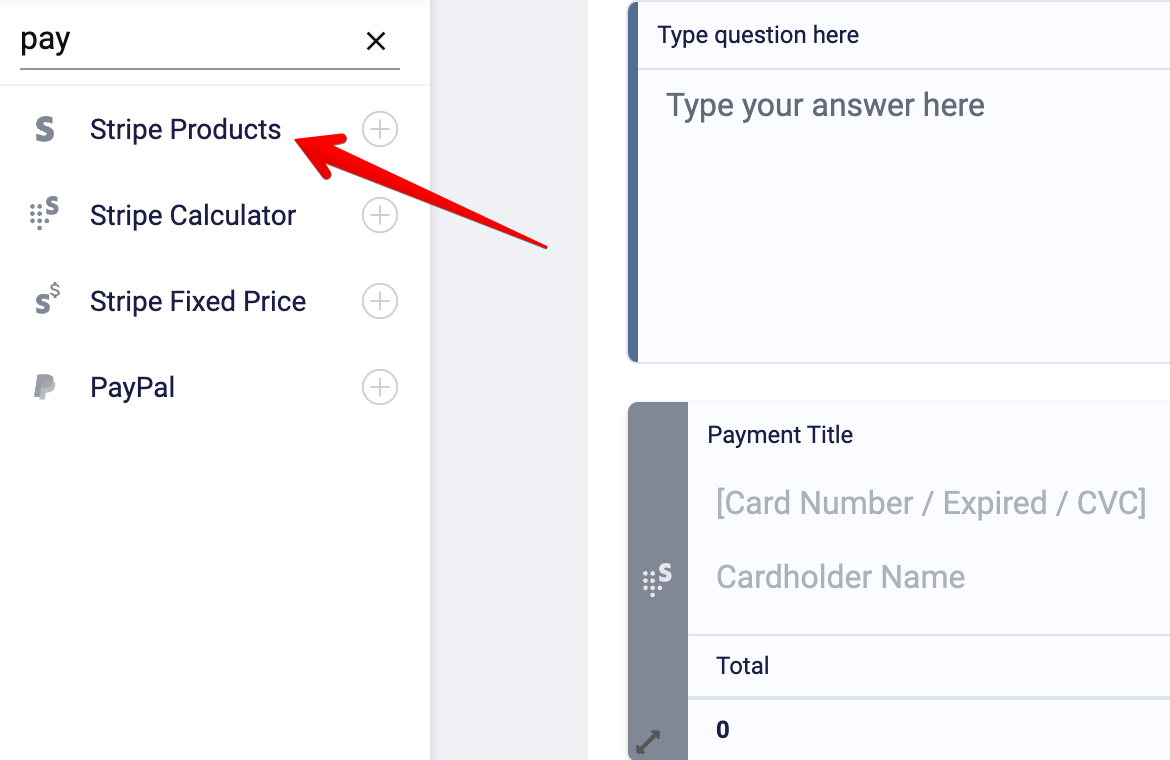
Abandoned form recovery
We find that up to 80 percent of users will bounce after landing on your form, and a lot of the time, it's outside your control. Maybe something came up and they got distracted.
This is why we built MightyForms with automatic abandoned form recovery. It gives you a second chance to convert users.
The way our abandoned form recovery feature works is simple: We record what a user typed into your form regardless if they submit your form or not. So, if someone lands on your form, enters their email address and full name and bounces, we'll automatically send them a personalized email, prompting them to complete the entire form.
This is what sets MightyForms apart from other online form builders. Most online form builders don't allow you to see what someone typed into your form if they didn't submit it. This makes it impossible to recover abandoned leads.
AI form analysis
While other online form builders will just provide you with statistics on how your form is performing, MightyForms uses AI to analyze your form data and give you actionable tips that you can use to improve your form completion rate.

For example, if we see that users are dropping off before your PayPal field, we might suggest swapping it out with a Stripe field. Or, if users drop off halfway through your form, we might recommend shortening your form.
Automatic quote generation
If you're selling a service and you don’t want to create quotes manually, MightyForms can help.
With MightyForms, you can attach certain numerical values to different inputs. When users select these inputs, our calculator will automatically add these values together and give your users a quote.
For example, if you’re a tiler and prospects request quotes through your website, you could assign $20 to every square foot. So if someone says they want a 100 square foot room tiled, we’ll multiply $20 by 100 square feet, and present them with a quote that works out to $2,000.
Next steps
If you’re looking for an all-in-one online form builder that’ll allow you to collect PayPal and Stripe payments, recover abandoned leads, generate automatic quotes, and use AI to improve form conversion rates, then consider signing up for a seven-day MightyForms free trial.